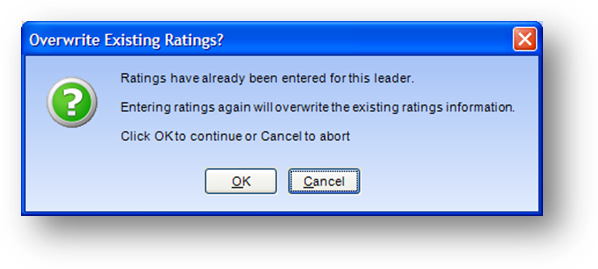
Purpose: To enter leader ratings for an event.
Launch Point: This routine can be launched from the following location(s):
•Events → File Maintenance → Leaders Tab → Context Menu on Leaders Assigned Grid →
Note: The relevant leader needs to be highlighted in the grid before you right-click to bring up the context menu
•Names → File Maintenance → Leaders Tab → Context Menu on Assignments Grid →
Note: The relevant event needs to be highlighted in the grid before you right-click to bring up the context menu
•Events → File Maintenance → Ratings Tab → Context Menu on Leader Ratings Grid →
Note: The relevant leader needs to be highlighted in the grid before you right-click to bring up the context menu
Example: When the routine is launched a window will open
Note: If there have already been ratings information entered when you launch the routine you will get this message.
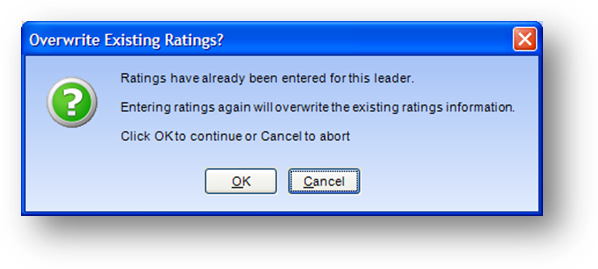
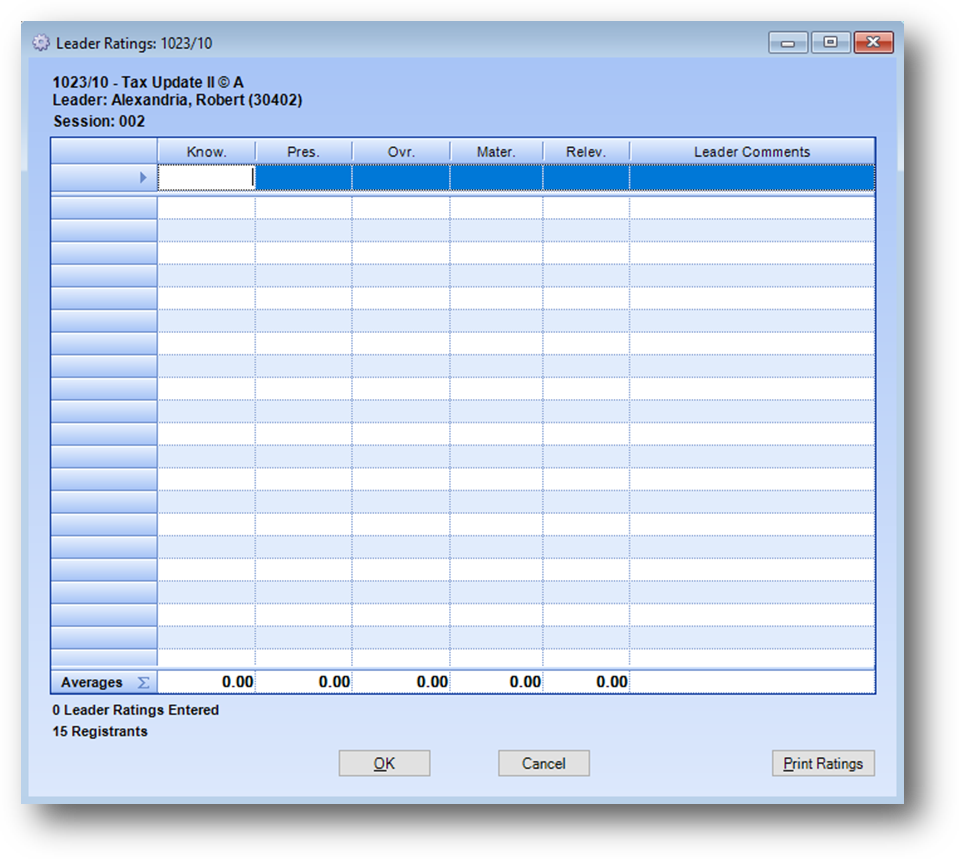
The event and leader information will be listed in the upper left corner of the window. .
Use the row at the top of the grid to enter each rating. The average of the entered ratings will be shown at the bottom of the grid. The lower left corner of the window will show the current number of ratings entered and the current number of registrants in the event. When all the ratings have been entered, click OK to post the ratings.
Note: If you use the Enter key to move from cell to cell when entering ratings. When you get to the last cell in the row, the next Enter will take you to the first cell in the add row. You don't see the cursor blinking but if you start to type you will see that you are in the first field. If you use the Tab key it will move you forward through the cells like the Enter key but if you Tab out of the last cell you are not taken into the add row. Instead, you are taken into the first row of the already entered ratings.
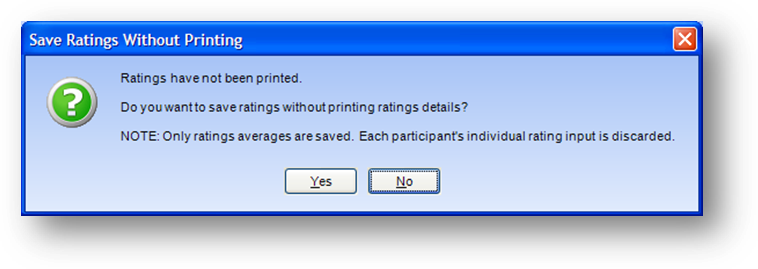
Note: only the ratings averages are saved in the database. Once you exit the routine the detail information entered is not saved. If you need to keep a hard copy of the ratings details entered click the Print Ratings button in the lower right of the window before clicking OK to post the ratings.
Watch the Leader Ratings video: