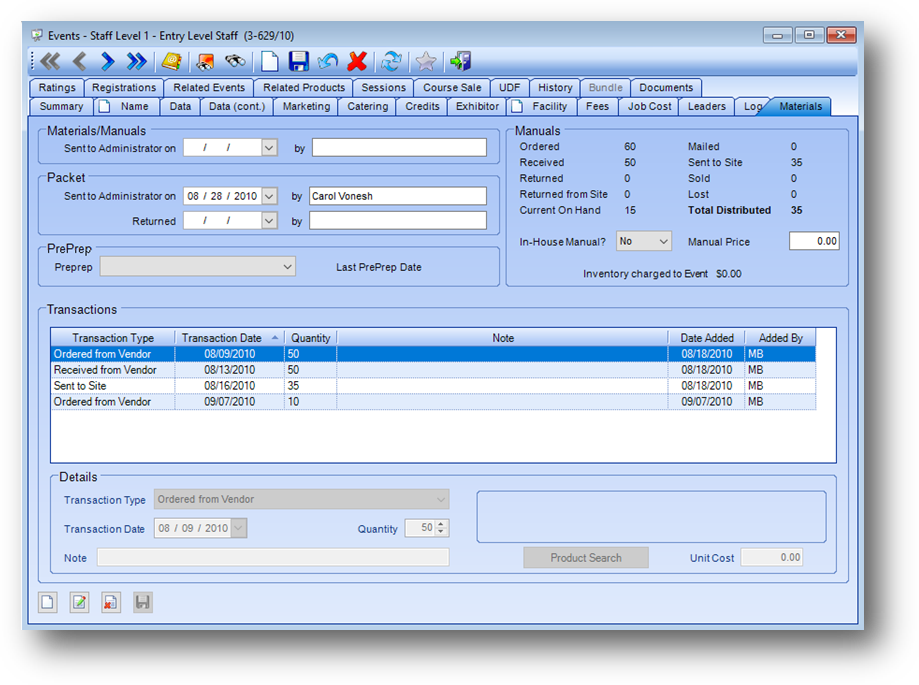
Purpose: The Materials tab tracks information about, and transactions related to, class manuals. This tab is divided into six sections described below.
Launch Point: This tab can be launched from:
•Events → File Maintenance →
Example:
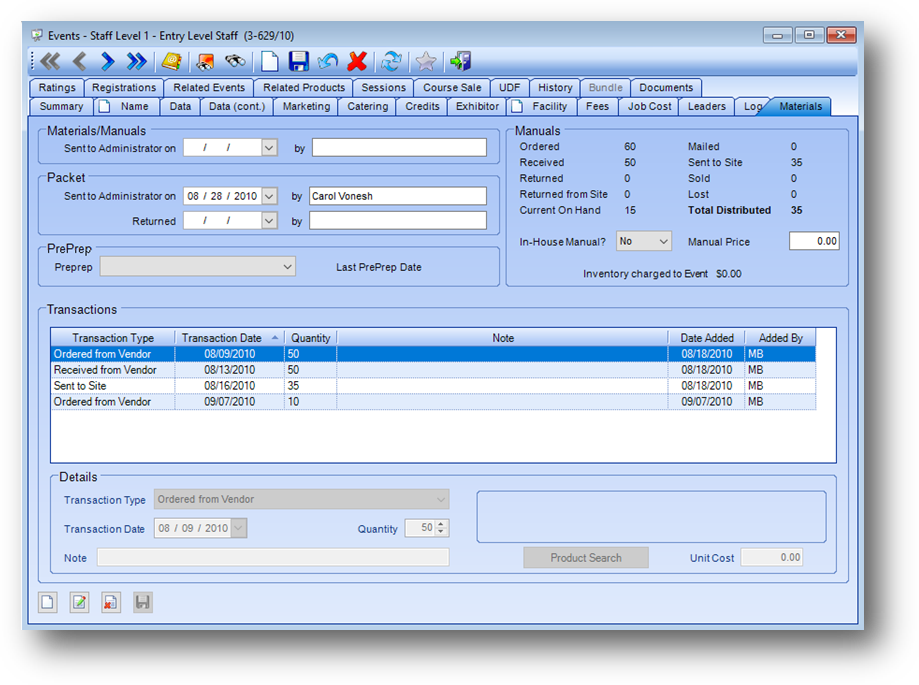
Materials / Manuals
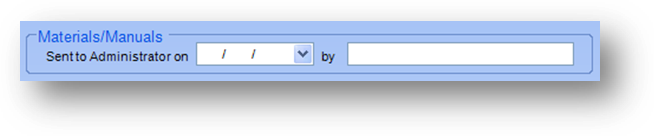
Sent to Administrator on: Date the materials were sent to the administrator.
By: User initials of who sent the materials to the administrator.
Packet
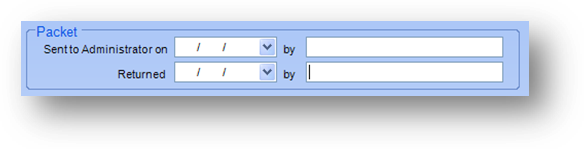
Sent to Administrator on: Date the administrator packet was sent.
By: User initials of who sent the administrator packet.
Returned: Date the administrator returned the signed forms in the packet.
By: User initials of who received the returned forms from the administrator packet.
PrePrep
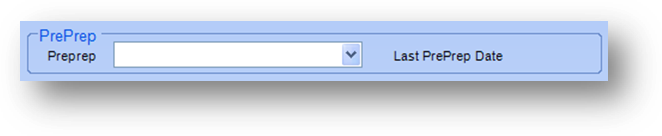
PrePrep: Specifies the type of pre-prep required for this event. The list in this field is user-defined.
Last PrePrep Date: Date last preprep material sent (filled in by the system).
Manuals
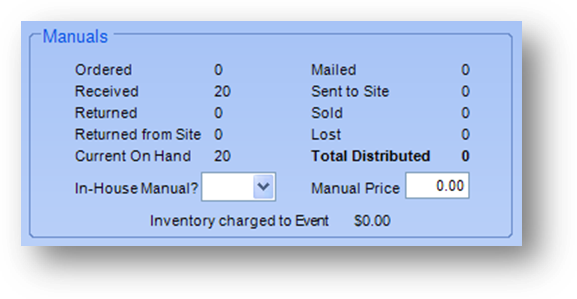
Ordered: Total of all quantities specified in “ordered from vendor” type transactions.
Received: Total of all quantities specified in “received from vendor” type transactions.
Returned: Total of all quantities specified in “returned to vendor” type transactions.
Returned from Site: Total of all quantities specified in “returned from site” type transactions.
Current on Hand: Net total of all quantities specified in the following types of transactions: “ordered from vendor”, “received from vendor”, “returned to vendor”, “returned from site”, “mailed”, “sent to site”, “sold”, and “lost”.
Mailed: Total of all quantities specified in “mailed” type transactions.
Sent to Site: Total of all quantities specified in “sent to site” type transactions.
Sold: Total of all quantities specified in “sold” type transactions.
Lost: Total of all quantities specified in “lost” type transactions.
Total Distributed: Net total of all quantities specified in the following types of transactions: “mailed”, “sent to site”, “lost”, and “returned from site”.
In House Manual?: If the manuals are ordered from a vendor, select “No”, otherwise, select “Yes”.
Manual Price: Price per manual.
Inventory Charged to Event: Tied to the use of the product search and unit cost fields in the add transaction screen outlined below.
Transactions
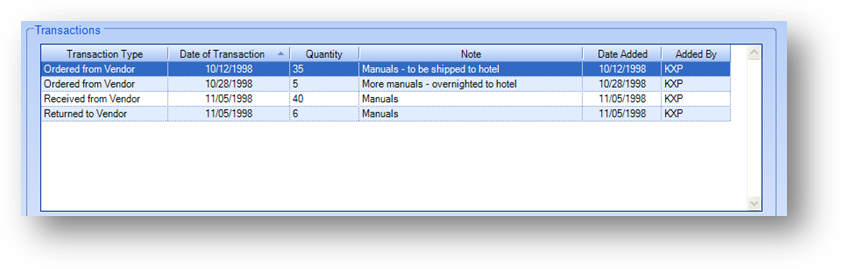
The Transactions grid displays the material transactions for the event.
Details
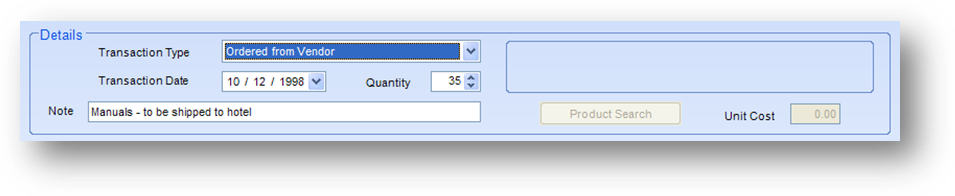
This section displays details for the material transaction highlighted in the Transactions grid. The fields in this section are controlled by the in-place buttons in the lower left of the window.
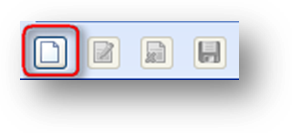
If there have been no material transactions entered yet for the event, and the Transactions grid is empty, the only button that will be enabled is the in-place Add button.
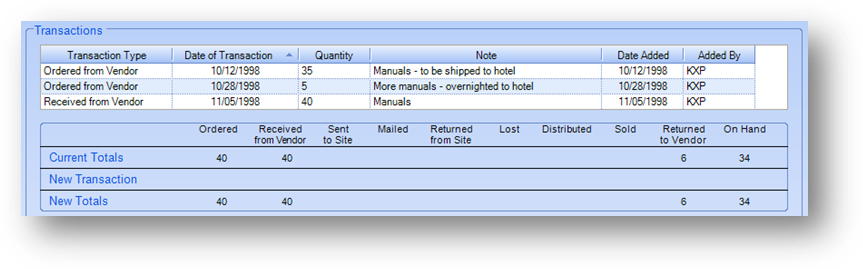
When the in-place Add button is selected the area where the Transactions grid is displayed on the window will be altered. The Transactions grid will be shortened and a breakdown of the Current Totals, New Transaction, and New Totals will be displayed.

The fields in the Details section will also become enabled. Enter the material transaction information and click the in-place Save button.
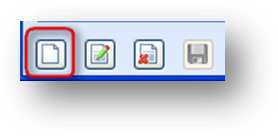
Once a material transaction has been added to the Transactions grid the in-place Add, Edit, and Delete buttons will be enabled. To add additional material transactions, click on the in-place Add button.
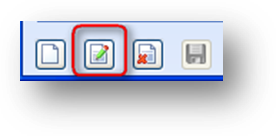
To edit, first highlight the desired material transaction record in the Transactions grid. Then click the in-place Edit button. This will enable the fields in the Details section. Make changes as needed and click the in-place Save button.
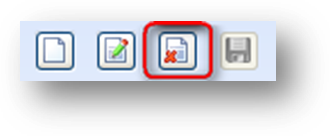
To delete a material transaction, first highlight the desired transaction record in the Transactions grid. Then click the in-place Delete button.
Transaction Type: Shows the type of material transaction. Valid values in the list are “Ordered from vendor”, “Returned to vendor”, “Received from vendor”, “Mailed”, “Sold”, “Lost”, “Returned from site”, “Sent to site”, and “Miscellaneous note”.
Transaction Date: Date that the transaction actually happened.
Quantity: The quantity of materials for this transaction.
Note: If a note is needed in addition to the type, add it here.
Product Search: This field is activated when the transaction type is “Received from vendor” or “Returned to vendor”. If you wish to link a self study product item to the transaction, click the Product Search button. The Select a Product – Self Study window will open. Locate the self study item and click OK.
Unit Cost: if the product search above is used in this transaction, the unit cost from the product master file is brought in. Once the field is active, you can edit the amount, if it is different for this transaction.