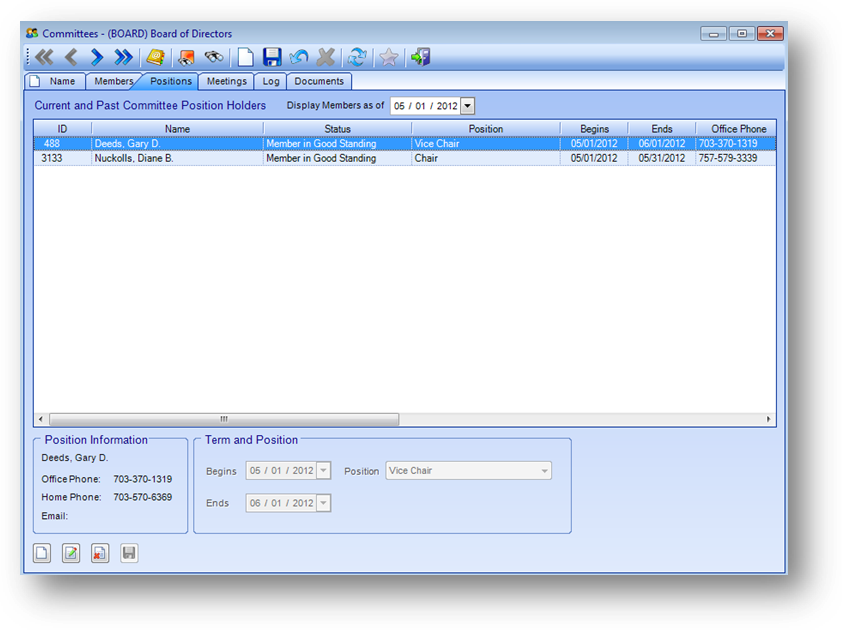
Purpose: The Positions tab tracks the committee members assigned a position and their contact information.
Only those people serving an actual position such as “Vice Chair” or “Chairperson” should be assigned a position in the system. Being a “member” of the committee is not an actual position.
Launch Point: This tab can be launched from:
•Committees → File Maintenance →
Example:
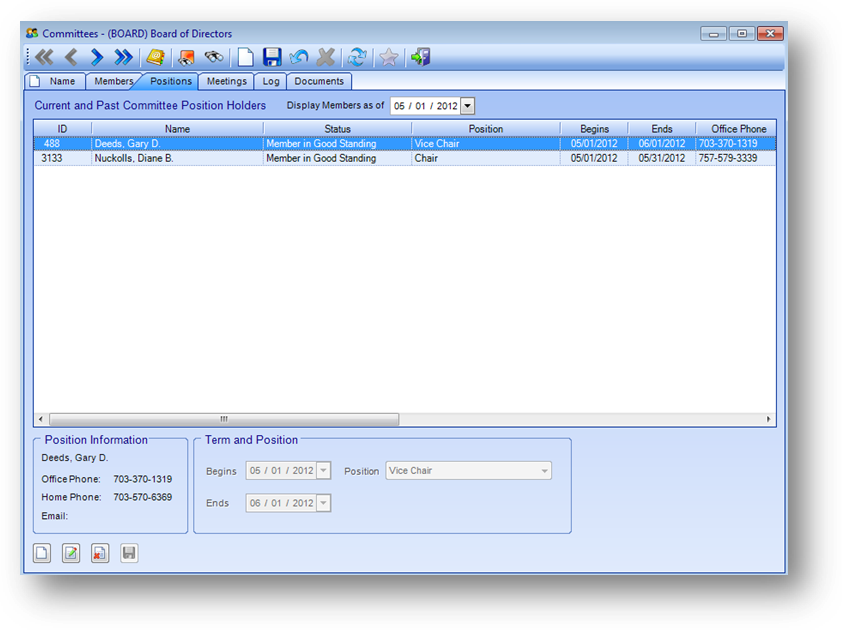
The system automatically defaults to showing the current position assignments.

The Current and Past Committee Position Holders grid displays the individuals serving with a position on the committee as of the date shown above the grid. To view who served or will be serving with a position on a different date enter that date in the “Members as of” date above the Current and Past Committee Position Holders grid.
Note: As long as service is continuous on the committee for a specific position, there should be one record for the person with service dates reflecting the start and end of the continuous service for that position. When there is a break in the position term of service or the position assigned changes, a new record should be added for the individual.
Note: some screens hold more information than can be seen on the screen. Use the scroll bars to view additional information.
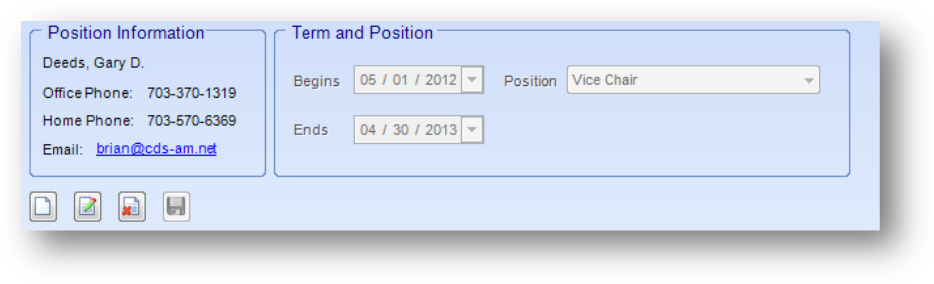
This section displays details for the position assignment highlighted in the Current and Past Committee Position Holders grid. The fields in this section are controlled by the in-place buttons in the lower left of the window.
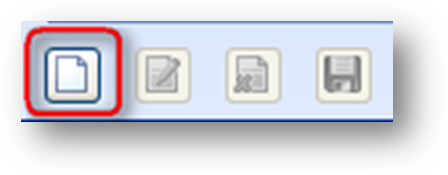
If there are no position assignments for the “Members as of” date, and the Current and Past Committee Position Holders grid is empty, the only button that will be enabled is the in-place Add button.
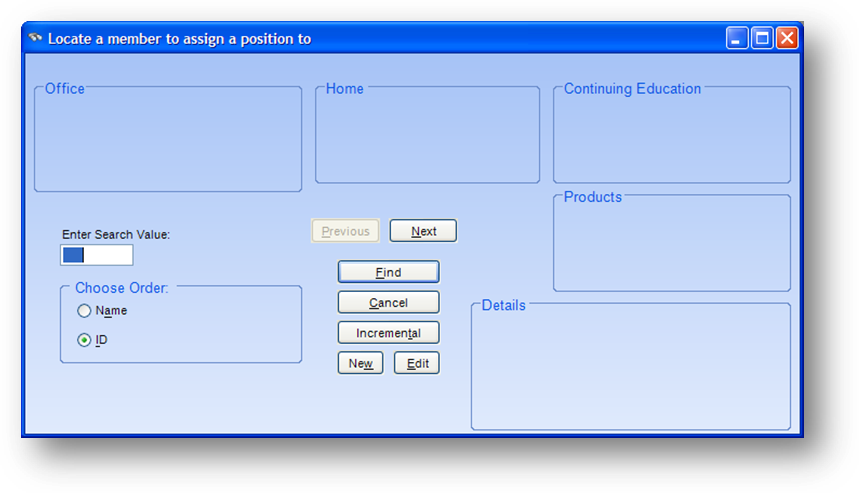
This will open the Locate a member to assign a position to search and display window. Locate the person to assign the position to and click OK.
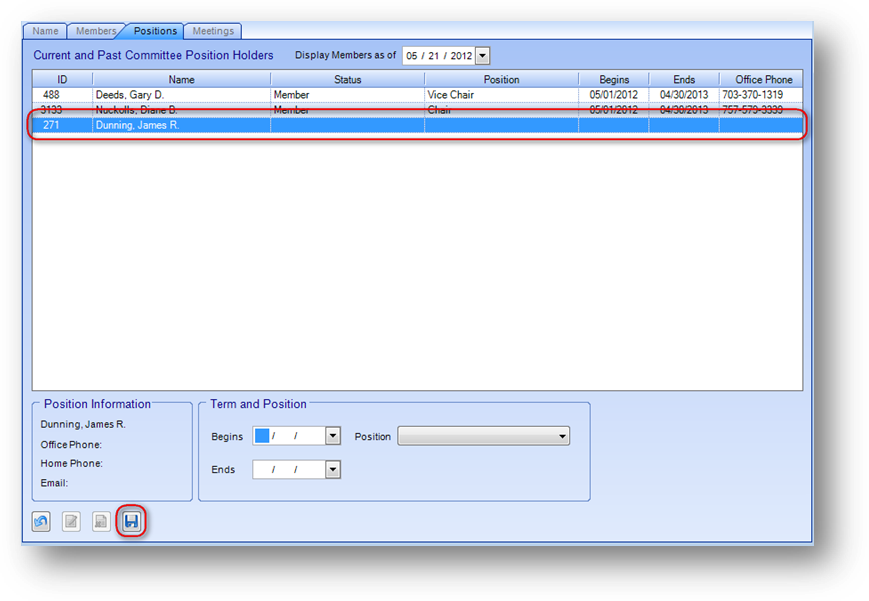
This will enable the fields in the Position Assignment Details section and add a blank record in the Current and Past Committee Position Holders grid. Add the related position information and click the in-place Save button. On the save, the data in the new blank row in the Current and Past Committee Position Holders grid will be filled in.
Position Information
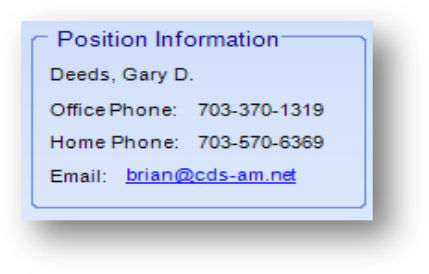
The Position Information group shows the name, office phone, home phone, and email of the record highlighted in the Current and Past Committee Position Holders grid.
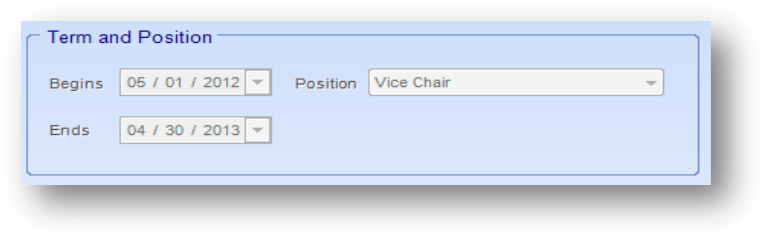
Term and Position
Begins: The starting position service date for this person on this committee.
Ends: The last position service date for this person on this committee.
Position: The position assigned to this person for this committee and position service dates.
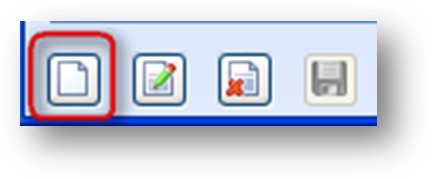
If there are position assignments displayed in the Current and Past Committee Position Holders grid the in-place Add, Edit, and Delete buttons will be enabled. To add a new position assignment, click on the in-place Add button.
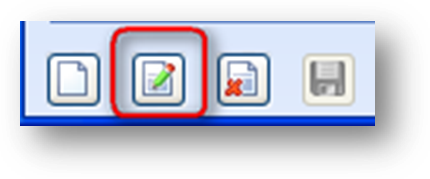
To edit, first highlight the desired position record in the Current and Past Committee Position Holders grid. Then click the in-place Edit button. This will enable the fields in the Position Assignment Details section. Make changes as needed and click the in-place Save button.
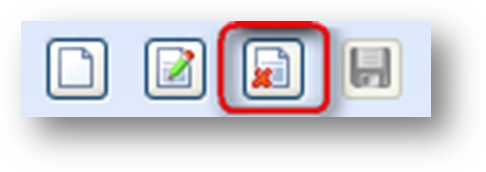
To delete a position assignment, first highlight the desired position assignment record in the Current and Past Committee Position Holders grid. Then click the in-place Delete button. A position assignment can be deleted only by someone with appropriate security clearance. When the in-place Delete button is clicked, the user will be asked to confirm deletion in the following pop-up window:
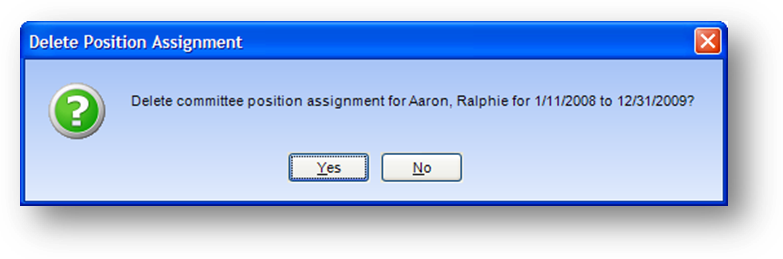
Watch the Committees Positions Tab video: