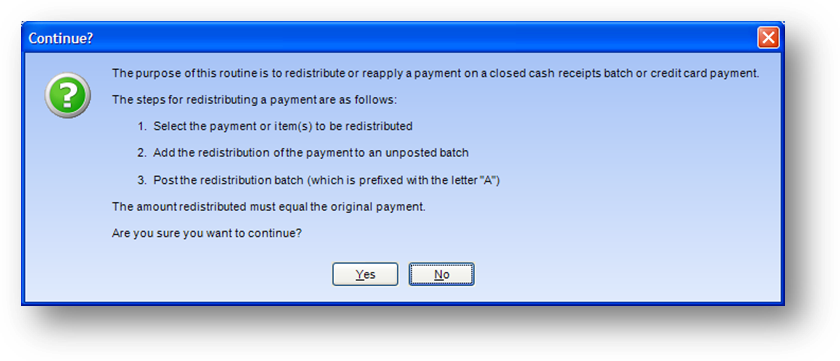
Purpose: To reverse a payment already posted and apply the money somewhere else.
Launch Point: This routine can be launched from the following location(s):
•Names or Firms → File Maintenance → Routines Drop-Down Menu →
Note: The routine must be launched from the file maintenance record of the payor. For example, if a payment was made by a firm for a person’s dues, the payment is displayed on the Names record showing the firm name as the payor. The payment though will only be accessible in this routine from the payor’s Firms record.
Example: When the routine is launched a confirmation message will appear
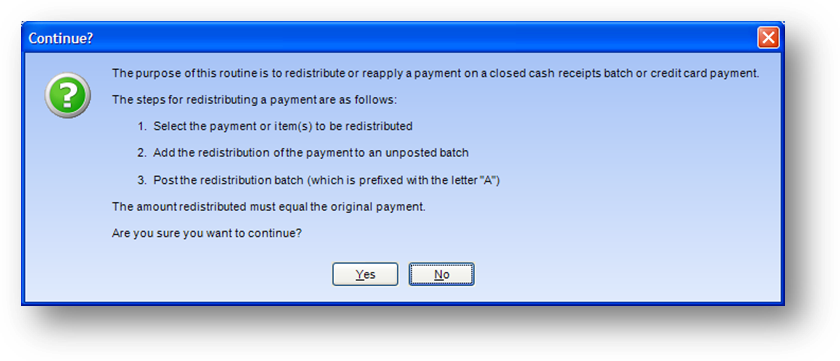
The message gives a description of all the steps required to fully redistribute a payment. Note: step 3 is not an integrated part of this routine. You have to separately go to utilities → routines → cash receipts → close open cash receipts batches to complete that step. Click Yes to continue.
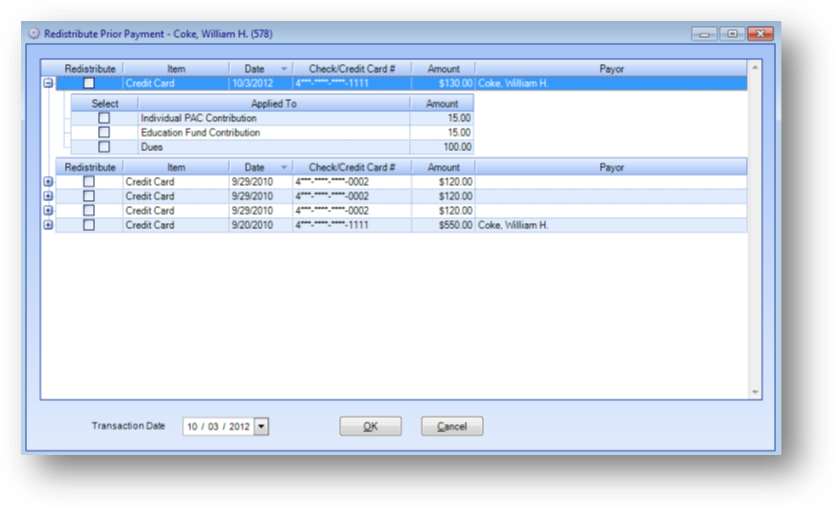
The grid will show all payments that can be redistributed. To see how this payment was disbursed, click on the plus sign to expand the detail rows.
If a payment has more than one detail row, you have the option to redistribute part of the payment. To redistribute the entire payment, including all detail rows, check the Redistribute box on the parent row. All detail rows will automatically be selected. To redistribute part of the payment, check the Select box for the detail row(s) you want to redistribute. Any unselected detail rows will not be redistributed. Click OK to continue.
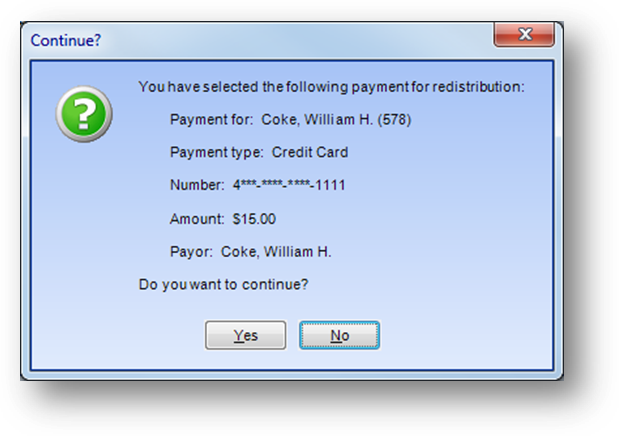
A recap message will be shown. Click Yes to continue to the new cash receipts batch.
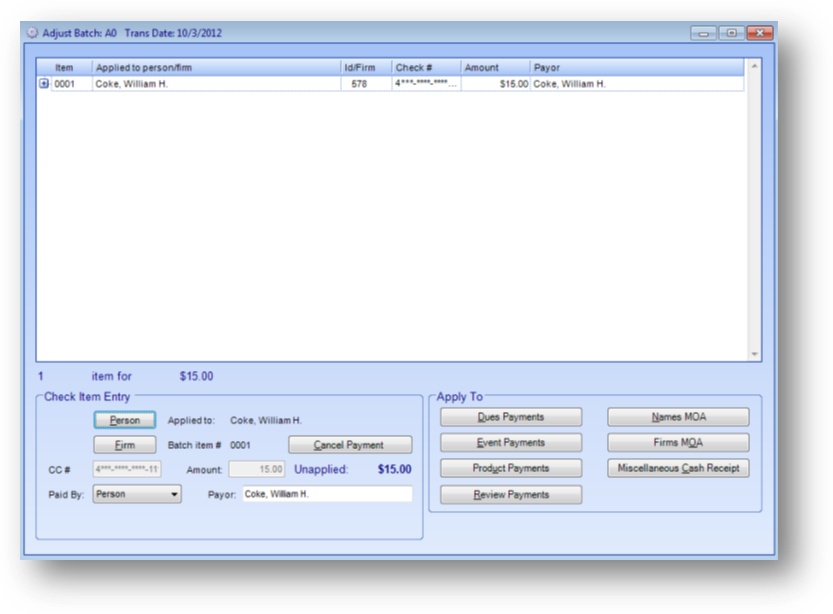
A new cash receipts batch is created for the redistribution. The data in the Check Item Entry group is filled in with the information from the payment being redistributed. Select the appropriate Apply To button where you want to redistribute the payment. See cash receipts batch entry for details on how to finish the cash batch entry.
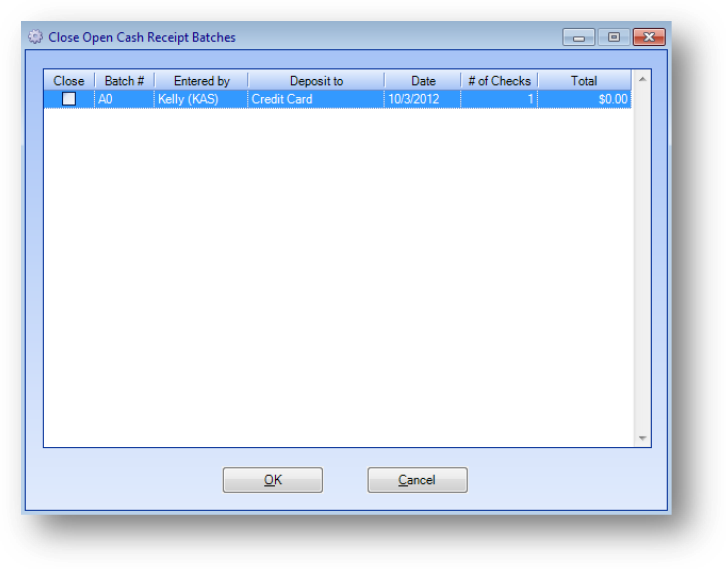
When the routine is completed, as noted above, you still need to close the cash batch that was created. Go to utilities → routines → cash receipts → close open cash receipts batches. Redistribution batches start with the letter ‘A’ and have a total of zero. Check the Close box and click OK.
Watch the Redistributing Prior Payment video: