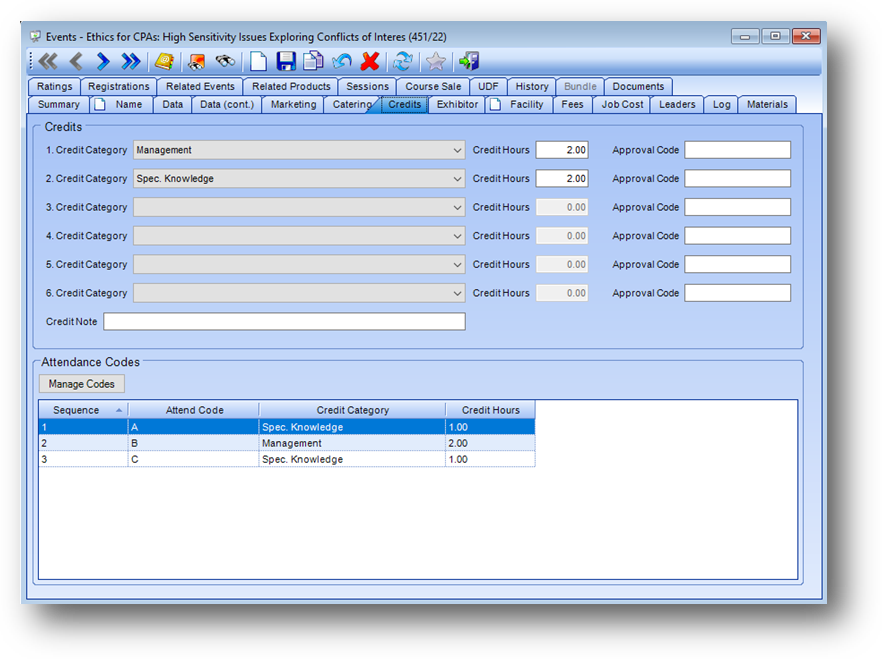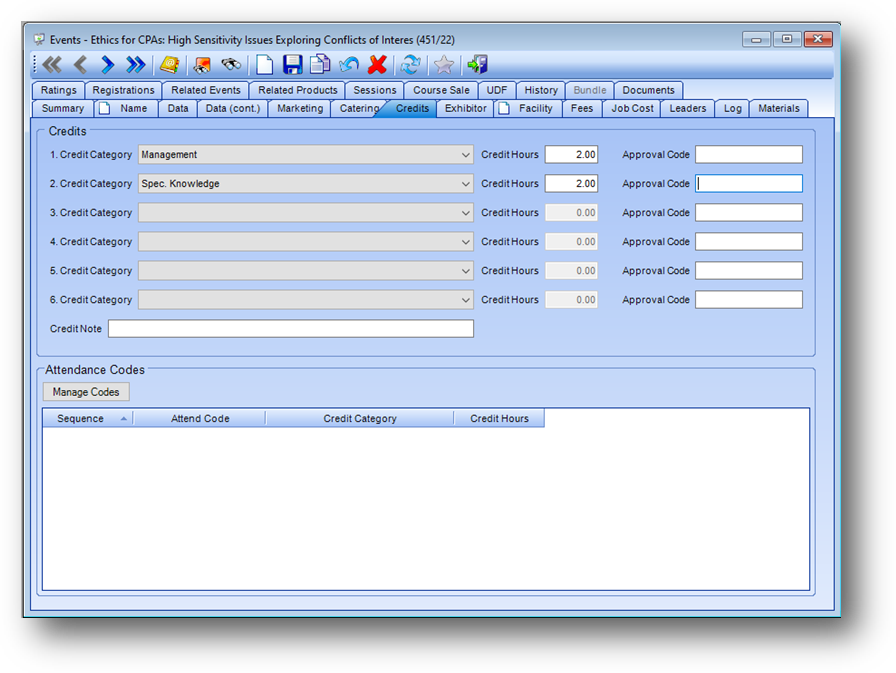
The system can be configured to allow for the entry of attendance codes for an event. Note: Contact your web developer to have functionality added to your website for calculating a registrant’s earned credits for events with attendance codes.
AM.Net only stores the attendance code data for an event. All the programming for determining the credits earned by a registrant, against the attendance code data, is handled on the website. Once calculated the website then passes in, to AM.Net, updates to a registrant’s credits.
The ability to enter attendance codes for an event must be turned on in the system by CDS. If you would like to be able to enter attendance codes, please contact CDS.
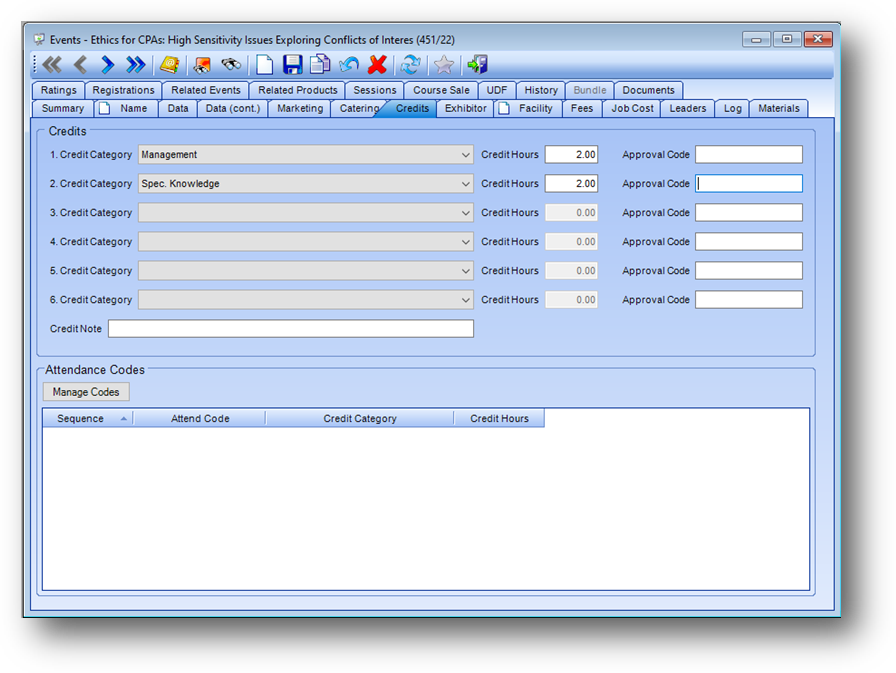
When your system is setup to allow for the entry of attendance codes, in Events File Maintenance on the Credits tab, an Attendance Codes group box is displayed at the bottom of the tab.
Note: Attendance codes can only be entered for credits at the event level, not for credits on a session.
Note: User rights for the entry of attendance codes is handled under the Events – File Maintenance – Masterfile Maintenance user right.
Note: The Manage Codes button will be disabled on events with a Status of Bundle or Course Sale Template.
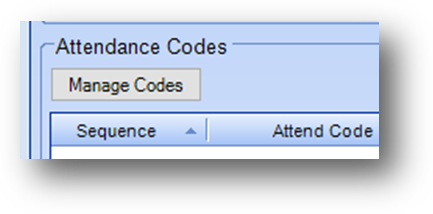
Click on the Manage Codes button to open the attendance code edit window.
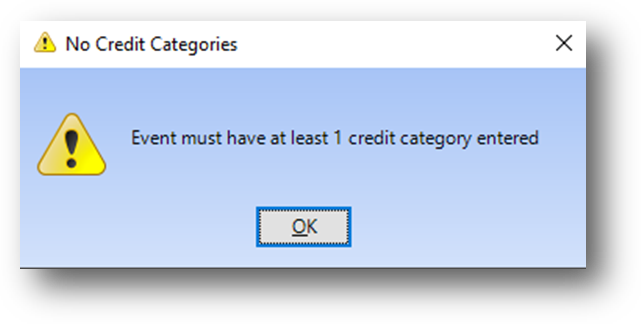
If there are no credit categories on the event this message is shown. The event must have at least one credit category on it to be able to enter attendance codes.
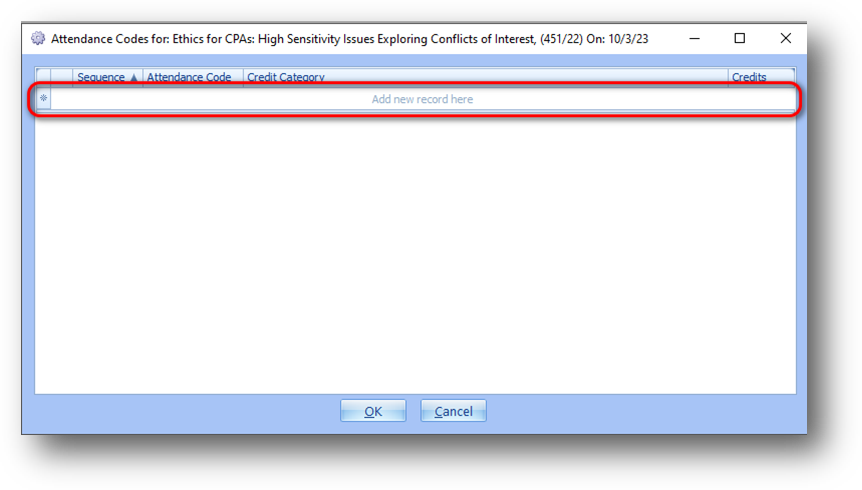
To add a new record, use the add row which is above the grid.
All fields are required. Note: If Sequence is left blank, the system will automatically populate with the highest existing sequence number plus one. This is a 2-digit numeric field.
The Credit Category drop down list only shows the categories already assigned to the event.

In the attendance codes edit window, edits can be made to an existing record.
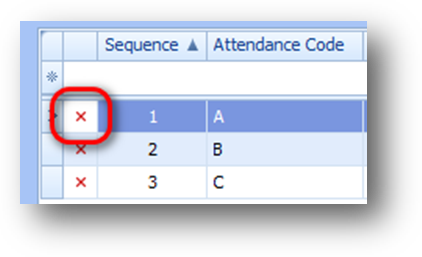
To delete a record, click the “X” to the left of the row.
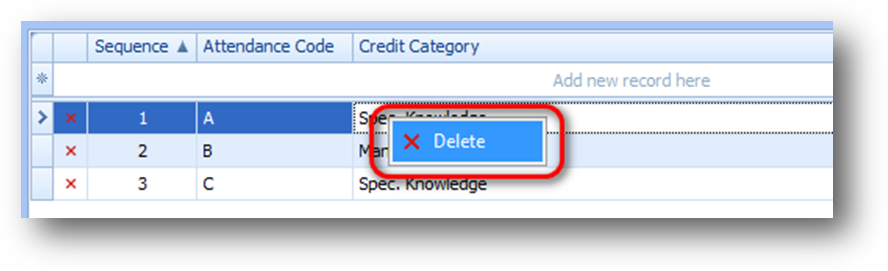
Or, right click on the row to delete to open the context menu, and select Delete from the context menu, to delete the highlighted record.
Click OK below the grid, then Yes to save the changes.