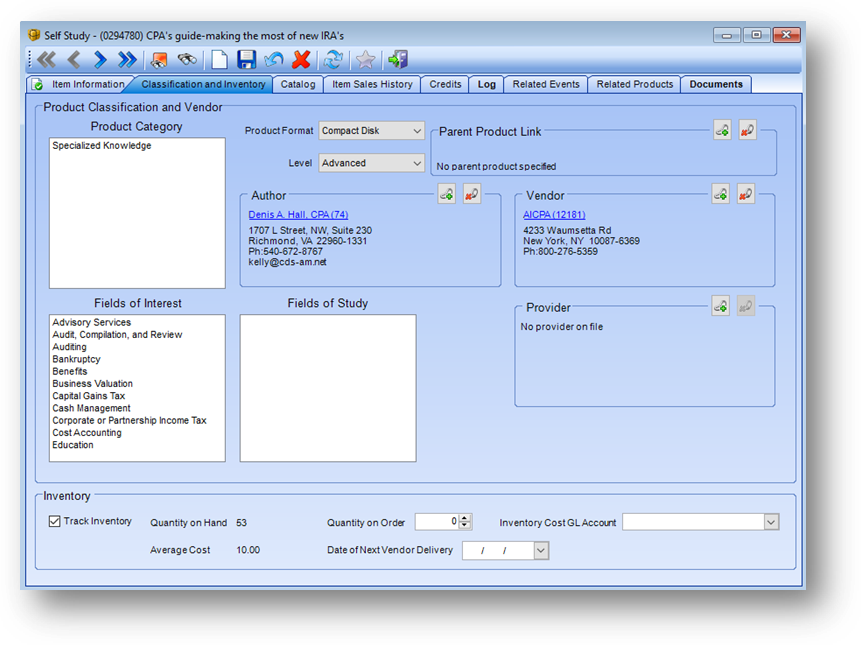
Purpose: The Classification and Inventory tab contains additional information about the product.
Launch Point: This tab can be launched from:
•Products → File Maintenance →
Example:
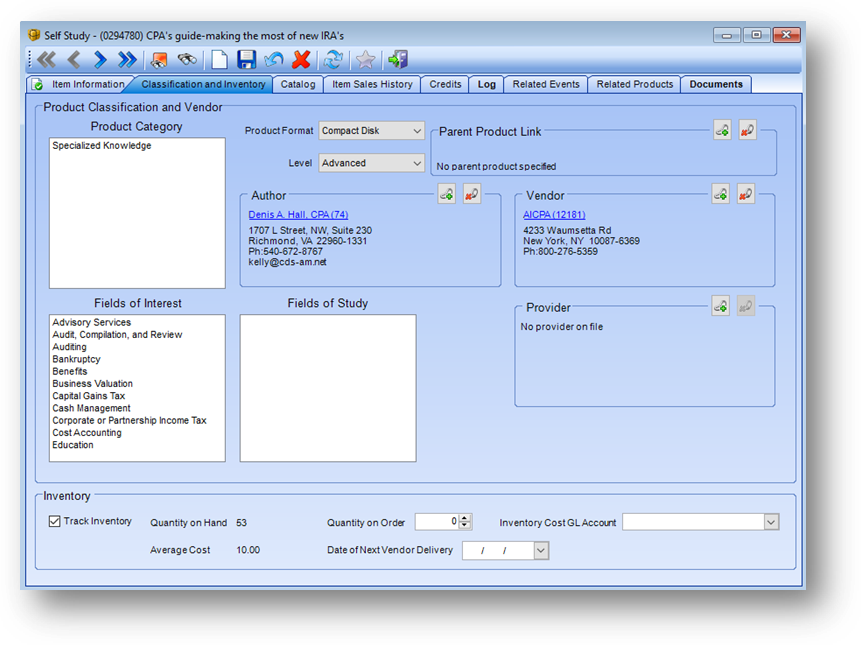
The Classification and Inventory tab above pertains only to miscellaneous sales and self study products.
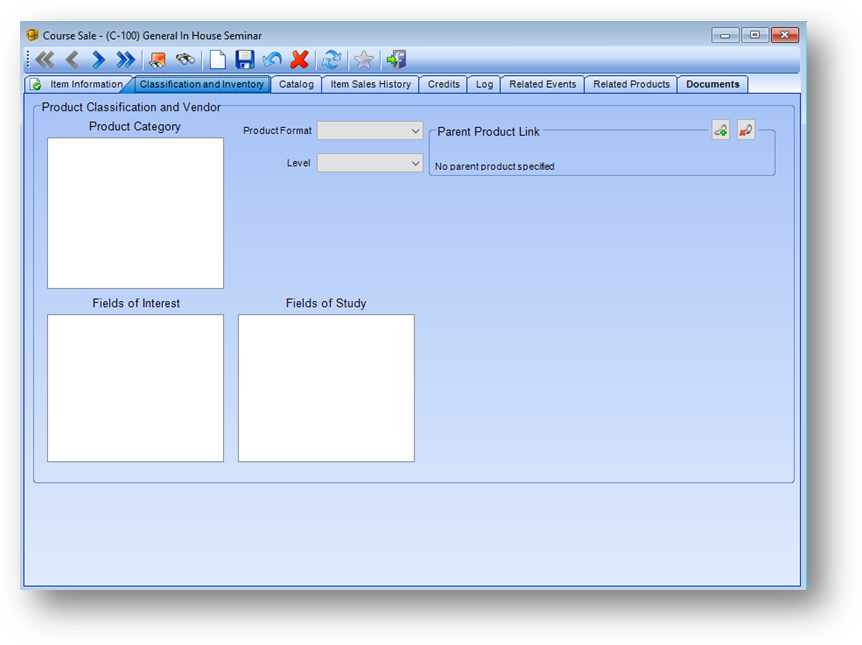
The Classification and Inventory tab above pertains only to course sale products.
Classification and Vendor
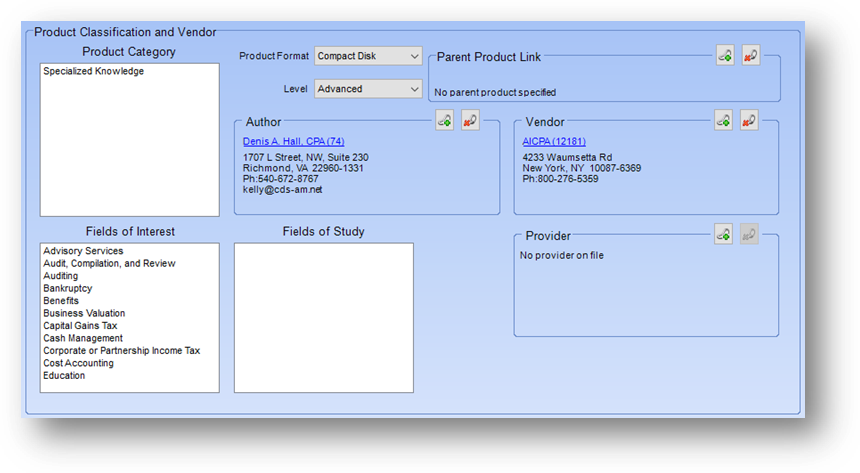
Product Category: Shows the categories that this product is associated with. The list in this field is user-defined.
Product Format: The medium which the product is produced in (ie.. text, audio tape, or compact disk). The list in this field is user-defined.
Level: The level of the product, which is usually determined by the vendor. The list in this field is user-defined.
Parent Product Link: The parent product to this product. Note: This field is only seen for miscellaneous sales, self study and course sale products.
Author: The person who authored the product. Note: This field is only seen for miscellaneous sales or self study products.
Vendor: The firm that supplies the product. Note: This field is only seen for miscellaneous sales or self study products.
Field of Interest: List of the fields of interests applicable for this product. The list in this field is user-defined.
Field of Study: List of the fields of study applicable for this product. The list in this field is user-defined.
Provider: The firm who provides this product. Note: This field is only seen for miscellaneous sales and self study products.
Inventory

This section is only seen for miscellaneous sales and self study products.
Track Inventory: If you are going to track this product’s inventory in the system check the box. When checked additional fields are displayed in this section, described below.
Quantity on Hand: The current count of inventory in stock.
Quantity on Order: If you wish to track the amount of the last order you placed with the vendor for this product enter the amount here.
Inventory Cost GL Account: The g/l account associated with the vendor cost.
Average Cost: This amount is calculated by looking at the Vendor Cost from the Item Information tab and the Quantity on Hand and gives you the average cost of each unit.
Date of Next Vendor Delivery: If you wish to track the expected delivery date of the next shipment on this product enter that date here.