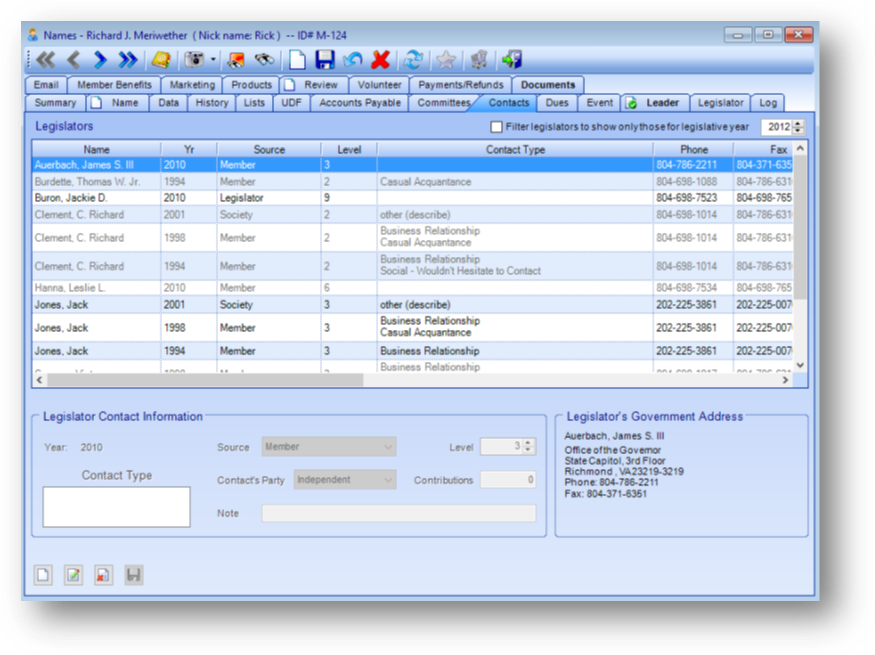
Purpose: Any member or non-member can be linked to a legislator as a lobbying contact. These links are shown on the Contacts Tab which is divided into two sections described below.
Launch Point: This tab can be launched from:
•Names → File Maintenance →
Example:
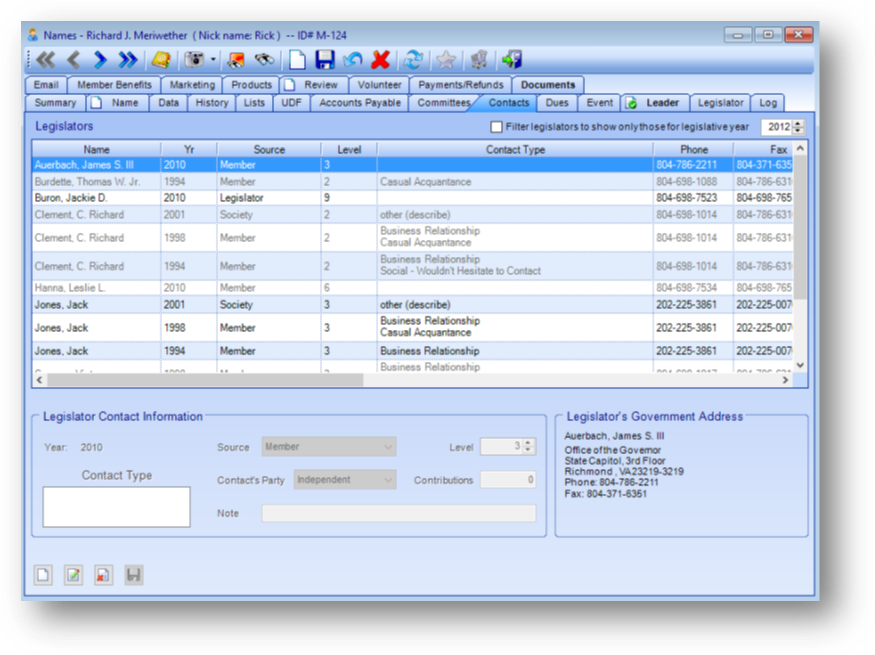
Legislators
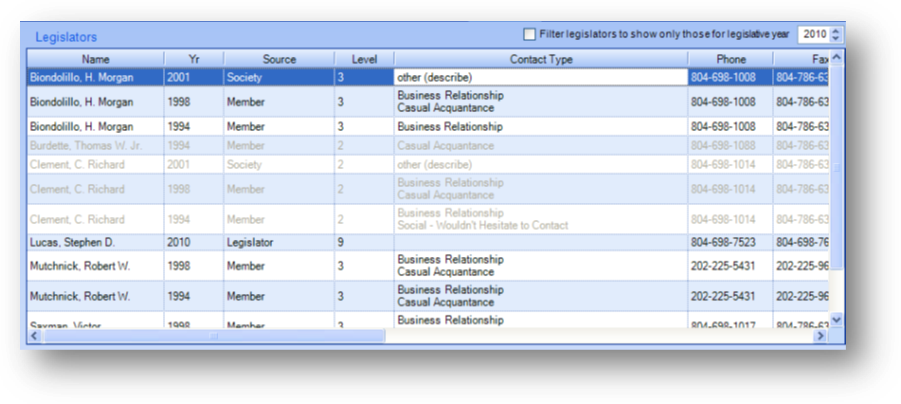
The Legislators grid displays the legislators for which this individual has been flagged as a contact. If the legislator is no longer in office the information will be grayed out in the grid.

By default, all legislators this person has been a contact for are shown in the Legislators grid. You can filter the grid to show only records for a specific legislative year. Check the box to Filter legislators to show only those for legislative year and enter the legislative year you want displayed.
Uncheck the Filter legislators to show only those for legislative year box to remove the filter on the Legislators grid.
Legislator Contact Information and Legislator’s Government Address
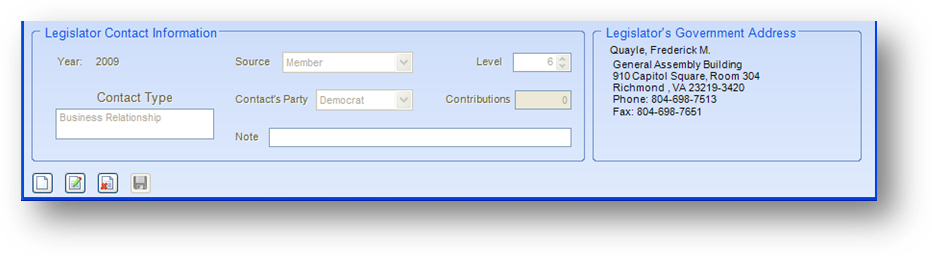
Year: This can have one of two meanings, depending on how the association chooses to set up their contact records. One option is to set up only one permanent record for each legislator contact and to keep that one record active indefinitely, in which case ”year” will refer to the year in which the contact was first established. Alternately, a new contact record can be created each year, in which case “year” refers to the specific year for which the related data is relevant. The advantage of the second method is that the changing nature of the contact such as the contact type can be tracked. The disadvantage is that it requires more work. Most associations opt for the first method; i.e., one permanent contact record for each legislator the member knows. The year is automatically recorded whenever a new contact record is created, and cannot be manually edited thereafter.
Source: Some contacts are more valuable than others. A contact that the legislator openly acknowledges is generally more reliable than one simply claimed by the member. This field indicates the source from which the association heard about the relationship. Sometimes there might be multiple sources, such as both the member and the legislator, in which case the more credible source would be indicated.
Level: Many associations refer to all legislative contacts as “key” contacts. Here, the term has a more specific meaning. The Level code is used as another way to indicate the value of the contact. Most typically, three levels are tracked:
1 = True “key” contact, of primary importance
2 = Secondary contact
3 = Backup contact
Theoretically, up to nine levels can be tracked, but three are usually sufficient.
Contact’s Party: Political party to which the contact belongs.
Contributions: Total contributions made by contact during the current year (if sequential yearly records are maintained for the contact) or during the life of the contact (if only one permanent contact record is maintained). Note: This field is generally intended to track contributions made from the member directly to the legislator, rather than contributions from the member to the association’s PAC fund. PAC fund contributions are tracked separately in the Dues module.
Contact Type: Standardized descriptors of the relationship, such as “Personal Friend” or “Campaign Treasurer”. Up to 10 descriptor codes can be stored per record. The list in this field is user-defined.
Note: Any miscellaneous note describing the relationship or changes in the relationship
Legislator’s Government Address: The government address on the legislator’s record.
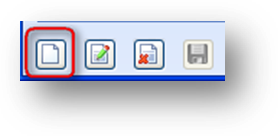
To add a new legislator contact record, click on the in-place Add button.
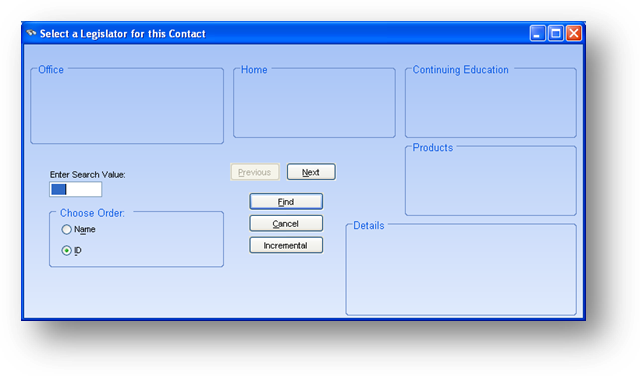
This will open a Select a Legislator for this Contact search window. Locate the legislator the person is a contact for and click OK.
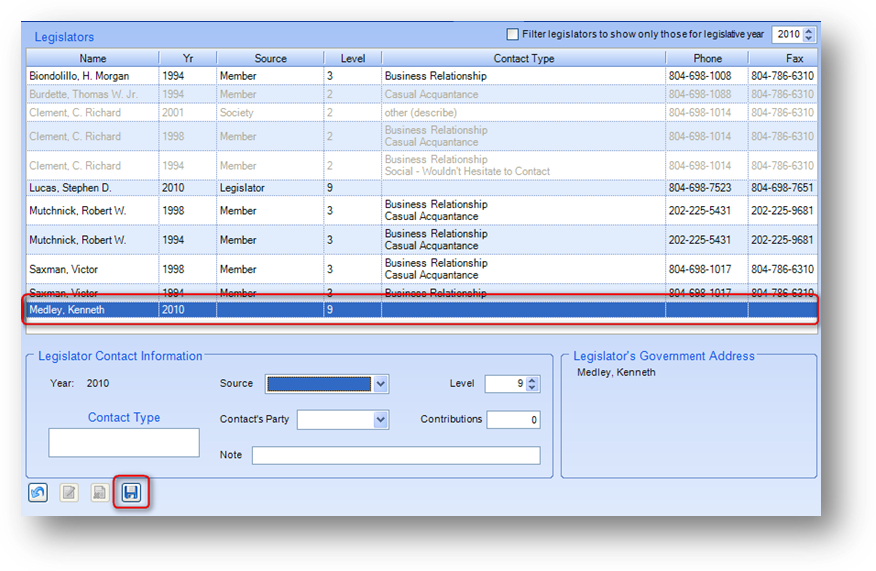
When the search screen closes a row will be added to the Legislators grid and the Legislator Contact Information fields will become editable. After entering the contact information click the in-place Save button.
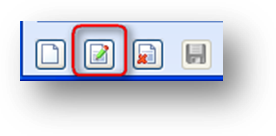
To edit an existing legislator contact record, click on the in-place Edit button. The fields in the Legislator Contact Information section will become editable. Modify as needed and click the in-place Save button.