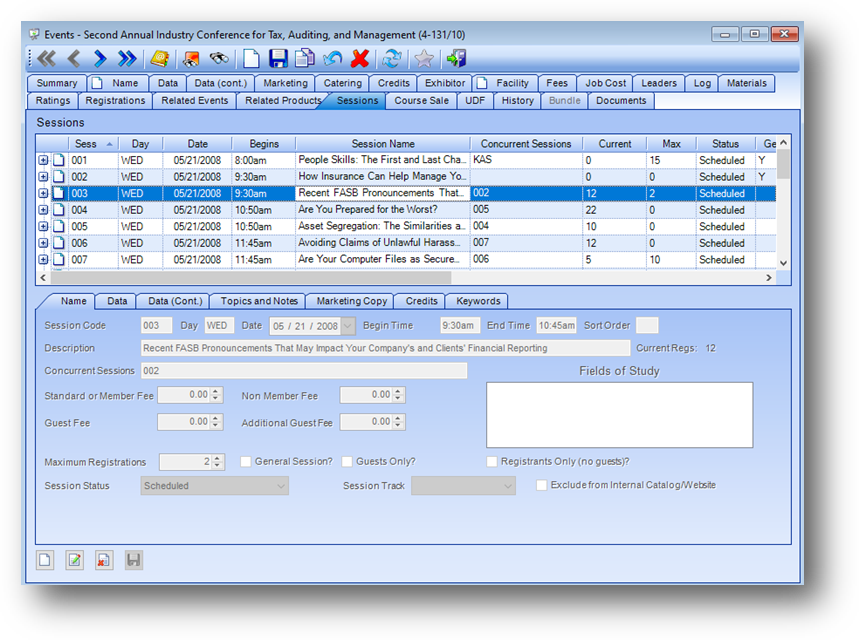
Purpose: To copy selected sessions and session leaders from one existing event to another existing event.
Launch Point: This routine can be launched from the following location(s):
•Events → File Maintenance → Routines Drop-Down Menu
•Events → File Maintenance → Sessions Tab → Context Menu on Sessions Grid
•Events → File Maintenance → Toolbar
Note: launch the routine from the event you want to copy from.
Example: When the routine is launched a window will open
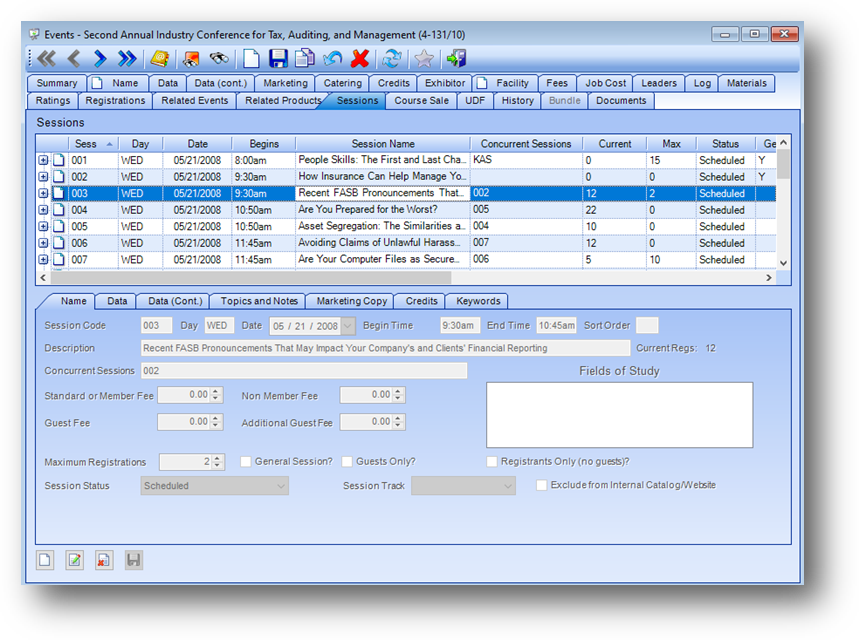
First open the Events file maintenance record for the event to copy the sessions and leaders from. Then launch the routine.

When the event copying from does not currently have any sessions setup this message is shown.
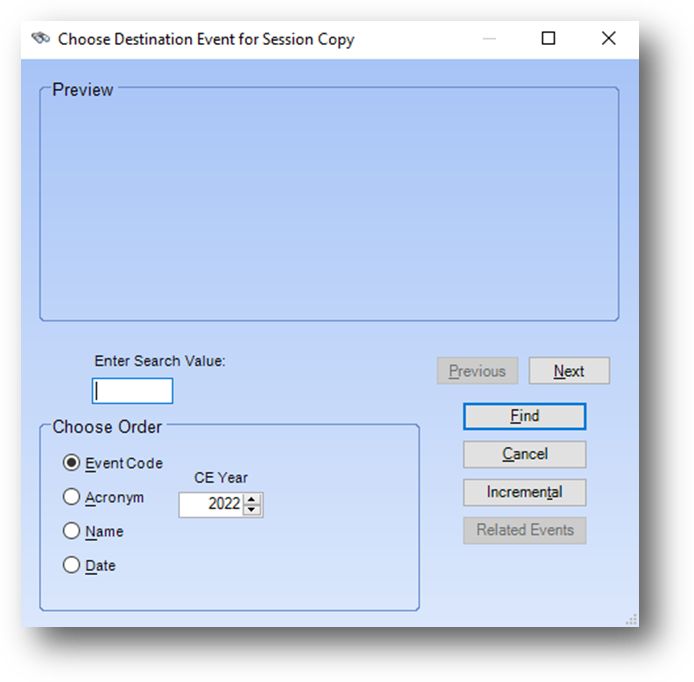
When the routine is launched the event search window will be shown.
On the event search window, select the event into which you want to copy the sessions and leaders.
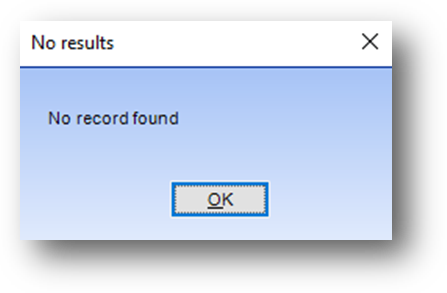
This routine only works with events that can/or do have sessions. If the event searched for cannot have sessions this message will be shown.
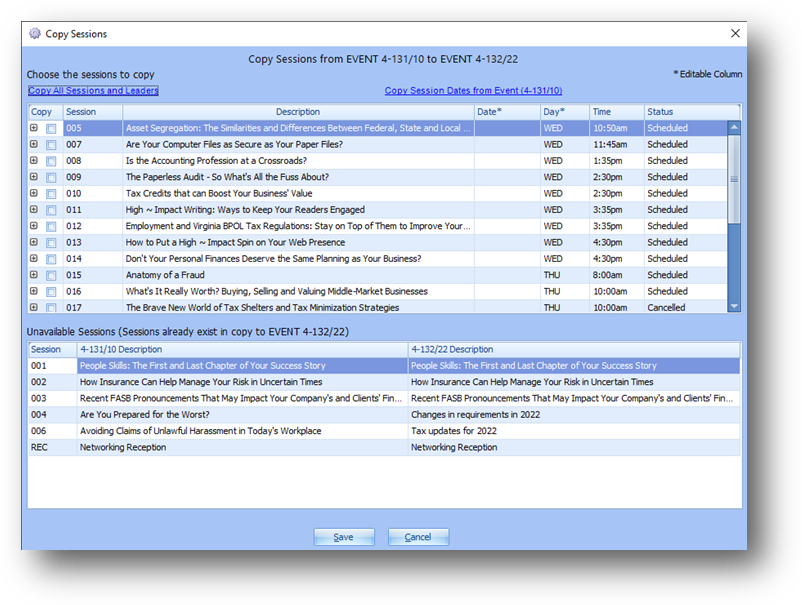
After the copy to event is selected the Copy Sessions window will be opened.

The from and to events are shown at the top as Copy Sessions from EVENT xxx/xx to EVENT xxx/xx.
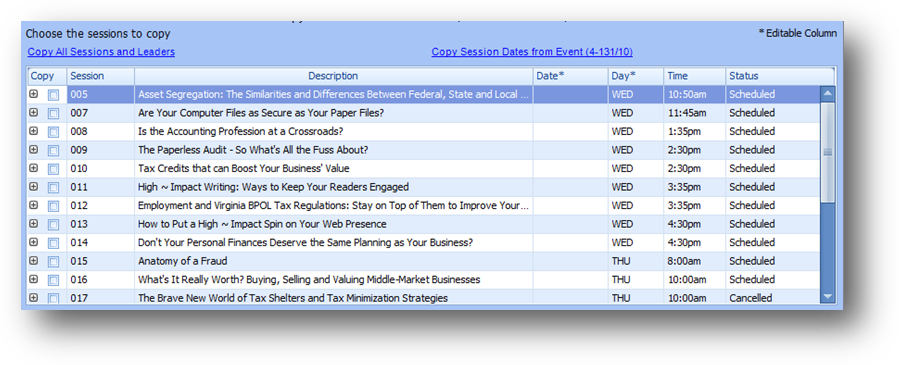
The top grid shows all sessions and leaders that are available to be copied. The columns marked with “*” are editable. The parent rows display the sessions.
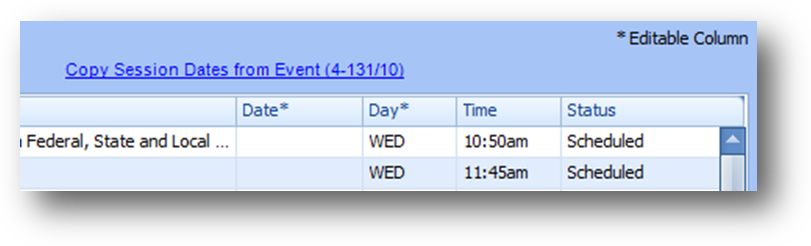
If the session dates are the same in the event copying to as the event copying from, click the Copy Session Dates from Event ({from event code/from event year}) link text above the grid. This will populate Date for all sessions in the top grid with the session date in the from event. The text will then read Clear Session Date. Clicking the Clear Session Date link text will blank out Date on all sessions.
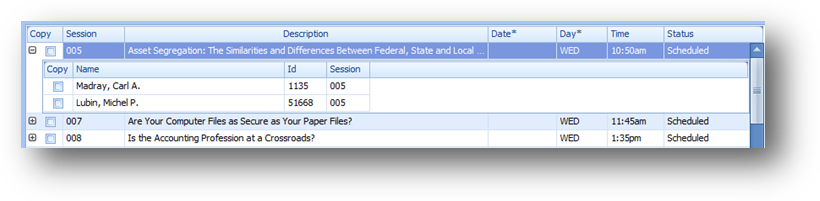
To see the leaders for a session click on the plus sign to the left of Copy. There is one child row for each leader assigned to that session.
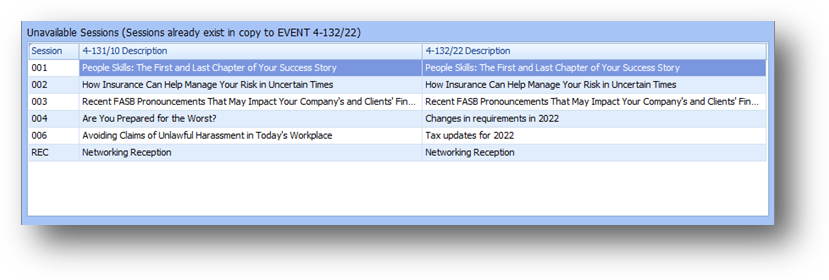
The bottom grid shows the sessions that are unavailable to be copied. When the session code already exists in the copy to event, a session with the same session code cannot be copied.
The grid shows the Session Code and the Description from both events.
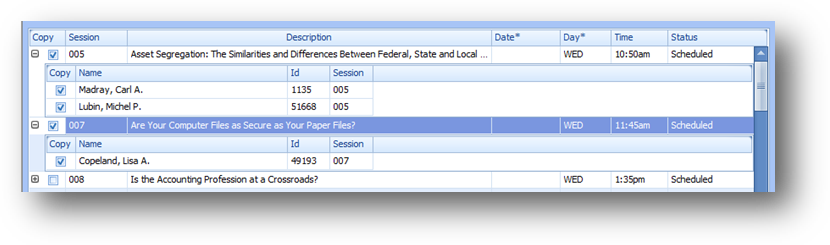
Check the Copy box on the parent session row to copy the session.
Note: When the Copy box is checked on a session parent row, all the leader child rows are also checked. Individual child leader row(s) can be deselected by unchecking the appropriate Copy box.
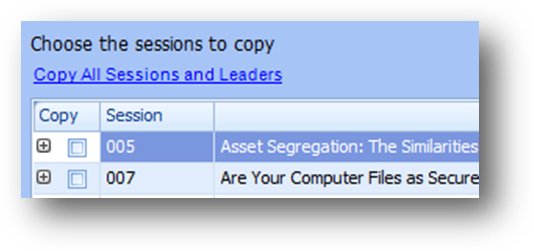
To select Copy on all sessions, and all leaders, in the grid click the Copy All Sessions and Leaders link text above the left side of the top grid. This will check the Copy box for all parent and child rows. The text will then read Deselect All Sessions and Leaders. Clicking the Deselect All Sessions and Leaders link text will uncheck the Copy box for all parent and child rows.
When all sessions and leaders to be copied have been selected, click Save.
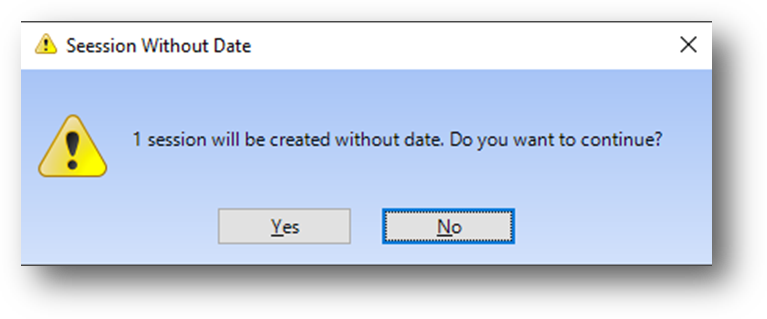
The Date on a session is not required. If a Date is left blank, on a session being copied, this message will be shown after you click Save.
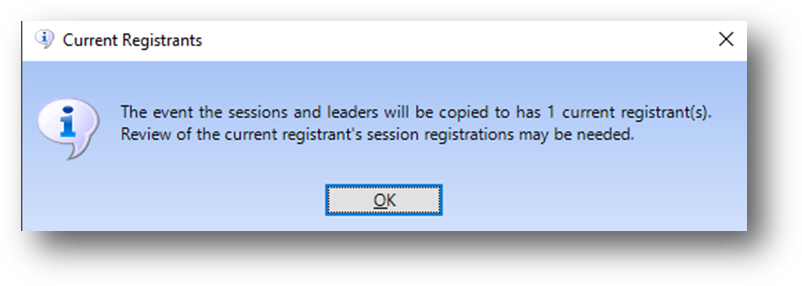
If the event copying into already has current registrations this message will be shown.
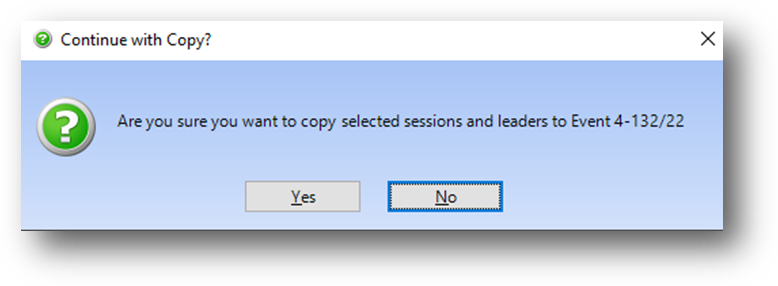
To complete the copy of the sessions and leaders, click Yes to this message.
Note: Once sessions have been copied to another event a review of the data should be done. There may be changes needed in fields such as Concurrent Sessions, Time, or Session Fee Amounts. If not edited in the routine Date and/or Day may need edits. Also, some fields like Exclude from Internal Catalog/Website, Web Link, Vendor Code 1, Vendor Code2, and Provider Profile are not copied.