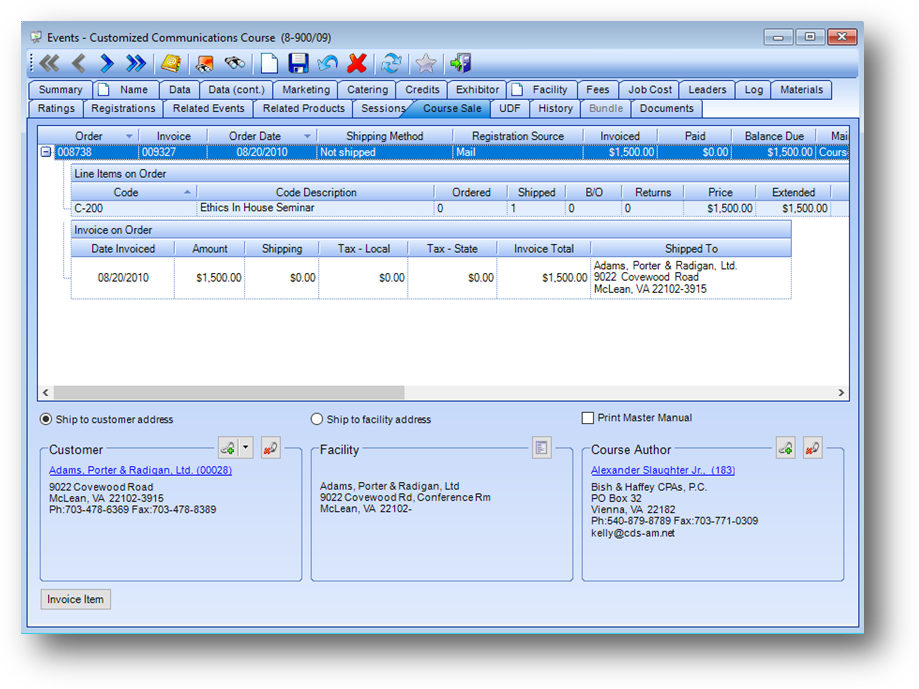
Purpose: The Course Sale tab will only be active for those events where the Status field on the Name tab is set to Course Sale or Course Sale Template. This tab is divided into four sections described below.
Launch Point: This tab can be launched from:
•Events → File Maintenance →
Example:
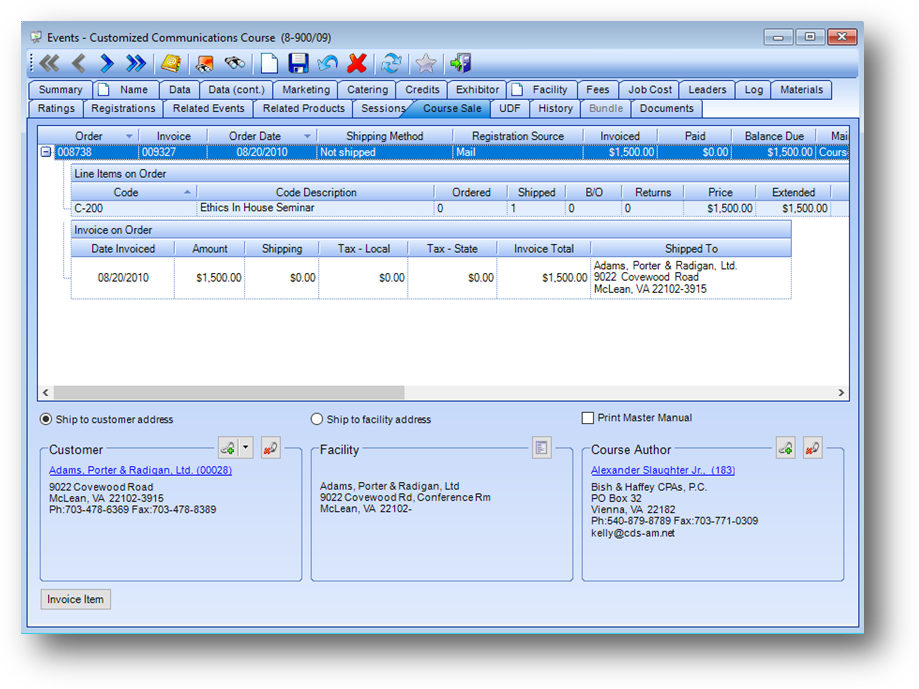
Product Sale Grid
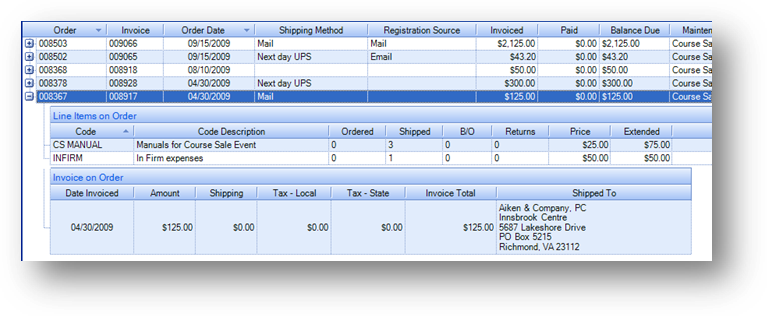
The Product Sale grid displays the product sales for this course sale event. The parent rows display a summary for each product sale. Click on the plus sign to the left of the sale row to see the child rows detailing the information for that sale.
There can be up to three child groups for each sale. Line Items on Order, which shows the specific line items on the sale; Payments on Order, which shows any payments, refunds, or transfers that pertain to the sale; and Invoice on Order, which shows the total invoiced amounts and the shipping address on the sale.
Customer
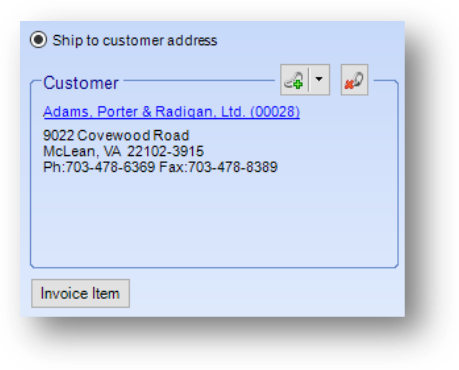
Ship to customer address: Select this radio button if the materials for this course sale event should be shipped to the customer address.
Customer: A link to either the Firms or Names table. Click the down arrow to the right of the Add Link icon and select Link to a Name Address or Link to a Firm Address, depending on who the customer is for this course sale event.
Invoice Item: Use this button to add product sales for this course sale event. The button will only be enabled if there is a current customer link on the event. Only products with a type of course sale can be used on a product sale entered from here.
Facility
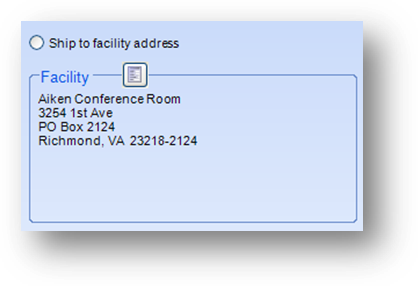
Ship to facility address: Select this radio button if the materials for this course sale event should be shipped to the facility address.
Facility: Click on the Address icon to open the Modify Unlinked Firm Address window. Enter the facility information and click OK.
Course Author
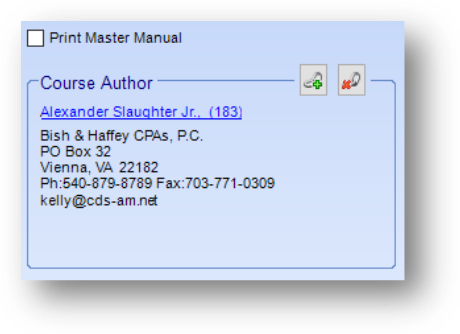
Print Master Manual: Check this box if you will be sending a print master manual.
Course Author: This field is a link to the Names table. Click on the Add Link icon to open the Locate Course Author search window. Locate the course author and click OK.
Watch the Course Sale Events video