
Purpose: The Dues tab displays information about dues billings, adjustments, payments, and refunds. Contributions received from the individual are also displayed. The Dues tab is divided into four sections as follows.
Launch Point: This tab can be launched from:
•Names → File Maintenance →
Example:

Billing Class

Original: The original billing class assigned during the original billing for the dues year.
Adjusted: If the billing class on this record has been changed since the original billing for the dues year that adjusted class is displayed here.
Current: This data item is stored in the Names record rather than in the Dues Ledger table where the original and adjusted billing class information is stored. It is automatically generated based on underlying data in both the Names and Firms table, based on a series of tests custom-written for each association and activated whenever a change is made to the Names record. For example: If the association has a different dues rate for partners vs. staff, the program will adjust the billing class whenever a change is made in the position field. If the association has a different dues rate for someone in public practice vs. government vs. industry, the program will adjust the billing class whenever the person is moved from one type of firm to another.
Type: Shows what routine in the system was used to post the current year’s dues billing on the record. The valid values are “Annual”, “Monthly”, and “Individual”.
Ledger Settings
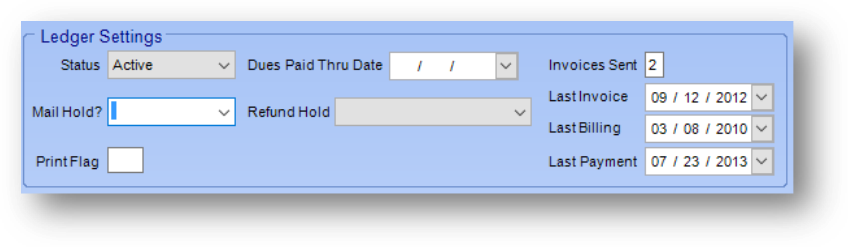
All of these fields, except Dues Paid Thru Date, are controlled by the in-place Edit button in the lower left of the window. This is because they are stored in the Dues Ledger table and not the Names table.
Status: By default, the dues account status is “Active” for any current member and “Inactive” for any ex-member. This status is automatically determined based on changes in the Status field on the Name tab, but can be changed here in the event of a malfunction or error. In addition, two special statuses can be designated:
Hold – Used for individuals who might, for example, be in military service or out-of-country, or have some special circumstance. A “Hold” status prevents the system from terminating the member during the regular en-masse dues terminations, even though he/she has a past-due balance.
Payment Plan – Used for an individual who has made special arrangements for extended payments due to a personal financial situation. Has the same effect as the “Hold” status discussed above.
Dues Paid Thru Date: Normally, dues are billed at the beginning of the fiscal year for the full current year. Some associations, however offer a discount if multiple years are pre-paid. New members who join during the year generally pay a pro-rated amount for the remainder of the current year. But some, either by intent or accident, may also pay for the upcoming year. When either of these situations occurs, the paid-through date can be used to skip an individual billing for the upcoming year(s).
Mail Hold: The system contains other automated methods for eliminating any past-due accounts from regular association mailings, registrations, and benefits. This special dues mail hold can be used to exclude any delinquent member who for any reason “falls through the cracks” in the normal automated exclusions.
Refund Hold: Works in a fashion similar to the “Hold” status discussed above, but applies to dues refunds rather than terminations. Common types of refund holds might be “No available address” or “Pre-paid for multiple years.” The refund hold could also be used if a member owes past-due money for other activities (such as registrations), although this is more commonly handled by an immediate inter-module transfer of funds. The list in this field is user-defined.
Print Flag: This print flag works in the same fashion as the print flag on the Data tab, but is used specifically for creating dues-related reports, invoices, and other mailings.
Invoices Sent: Each time an invoice print file including this record is archived or a duplicate dues invoice is generated this number is incremented. The number is reset to zero each year as part of the annual dues posting routine.
Last Invoice: Each time an invoice print file including this record is archived or a duplicate dues invoice is generated this date is updated.
Last Billing: Each time a dues billing is posted this date is updated.
Last Payment: Each time a dues payment is posted this date is updated.
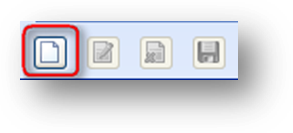
If the person is a member and has never had dues posted to their record you can use the in-place Add button to add a dues posting.
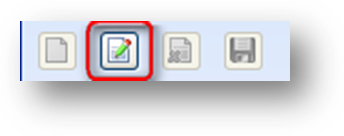
Once the record has had a dues posting, for any year, the only option available using the in-place buttons is to edit the fields in the Ledger Settings section. Click on the in-place Edit button to enable the disabled fields in the Ledger Settings section. Modify as needed and click the in-place Save button.
Dues Journal Transactions
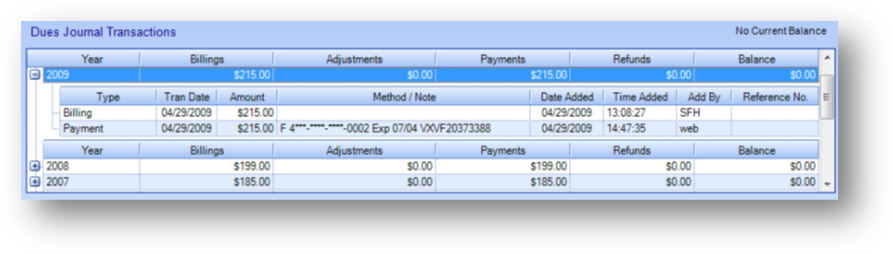
The Dues Journal Transactions grid is grouped by dues year. The parent rows display a summary for each dues year. Click on the plus sign to the left of the dues year row to see the child rows detailing the transactions for that year. The current balance due is shown above the grid on the right side of the window.
Contribution Transactions
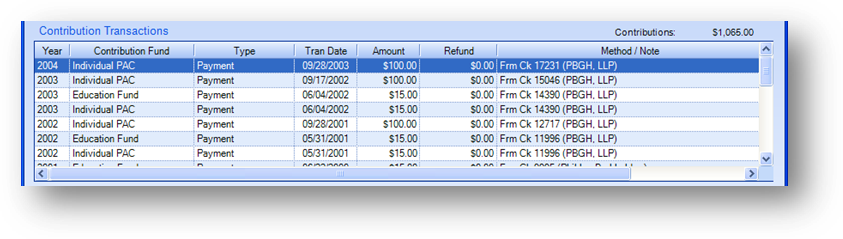
Contributions, which include chapter dues and section dues as well as scholarships and education funds, are displayed in a separate grid from membership dues transactions. The total amount of contributions received from the individual is displayed above the grid on the right side of the window.
Payment Plans

If your association has the dues payment plan functionality turned on, above the dues journal transactions grid, payment plan link text is shown. Click the link text to open View Payment Plan.
When determining what text to show in the link text the system looks for a payment plan in the current dues year (when the current date is within the plan start and end dates), paying for dues, that has not been cancelled.
If there is a plan that meets the above criteria, when the plan has a Status of Active the link label text shows “Payment Plan – Current” and when the plan has a Status of Auto Renew the link label text shows “Payment Plan – Current w/Auto Renew”.
In all other cases, including no plan that meets the above criteria, the link label text shows “Payment Plan”.
Note: The link text is not visible if the person has never had a payment plan.