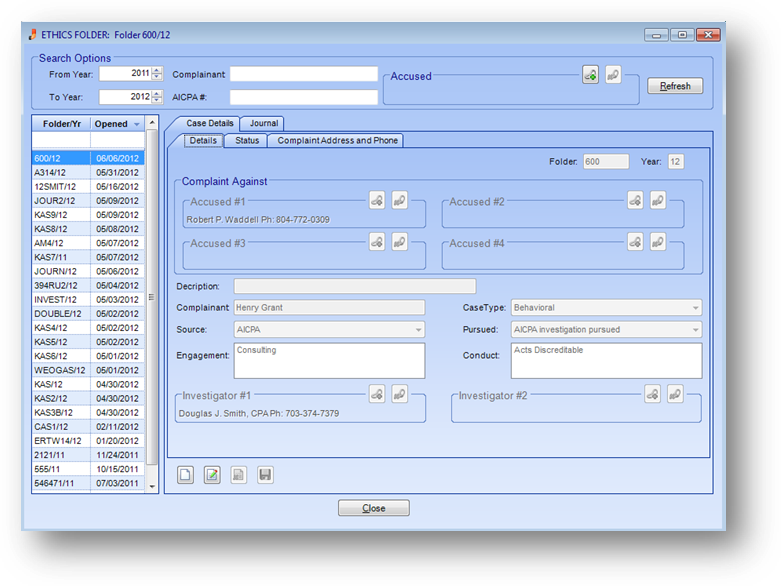
Purpose: To add, edit, and view information about ethics cases.
Launch Point: This file maintenance window can be launched from the following location(s):
•Ethics → File Maintenance
•Names → File Maintenance → Routines Drop-Down Menu → Ethics Review
Example:
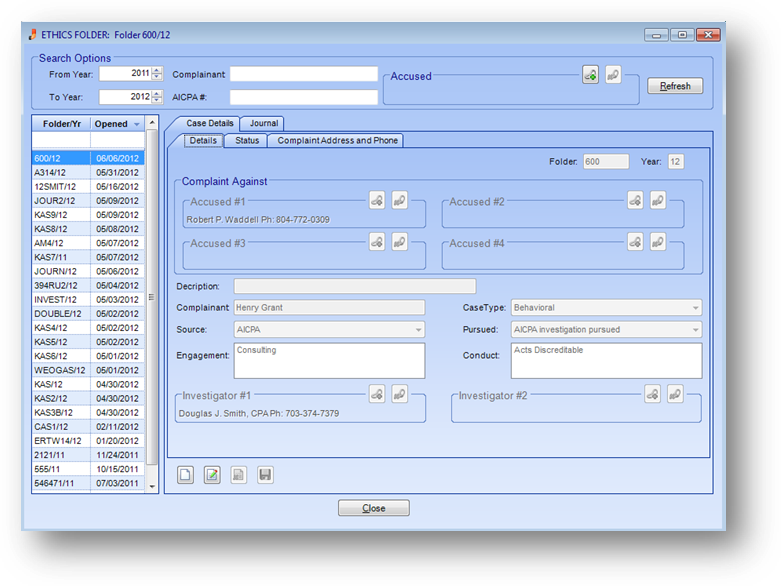
The ethics file maintenance window consists of four parts: Ethics Folder Search Options, Ethics Folder grid, Case Details tab, and Journal tab.

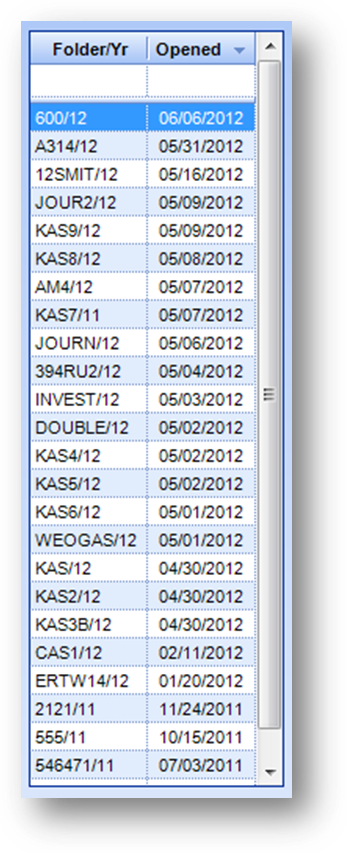
Ethics Folder Search Options and Ethics Folder
The Ethics Folder grid on the left of the window displays folders that meet the criteria in the Search Options group at the top of the window. By default, the search options are set to show the prior and current year’s folders with the most recent opened date at top when launched from Ethics – File Maintenance.

When launched from Names – File Maintenance – Routines Drop-Down Menu – Ethics Review the search options default with the accused set to the person launched from.

To filter the records displayed in the Ethics Folder grid enter the criteria in the Search Option group and then click the Refresh button.
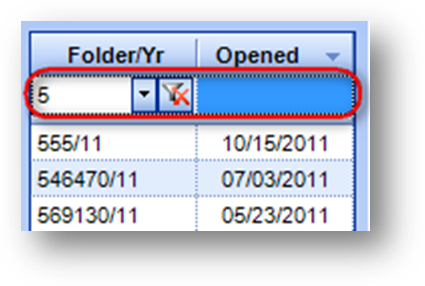
The rows in the Ethics Folder grid can also be filtered by using the filter row at the top of the Ethics Folder grid. When you put your cursor in a field the Delete Filter icon will be displayed. Enter the filter data and hit Enter. The records displayed in the grid will then be filtered using the criteria entered. To clear the filter, click the Delete Filter icon.
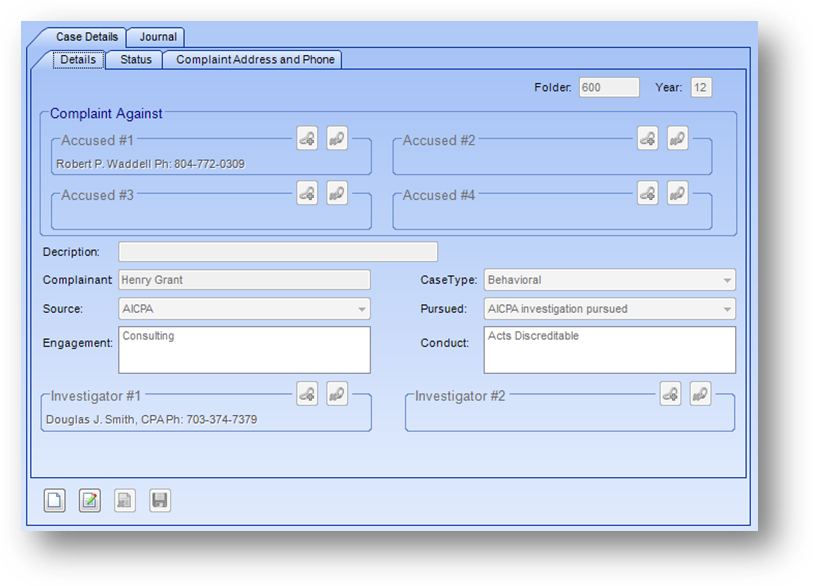
The right side of the window has two tabs, Case Details and Journal, described below.
Case Details
The Case Details tab contains information for the folder highlighted in the Ethics Folder grid. The fields on the tab are controlled by the in-place buttons|window=proc;topic=In-Place Add/Edit/Delete in the lower left of the Case Details tab.
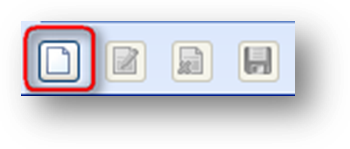
If the Ethics Folder grid is empty, the only button that will be enabled is the in-place Add button.
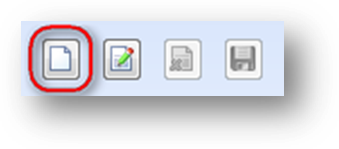
If there is at least one folder in the Ethics Folder grid, the in-place Add and Edit buttons will be enabled. To add a new folder record, click on the in-place Add button|window=proc;topic=In-Place Add/Edit/Delete.
This will enable the fields on the tab. Add the folder information and click the in-place Save button|window=proc;topic=In-Place Add/Edit/Delete.
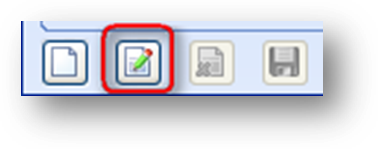
To edit a folder, first highlight the desired folder record in the Ethics Folder grid. Then click the in-place Edit button|window=proc;topic=In-Place Add/Edit/Delete. This will enable the fields on the tab. Make changes as needed and click the in-place Save button.
Note: An ethics folder cannot be deleted|window=proc;topic=In-Place Add/Edit/Delete.
The Case Details tab has three sub-tabs, Details, Status, and Complainant Address and Phone, which contain the primary case information for the folder.
Details
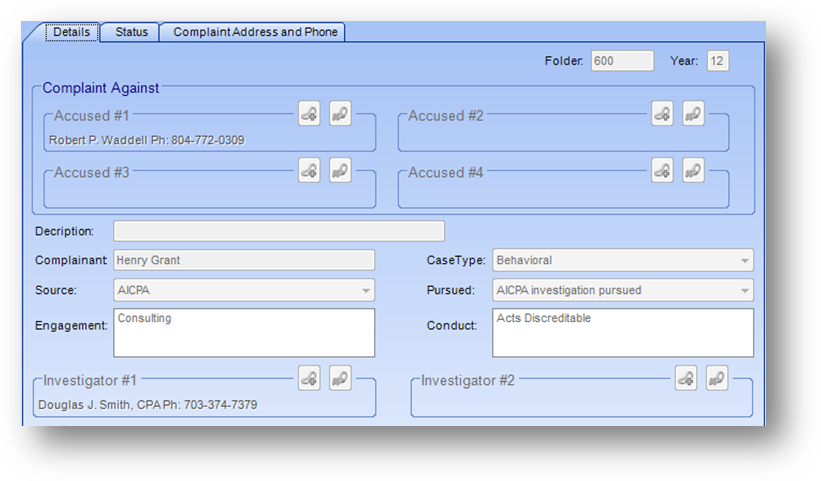
Folder: This is the key field used to reference the folder in the system and must be unique for the ethics year.
Year: The year the complaint was made. Note: the year cannot be changed after the initial save.
Accused 1: First person accused in this ethics complaint.
Accused 2: Second person accused in this ethics complaint. Note: accused must be assigned sequentially.
Accused 3: Third person accused in this ethics complaint. Note: accused must be assigned sequentially.
Accused 4: Fourth person accused in this ethics complaint. Note: accused must be assigned sequentially.
Description: A free form text field that can be used to describe the complaint.
Complainant: Name of the individual who filed the complaint.
Case Type: The type of complaint made. Allowed values are “Behavioral”, “Bylaw Violation and/or Felony Conviction”, “Combined Behavioral/Technical”, “Other”, or “Technical”.
Source: The source of the ethics complaint. Allowed values are “AICPA”, “Society”, or “Both”.
Pursued: How is the complaint being pursued. Allowed values are “AICPA Investigation Pursued”, “Complaint Dismissed No Investigation”, “Decision Pending”, or “Society Investigation Pursued”.
Engagement: The type of engagement(s) related to this complaint. Example: Audit/Compilation or Tax Preparation. The list in this field is user-defined.
Conduct: The conduct(s) related to this complaint. Example: General Standards/Accounting Principles or Integrity/Objectivity. The list in this field is user-defined.
Investigator 1: First person assigned to investigate the case. This field is a link to Names table.
Investigator 2: Second person assigned to investigate the case. This field is a link to Names table.
Status
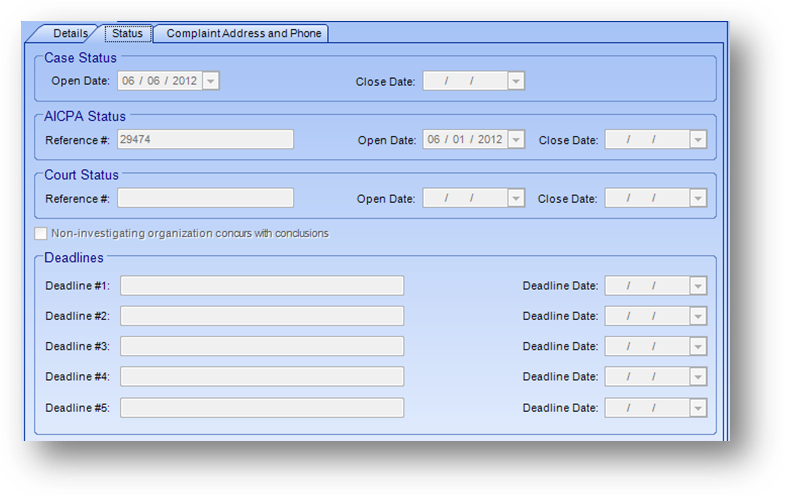
Open Date: Date the association opened this ethics case.
Close Date: Date the association closed this ethics case.
Reference #: AICP assigned number to this ethics case.
Open Date: Date the AICPA opened their file on this ethics case.
Close Date: Date the AICPA closed their file on this ethics case.
Reference #: Court assigned number for this ethics case.
Open Date: Date the court opened their case on this ethics case.
Close Date: Date the court closed their case on this ethics case.
Non-investigating organization concurs with conclusions: Concurrence with investigating bodies conclusion.
Deadline 1: Description of first deadline.
Deadline Date: Date deadline to be completed.
Deadline 2: Description of second deadline.
Deadline Date: Date deadline to be completed.
Deadline 3: Description of third deadline.
Deadline Date: Date deadline to be completed.
Deadline 4: Description of fourth deadline.
Deadline Date: Date deadline to be completed.
Deadline 5: Description of fifth deadline.
Deadline Date: Date deadline to be completed.
Complaint Address and Phone
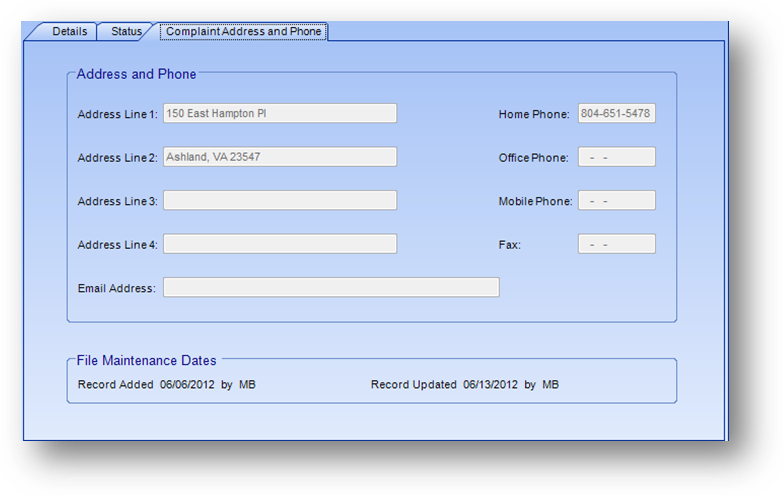
Address Line 1: Complainant address.
Address Line 2: Complainant address continued.
Address Line 3: Complainant address continued.
Address Line 4: Complainant address continued.
Email Address: Email address for the complainant.
Home Phone: Home phone number of complainant.
Office Phone: Office phone number of complainant.
Mobile Phone: Mobile phone number of complainant.
Fax: Fax number of complainant.
Record Added/By: The date and user initials of when this folder was originally entered into the system.
Record Update/By: The date and user initials of when this folder was last updated.
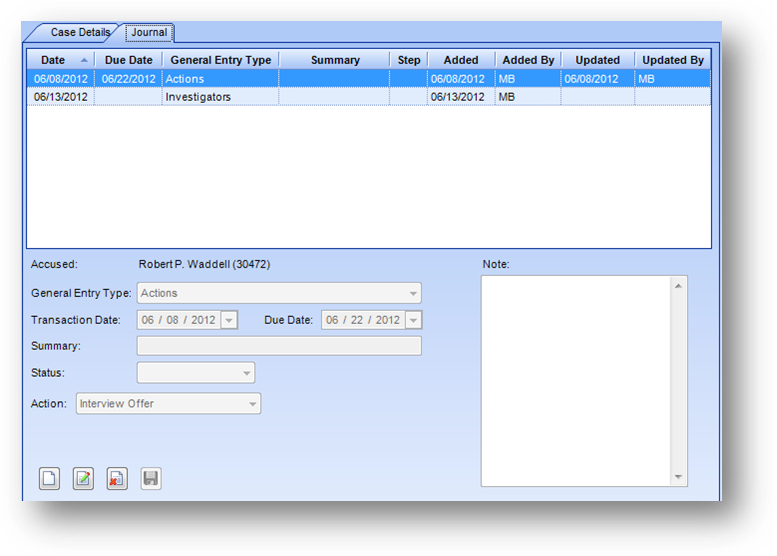
Journal
The Journal tab contains information for the folder highlighted in the Ethics Folder grid. The fields on the tab are controlled by the in-place buttons|window=proc;topic=In-Place Add/Edit/Delete in the lower left of the Journal tab.
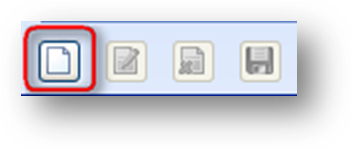
If the Journal tab grid is empty, the only button that will be enabled is the in-place Add button.
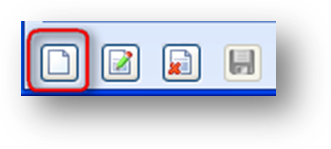
If there is at least one journal entry in the Journal tab grid, the in-place Add, Edit, and Delete buttons will be enabled. To add a new journal entry, click on the in-place Add button|window=proc;topic=In-Place Add/Edit/Delete.
This will enable the fields on the tab. Add the journal entry information and click the in-place Save button|window=proc;topic=In-Place Add/Edit/Delete.
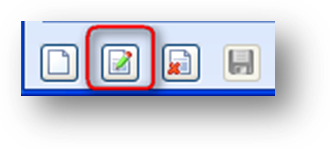
To edit a journal entry, first highlight the desired folder record in the Ethics Folder grid and then highlight the desired journal entry in the Journal tab grid. Then click the in-place Edit button|window=proc;topic=In-Place Add/Edit/Delete. This will enable the fields on the tab. Make changes as needed and click the in-place Save button.
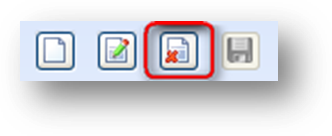
To delete a journal entry, first highlight the desired folder record in the Ethics Folder grid and then highlight the desired journal entry in the Journal tab grid. Next click the in-place Delete button|window=proc;topic=In-Place Add/Edit/Delete. You will be asked to confirm the deletion in the following pop-up window:
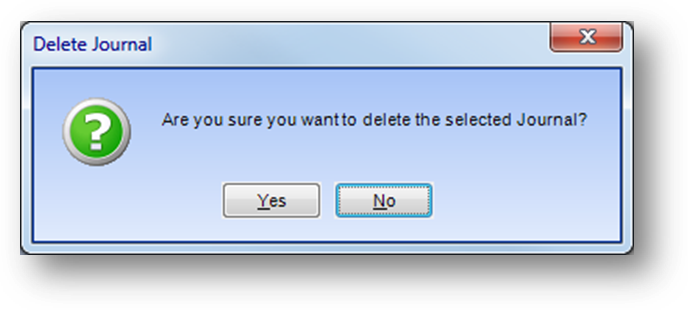
Click Yes to delete the journal entry.
The Journal Tab allows you to track actions for the folder. The fields displayed on the Journal tab vary depending on the General Entry Type of the highlighted journal entry.
All journal entries have the following fields:
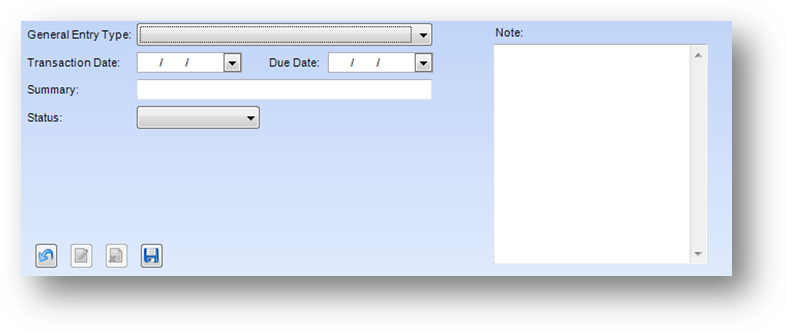
General Entry Type: The type of journal entry. Allowed values are “Actions”, “Communications”, “Meetings”, “Miscellaneous”, “Sanctions” and “Violations”.
Transaction Date: The date of the journal entry.
Due Date: Date the action described is due to be completed. Note: When Status is set to next step a due date is required.
Summary: A brief description for the journal entry.
Status: The status of this journal entry. Allowed values are “Next Step”, “Last Step”, or blank.
Note: Additional notes regarding this journal entry.
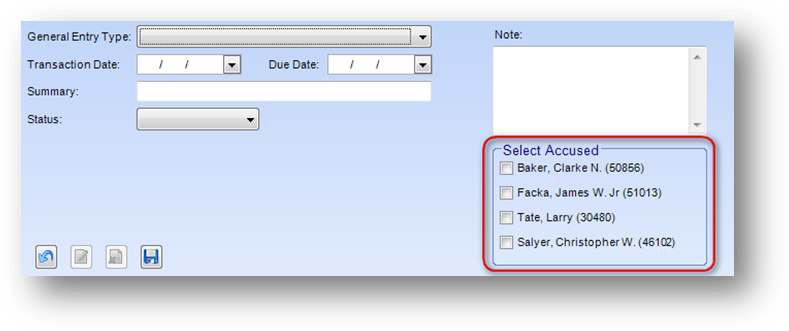
When adding a journal entry, if there are multiple accused on the folder, then in addition to the fields described above, there will be a Select Accused group box displayed listing all the accused on the folder. At least one accused must be selected when adding a journal entry. One journal entry is added for each accused selected with all the information being duplicated on each except for the accused name.
A journal entry with a General Entry Type of Communication, Meetings, Miscellaneous, or Violations only have the fields described above.
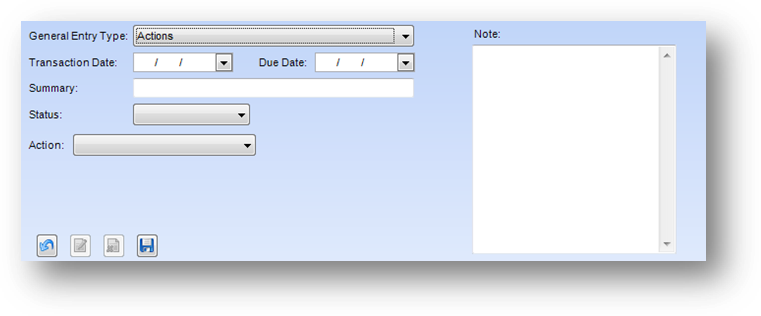
A journal entry with a General Entry Type of Actions, in addition to the fields described above, has an action field.
Action: For specifying the specific action being taken. The list in this field is user-defined.
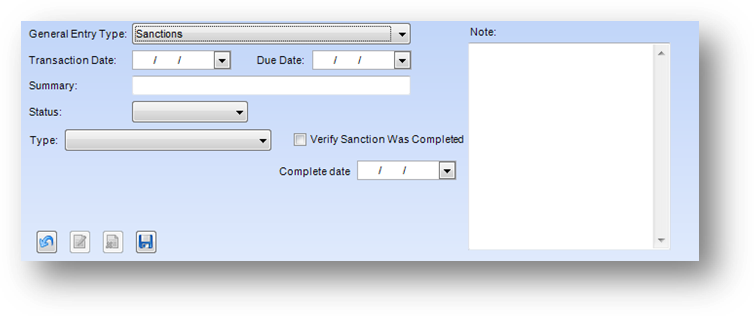
A journal entry with a General Entry Type of Sanctions, in addition to the fields described above, has several additional fields.
Type: The specific sanction applied to the accused. The list in this field is user-defined.
Verify Sanction was Completed: Is verification needed that sanction has been completed.
Complete Date: The date the sanction was completed.
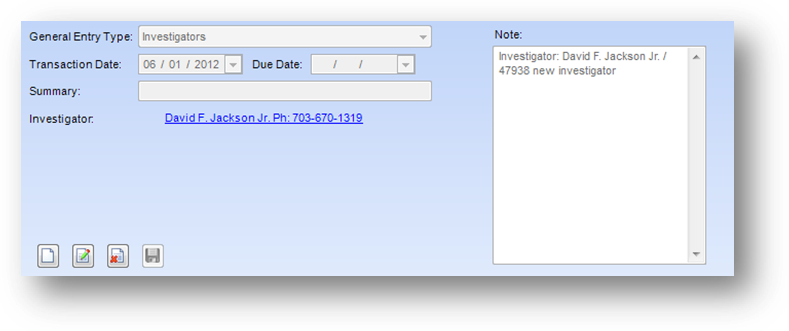
A journal entry with a General Entry type of Investigators can only be added by the system. When changes are made to either Investigator on the Case Details Details tab, an Investigator journal entry is added or updated.
The Note will have information on the action taken with the Investigator. When you add an investigator, the Note shows “new investigator”. If you delete an investigator the Note on the existing investigator journal entry is updated to show “deleted”. No new journal entry is added.
When an existing Investigator is changed, both the Note on the existing journal entry for the previously linked investigator will have the Note updated, as well as a new journal entry being added for the new investigator linked. On both the journal entry for the old investigator and the new investigator the Note will show “changed from”.
Note: The investigator’s name is shown as link text in a journal entry, and clicking the link text will open the persons Names record.
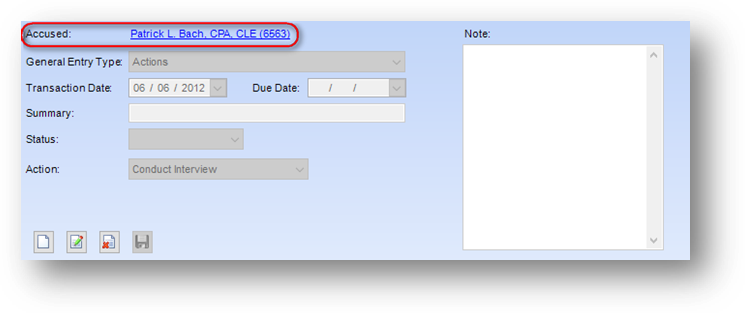
For all journal entries, except for Investigators, after the journal entry has been added, the accused that the entry is associated to is shown at the top of the journal entry. Note: The Accused name is shown as link text in a journal entry, and clicking the link text will open the persons Names record. Each journal entry can only be associated to one accused. As noted above, if there are multiple accused on the folder, and if multiple accused are selected when the journal entry is added, there are multiple journal entries added. Each are identical except for the accused name.
Note: When a change is made to an existing Accused on the Case Details Details tab, and there are existing journal entries for the originally linked accused, the existing journal entries are updated to the name of the newly linked accused.
Note: When an existing Accused is deleted, any existing journal entries for that accused are not deleted. If you want to delete a journal entry associated to an accused that has been deleted from the folder, go to the Journal tab, highlight the journal entry and delete the journal entry.
On each journal entry, except for Investigators, there is a Status field. This field is used to flag the specific journal entry as the next step or last step for that accused. Each accused in the folder can only have one journal entry set as the next step or the last step.
If there is already an existing journal entry, for that accused, set as the next step and you set Status to next step on another journal entry for that accused, the system will automatically change the status on the entry that was previously set as next step to last step. Additionally, if any other journal entry for that accused has a status of last step it will be set to blank.
When Status on a journal entry is set to next step an additional check box field for Do not update last step is displayed. If the field is left un-checked, then updates to the status on other journal entries, for that accused, will be updated as described above.
If, when a journal entry has Status set to next step and the Do not update last step check box is checked, any other journal entry for that accused that has a status of next step will be changed to blank instead of last step. Additionally, any other journal entry, for that accused, that has a status of last step, will remain as last step.
When adding a journal entry to a folder with multiple accused, and more than one accused is selected, and Status is set to next step, along with each journal entry that is added being set to next step, updates are made to the status on existing journal entries for all accused selected. The updates are as described above and performed for each accused that is selected.