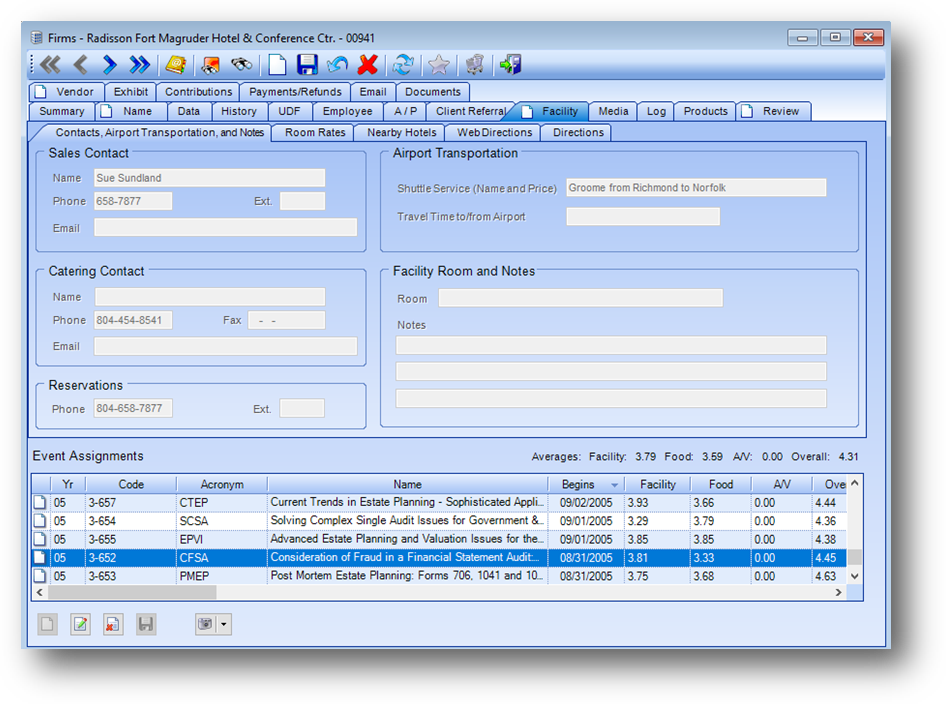
Purpose: The Facility tab is relevant only for firms that are event facilities. The screen has five sub-tabs as follows.
Launch Point: This tab can be launched from:
•Firms → File Maintenance →
Example:
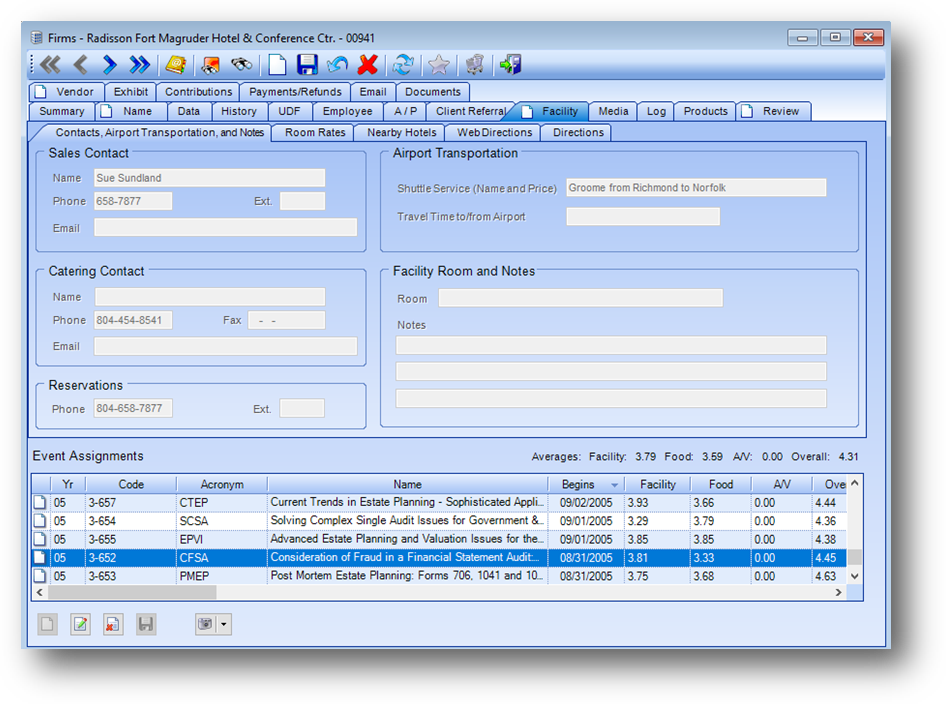
Note: The icon displayed on the Facility tab relates to the Manage Documents routine.
The fields on the Facility tab are controlled by the in-place buttons in the lower left of the window.
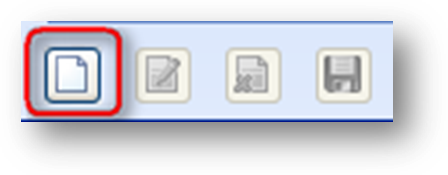
If there is no existing data on the tab you will need to use the in-place Add button to activate the record. This will enable the fields on the tab. Enter the needed information and click the in-place Save button.
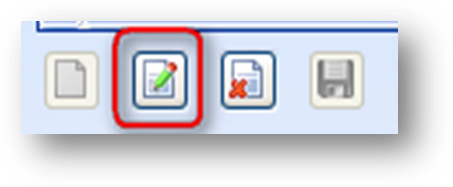
Once there is data on the tab, to edit click the in-place Edit button. This will enable the fields on this tab. Make changes as needed and click the in-place Save button.
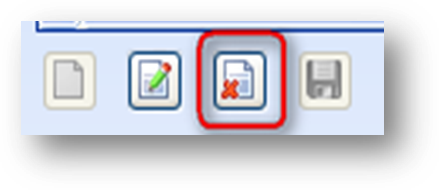
To delete a firm as a facility, click the in-place Delete button. When the in-place Delete button is clicked, the user will be asked to confirm deletion in the following pop-up window:
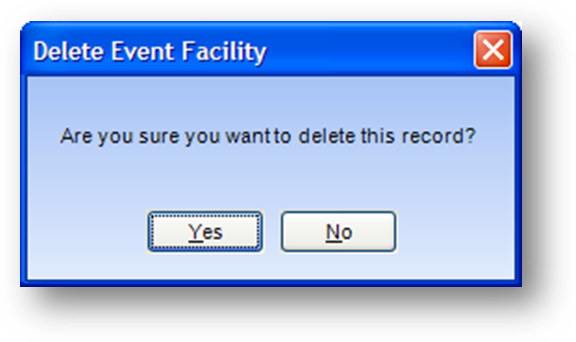
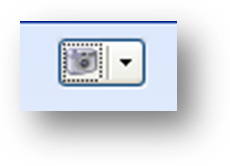
The photo icon above, located to the right of the in-place buttons, is used for viewing/adding/deleting a facility map image. The options in the drop-down list on the icon are:
View Facility Map – If an image has already been added for this facility, this listing will be enabled. Select to view the facility map image.
Add Facility Map – Select to add a facility map image for this facility. The image needs to be a JPEG, GIF, PNG, TIFF, or Bitmap format.
Delete Facility Map – If an image has already been added for this facility, this listing will be enabled. Select to delete the facility map image.
Contacts, Airport Transportation, and Notes
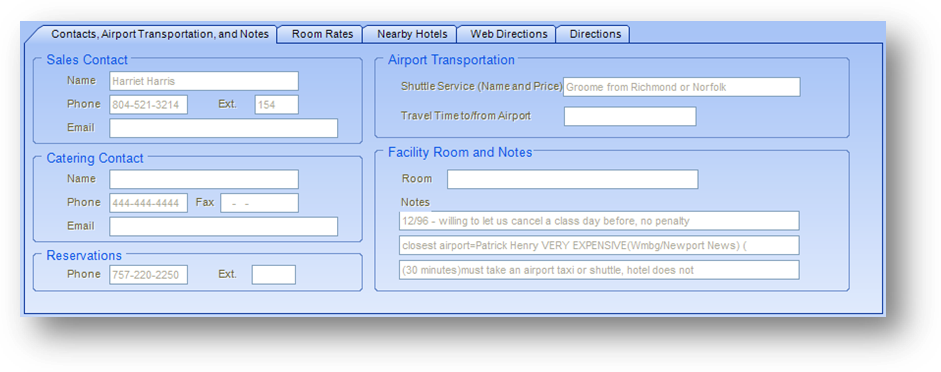
Sales Contact
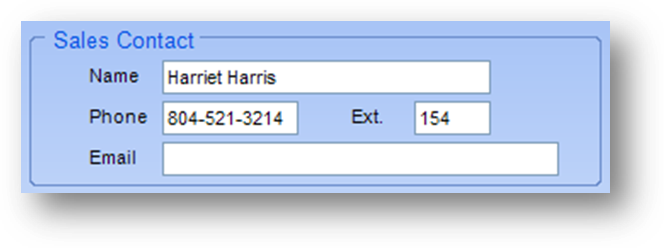
Name: The name of the sales contact at the facility.
Phone: The sales contact’s phone number.
Ext: An extension number to reach the sales contact at the facility (if applicable).
Email: The sales contact’s e-mail address.
Catering Contact

Name: The name of the catering contact at the facility.
Phone: The catering contact’s phone number.
Fax: The catering contact’s fax number.
Email: The sales contact’s e-mail address.
Reservations
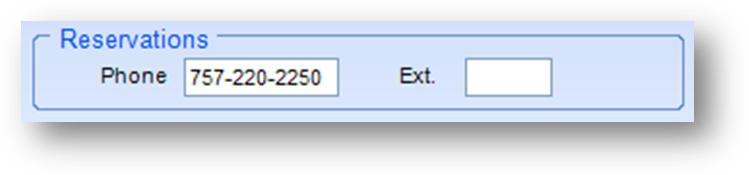
Phone: The reservation phone number for the facility.
Ext: An extension number to reach reservations at the facility (if applicable).
Airport Transportation
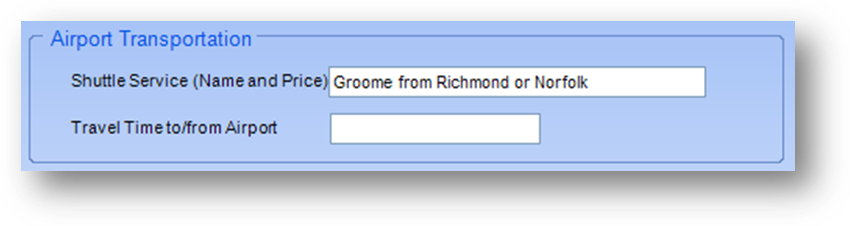
Shuttle Service (Name and Price): Information about shuttle service from/to the facility from the airport.
Travel Time to/from Airport: Information on the travel time from/to the airport to the facility.
Facility Room and Notes
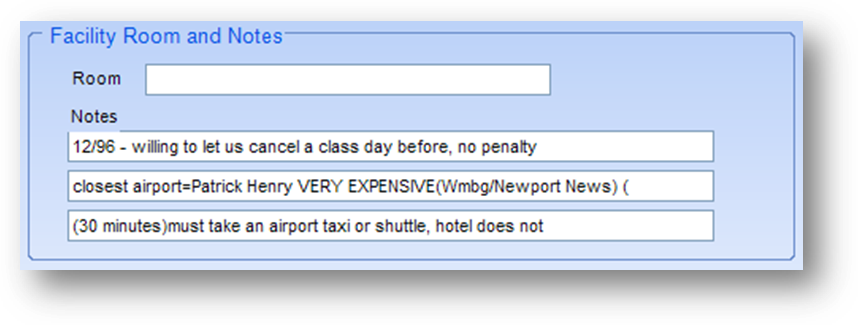
Room: The room used at the facility (only if it is the same room each time the facility is used).
Notes: Any miscellaneous notes about the facility.
Room Rates
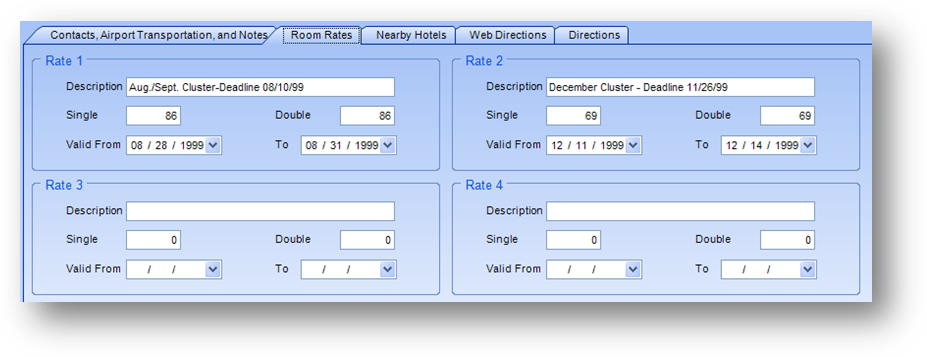
Rates 1-4
Description: The description which specifies the group that the rate is held under (if applicable).
Single: Rate for a single room in the group.
Double: Rate for a double room in the group.
Valid From: The date the group rate becomes available.
Valid To: The date the group rate expires.
Nearby Hotels
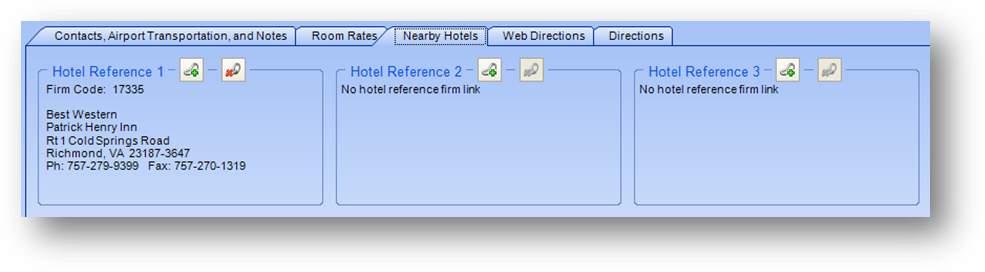
Hotel Reference 1-3: If the attendees will be staying overnight for the event and the facility is not a hotel, or if the facility is a hotel but there are not enough rooms available, these links can be used for nearby hotels that the registrants can stay at.
Web Directions
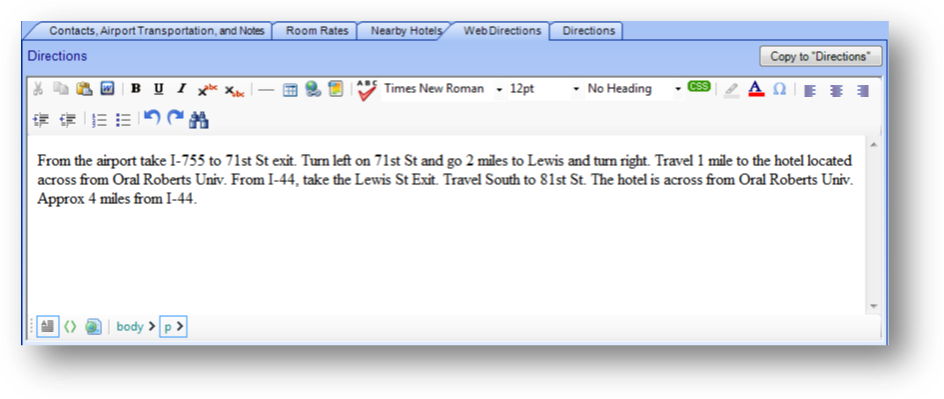
Web Directions: A memo field that allows for WYSIWYG editing of HTML text. This field is for information on directions to the facility.
Copy to “Directions” button: Clicking this button will copy the text from this tab to the Directions tab.
Directions
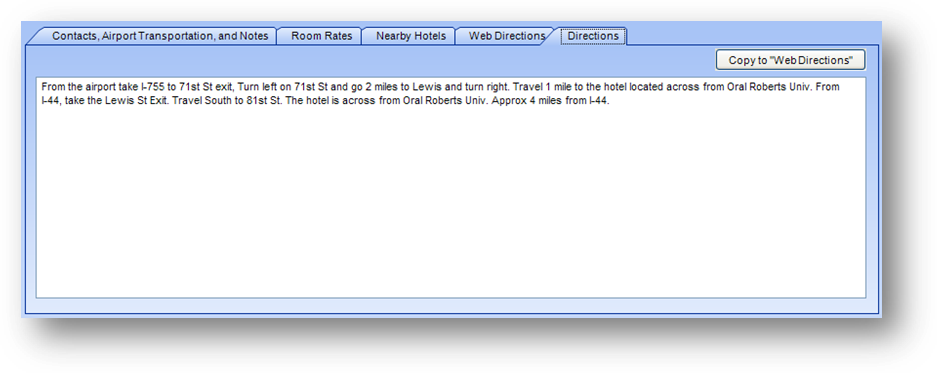
Directions: A plain text memo field for information on directions to the facility.
Copy to “Web Directions” button: Clicking this button will copy the text from this tab to the Web Directions tab.
Event Assignments
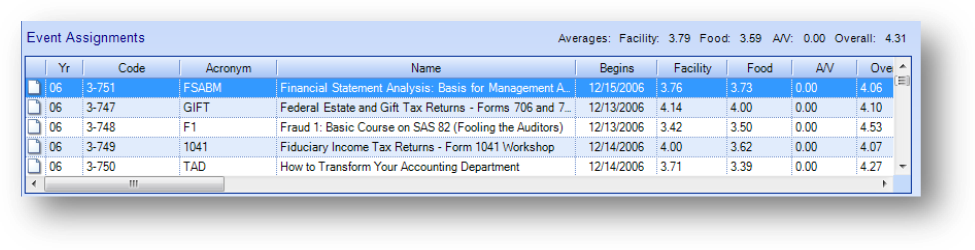
The Event Assignments grid displays events that have been linked to this facility.
Note: The icon displayed in the far left in the Event Assignments grid relates to the Manage Documents routine.