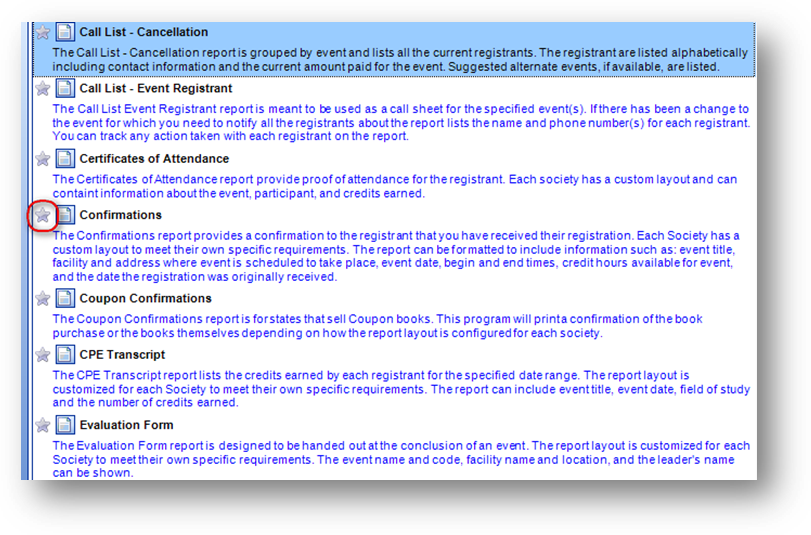
Purpose: The Favorites drop down menu displays file maintenance records, reports and/or routines that have been set by the user as a favorite. For reports and routines favorites can be set for those launched from the reports or routines dashboard. Setting a file maintenance record, report, or routine as a favorite allows the user to see all their favorite records, reports, and routines in one location and gives them one place which to launch those favorite records, reports or routines.
File Maintenance Record
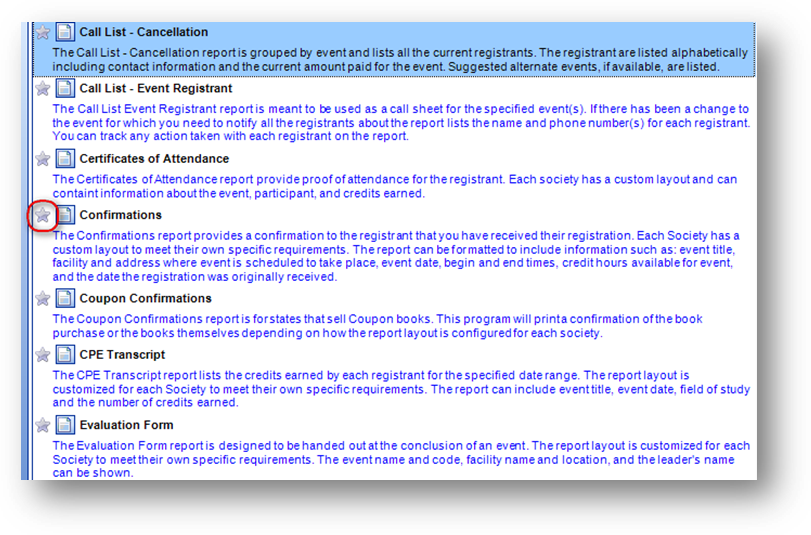
The file maintenance toolbar in Committees, Events, Firms, Names, and Products has a favorite image shown to the left of the close icon.

Initially all file maintenance records have the favorite image shown as an outlined star denoting that the file maintenance record has not been set as a favorite.

Click on the favorite image to set that file maintenance record as a favorite. When set, the favorite image will then show as a solid star.

To remove a file maintenance record from your favorties list, click on the favorite image, and the favorite star will then show as an outlined star denoting that it is not a favorite.
Reports/Routines Dashboard
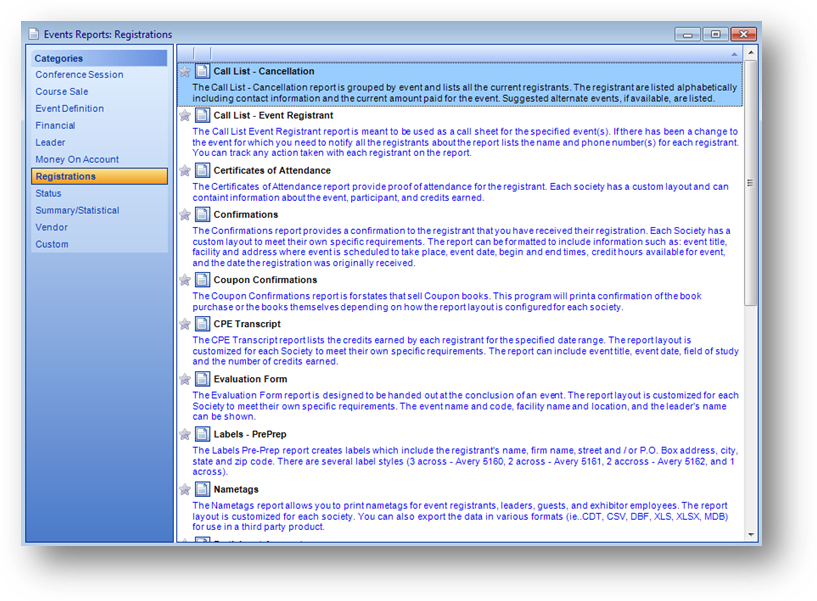
All of the Reports and Routines dashboards have a favorite image shown to the left of the report/routine listing.
Note: The dashboard is the screen launched when using the Reports or Routines icon in the button bar.
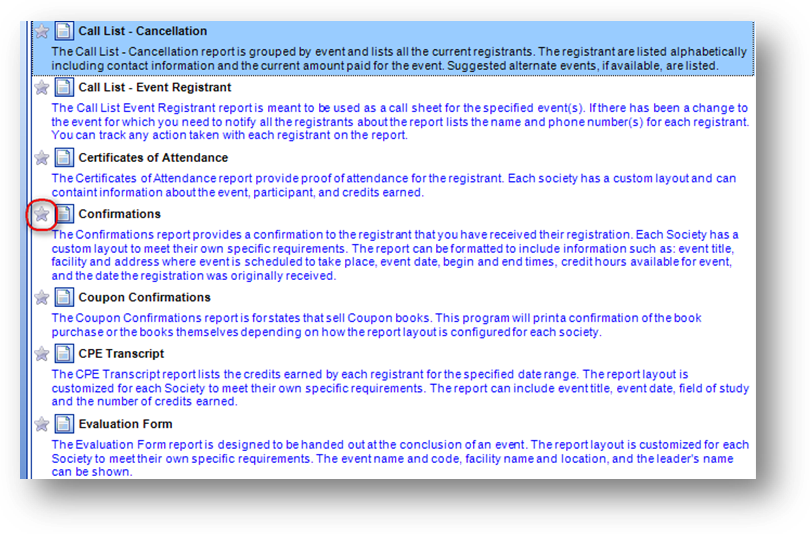
Initially all favorite images are shown as an outlined star denoting that the report/routine has not been set as a favorite.
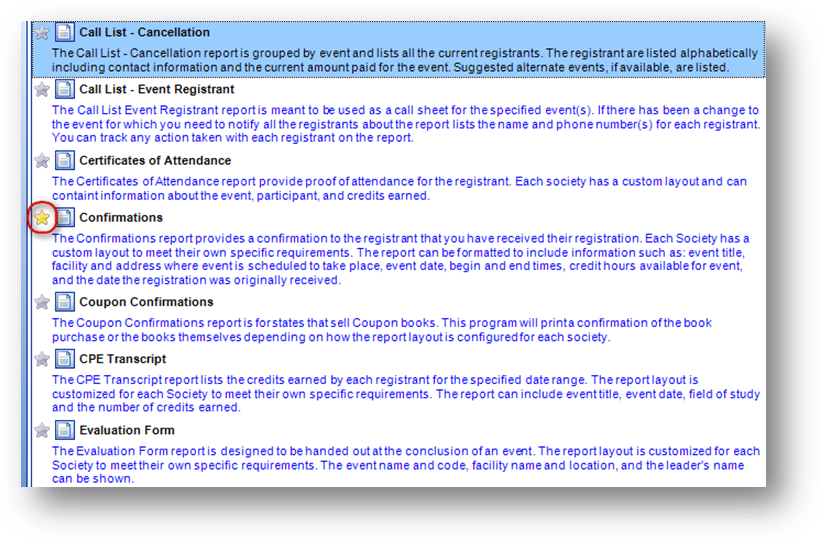
Click on the favorite image to set that report/routine as a favorite. When set, the favorite image will then show as a solid star.
Note: The user must have user rights to run the report/routine to be able to set it as a favorite. An “insufficient user rights” message will be shown if the user tries to set a report/routine as a favorite that they do not have rights to run.

To remove a report/routine from your favorties list, click on the favorite image, and the favorite star will then show as an outlined star denoting that it is not a favorite.
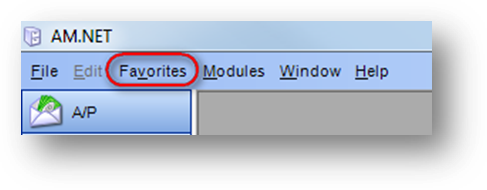
The file maintenance records, reports and routines set as favorites will be listed under the Favorites drop down menu in the main toolbar.
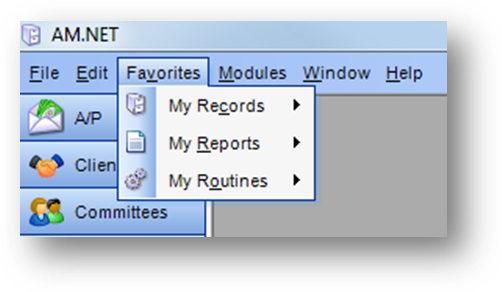
Under Favorites will be listings for My Records, My Reports and My Routines. These listings will always be shown.
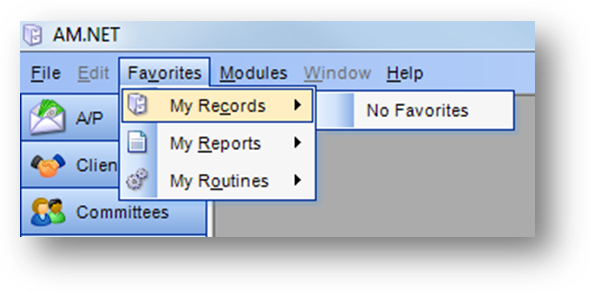
If the user has not set any file maintenance records as a favorite yet the sub-menu off My Records will show No Favorites. If the user has not set any reports as favorites yet the sub-menu off My Reports will show No Favorites. If the user has not set any routines as favorites yet the sub-menu off My Routines will show No Favorites.
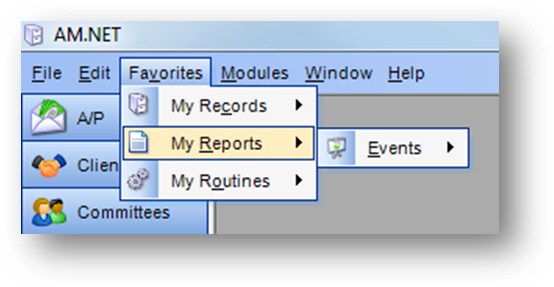
Once at least one file maintenance record, report or routine has been set as a favorite, the sub-menu off the appropriate listing will show the module(s) where there are favorites.
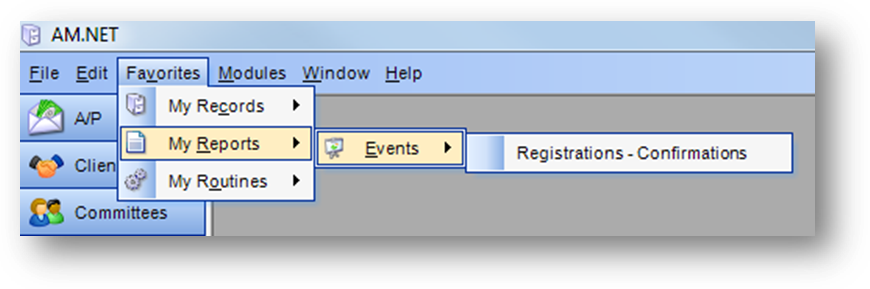
Select the module to work with and the next sub-menu will show the file maintenance records, reports, or routines for that module that are set as a favorite. Selecting one of the favorite listings will launch that file maintenance record, report wizard, or routine.
Note: When you run a report from the Favorites drop down menu, the report wizard settings will be the same as they are if you were to run the report from the reports dashboard.
Watch the Favorites video: