
There are some functions in the system that will either behave differently or be disabled when CDS is hosting your associations AM.NET system.
Routines that export data
When a routine exports data, the first time you run the routine and the extracted data is ready to be exported, you will see a message saying “This operation has been cancelled due to restrictions in effect on this computer. Please contact your system administrator.”
Click OK to the message then in the File Save window navigate to a folder on your local computer or network to save the file with the exported data.
Email links / Name and Address
When working with a function in the system that opens your mail client and puts the email address(es) into the To address field of the new email message, when AM.NET is hosted by CDS, follow these steps.

After clicking on the Name and Address icon in the file maintenance toolbar (Committees, Events, Names or Firms),
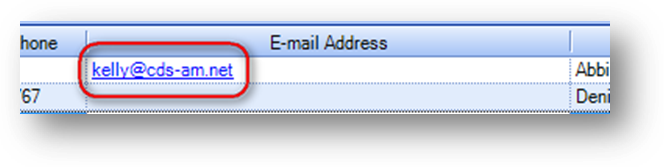
Or clicking on link text for an email address.

The above message will be shown.
Open a new email message on your local computer and paste the email address(es) that were copied to your clipboard into the To address field.
URL links
When working with the Go to button for a field that holds a URL, the function in the system that opens your web browser and puts the URL in the address field, when AM.NET is hosted by CDS follow these steps.

After clicking the Go to button.
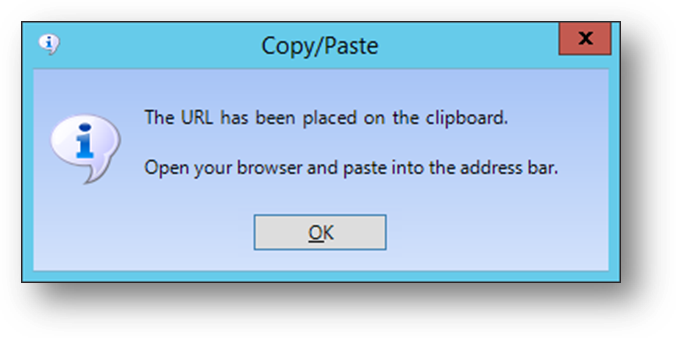
The above message will be shown.
Open a browser window on your local computer and paste the URL that was copied to your clipboard into the address field in your browser window.
Note: If you get a message saying “Unable to put URL on clipboard” contact CDS support.
HTML Editor
When working in an HTML field, if there is a URL or link text pointing to a URL, the function in the system that opens your web browser and puts the URL in the address field will be disabled when AM.NET is hosted by CDS.
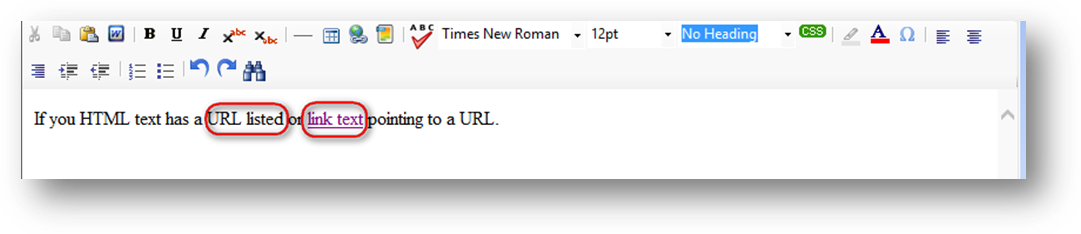
When in the HTML Editor, nothing will happen when either in Preview Mode or in WYSIWYG Design Mode and holding down the CTRL key, when you click on the URL or link text.
Document Management
The drag and drop functionality to add a document in Manage Documents will be disabled when AM.NET is hosted by CDS.
When working with the View function in the system for Manage Documents, note that not all Windows compatible documents or images are supported for viewing when AM.NET is hosted by CDS.
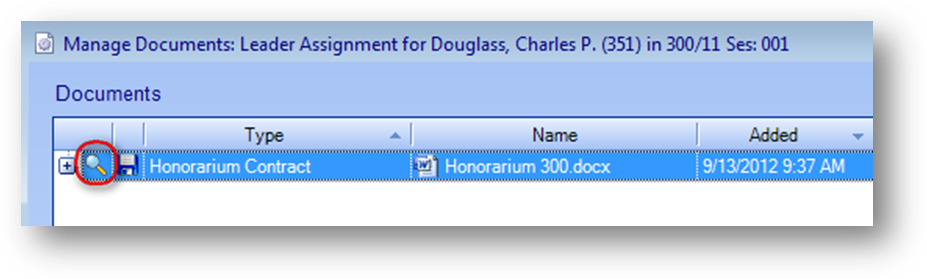
This is because the CDS hosting environment does not have the actual applications. Instead there are ‘viewer’ or ‘reader’ applications installed. Below are the file types supported, or not, for viewing.
Supported file types for viewing in manage documents
CSV (uses Office File Viewer)
Excel (uses Office File Viewer)
JPG (uses Paint)
PDF (uses Adobe Reader)
Power Point (uses Office File Viewer)
PNG (uses Paint)
RTF (uses Office File Viewer)
TIF (uses Paint)
TXT (uses Office File Viewer)
Word (uses Office File Viewer)
Unsupported file types for viewing in manage documents
DOT
HTM
HTML
ICS
MHT
MSG
OFT

The above message will be shown when you click to View an unsupported file type in manage documents.
See instructions below for saving the file to your local computer.
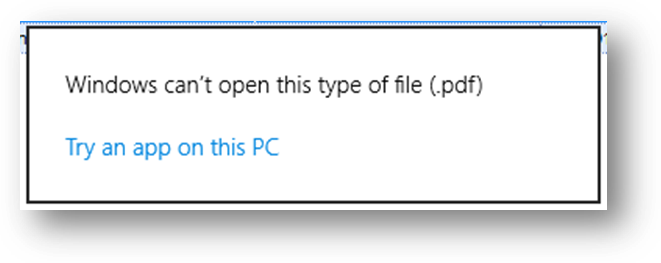
Note: If you get a message saying “Windows can’t open this type of file.” contact CDS support.
When working with the Save function in the system for Manage Documents, when AM.NET is hosted by CDS follow these steps.

The first time you use the Save function for manage documents you will see a message saying “This operation has been cancelled due to restrictions in effect on this computer. Please contact your system administrator.”
Note: The message is shown the first time for each file type.
Click OK to the message then in the File Save window navigate to a folder on your local computer or network to save the file. Once the file is on your local computer you can open can open it in the related application.