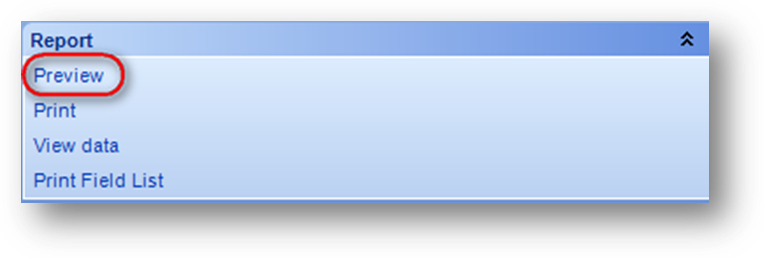
Previewing the print output for a report does not always give you the full picture of what the output of a report will be.
Some reports that have a print format have email functionality. Reports with email functionality use a separate email format when the report is emailed. In most cases, each association needs to have a separate email format created for a report that has email functionality.
An email format can either be setup to be sent in the body of the email or as a PDF attachment. When sent as a PDF attachment, text defined by the association is shown in the body of the email. Note: Contact CDS support to have an email format set to be sent as a PDF attachment and set the email body text.
Each association should have at least one test record in the system that can be used for testing. Most associations have a test record for their website. A test record should be used because if an actual record was used to test sending an email report incorrect data will show on that record and if you are not careful they will receive your test email. Also there are some reports that change data on the record and those should not be run on a real file maintenance record.
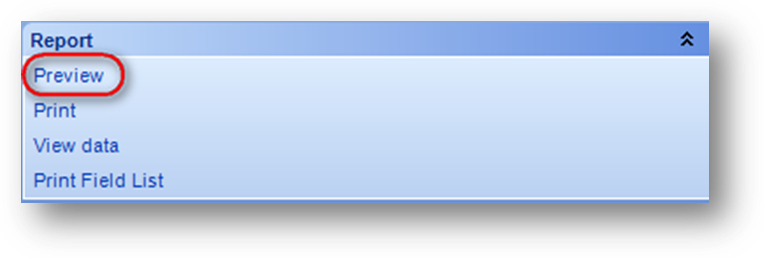
To see the output of a print format, after the report has been run, in the Report group of the report wizard click Preview.
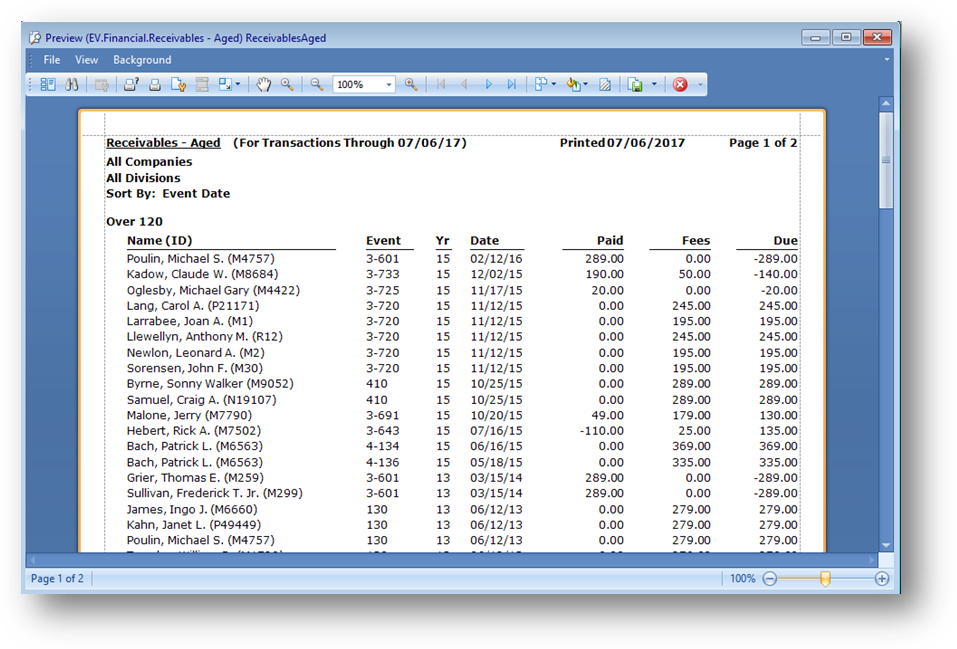
A preview window will open showing you what the printed output will look like.

The title bar of the preview window shows the file name of the report format being viewed.
Note: When the file name ends with the state’s abbreviation followed by ‘C’, that means the report format is custom for that association. For example, if the file name was ReceivablesAgedNMC that would mean that the format was a custom format for New Mexico.
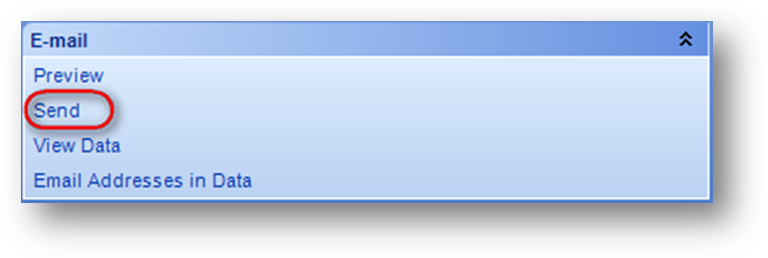
To see the output of an email format that is set to be sent in the body of the email, after the report has been run, the email must be sent.
Note: Clicking the Preview in the E-mail group of the report wizard does not give a true representation of what the report will look like when sent in the body of the email. Each recipients email client can affect the formatting of the report format sent in the body of the email.
To send click Send in the E-mail group of the report wizard. NOTE: Be sure that the report is run for test record(s) and that those record(s) have en email address on them.
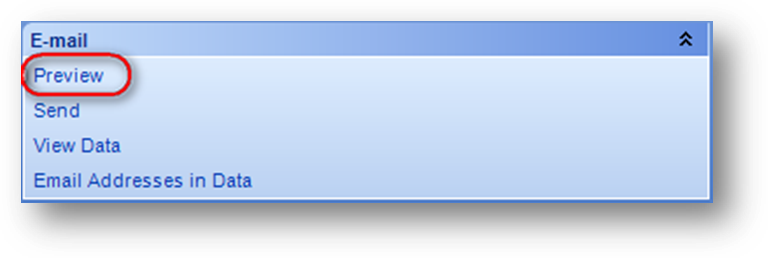
To see the output of an email format that is set to be sent as a PDF attachment, after the report has been run, in the E-mail group of the report wizard click Preview. That will show you what the PDF attachment will look like.
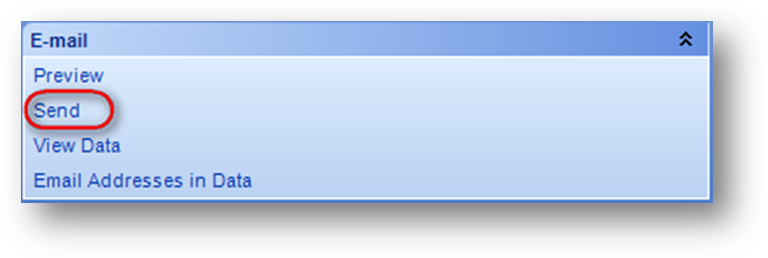
To see the association’s defined text for the email format that is sent in the body of the email the report must be sent. To send click Send in the E-mail group of the report wizard. NOTE: Be sure that the report is run for test record(s) and that those record(s) have a email address on them.
Be aware that when running a test on a report to verify modifications made for your association that multiple scenarios may need to be run to see all the possible outputs for one report.
For example, if your association has a report with a field that shows text but only when the report is run for an event where the event company is set to a certain value, one test must be run for an event with that company value to test that the text shows, and a second test run for an event that does not have that company value to test that the text is not shown.
If that same report has both a print and email format, then the two tests noted above need to be run both for the print and email formats. Remember that the print and email formats are separate report formats in the system. The setup of the format, as well as scripting (or programming) set on the report format itself, is done on each individual format so each has to be tested to verify it is working as expected.