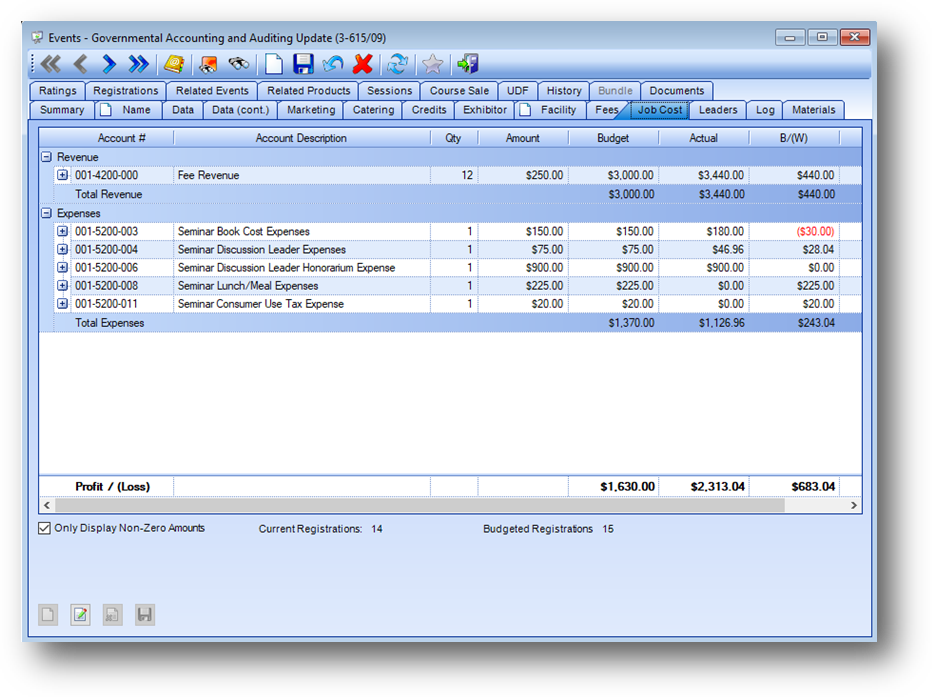
Purpose: Job cost figures for the event are tracked on this tab. All events will show a Fee Revenue entry, which comes from the registrations in the event, and the Actual and B/(W) figures. Budgeted figures can also be tracked in the Qty, Amount, and Budget fields. If you are using the Accounts Payable feature in the system this screen will also show entries for the expense vouchers entered against this event.
Launch Point: This tab can be launched from:
•Events → File Maintenance →
Example:
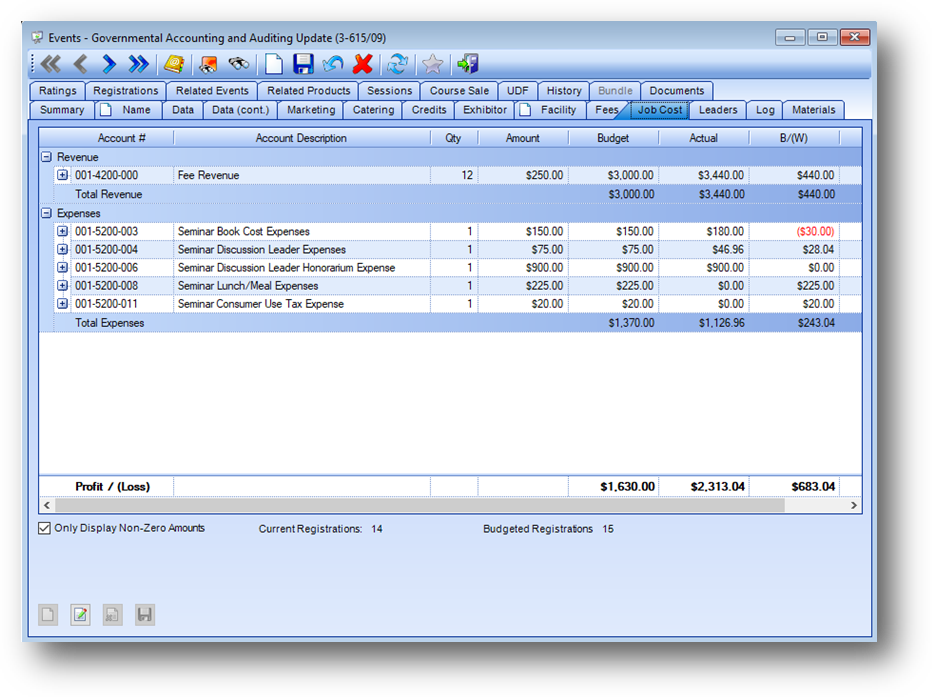
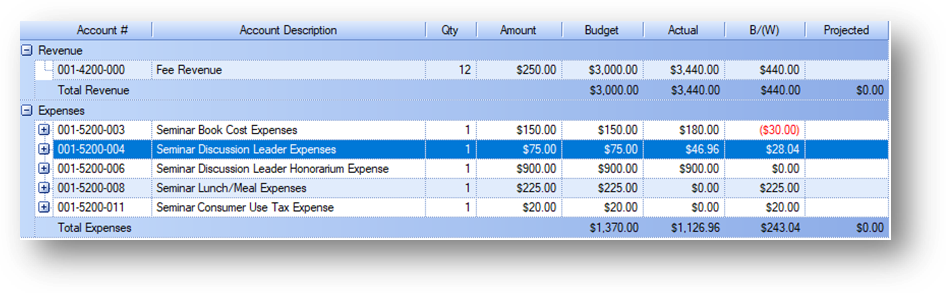
The job cost grid shows revenue at the top and expenses below. There is a total row for each type of transaction showing Total Revenue and Total Expenses for the event.
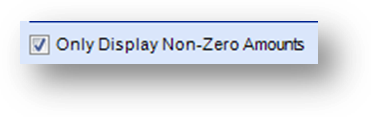
Just under the grid on the left side of the window is a check box for Only Display Non-Zero Amounts. This box is checked by default so only those expense accounts with associated amounts are displayed making it easier to see the relevant information for the event. To see all expense accounts, uncheck the box.

Under the grid the Current Registrations and Budgeted Registrations counts are shown.
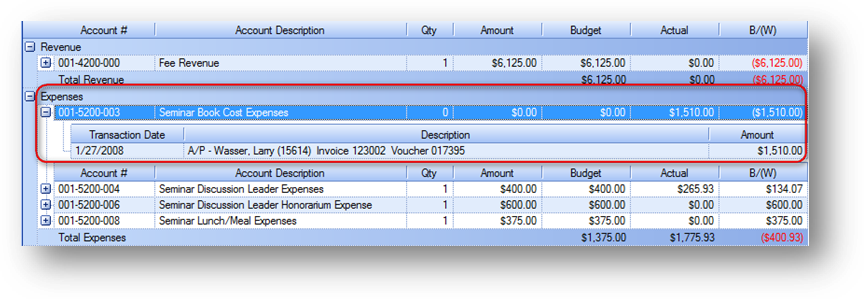
To view the line item detail row(s) for an expense account, click on the plus sign to the left of the expense account row.
Note: When the line item detail child row is for an A/P voucher or product sale Description is a hotlink to view the voucher or product sale. Double click in Description in the child row and the view voucher window or file maintenance record will open.
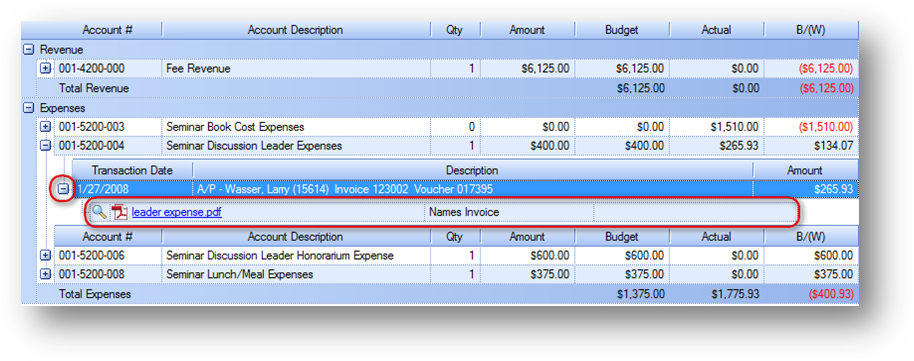
When the line item detail child row is for an A/P voucher that has a document attached, a plus sign is shown to the left of the line item detail child row. Click on the plus sign to view the document child row.
The Actual column is automatically populated when transactions are entered into the system. Revenue items generally come from registration-related transactions, whereas expense account items come from vouchers using a job cost general ledger account that is linked to this specific event. The B/(W) field is also automatically populated with the difference between the Budget and Actual columns.
Budget figures can be entered for the event using the Qty and Amount columns. The amounts in these two columns are multiplied to calculate the Budget amount.
The Projected column allows for tracking amounts when the expected amount is found to be different than the budgeted amount for an account, even if that is zero. Amounts in this column are used for an accrual calculation on the job cost details/summary report.
Qty, Amount and Projected are the only editable fields in the job cost grid. These fields are controlled by the in-place buttons in the lower left of the window.
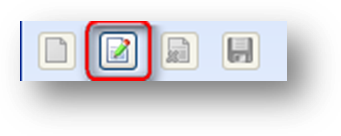
To edit the budget figures in the job cost grid, click the in-place Edit button. This will enable the Qty and Amount columns. Click in the field on the appropriate row and make changes as needed. When all changes have been entered, click the in-place Save button.

At the bottom of the grid is a total row for the event showing Profit / (Loss) amounts for the event. From left to right these reflect the Budget, Actual, and B/(W) columns.