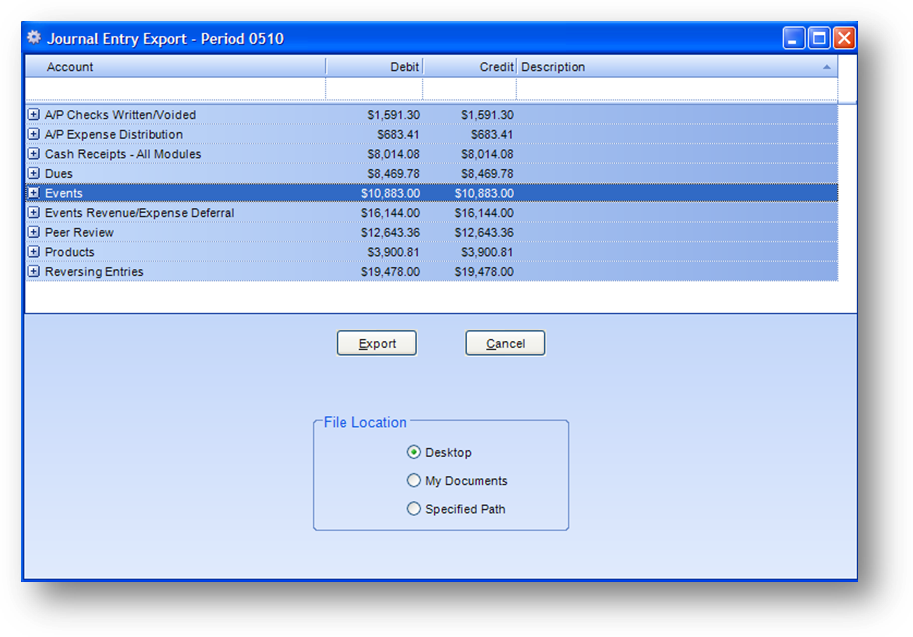
Purpose: To export the journal entries generated by the Journal Entries – Create Automatic routine for the oldest open period. Note: If you have never run this routine please contact CDS first. The routine must be customized for each customer and for the specific outside accounting package being used.
Launch Point: This routine can be launched from the following location(s):
•Utilities à Routines à General Ledger Journal Entries à
Example: When the routine is launched a window will open
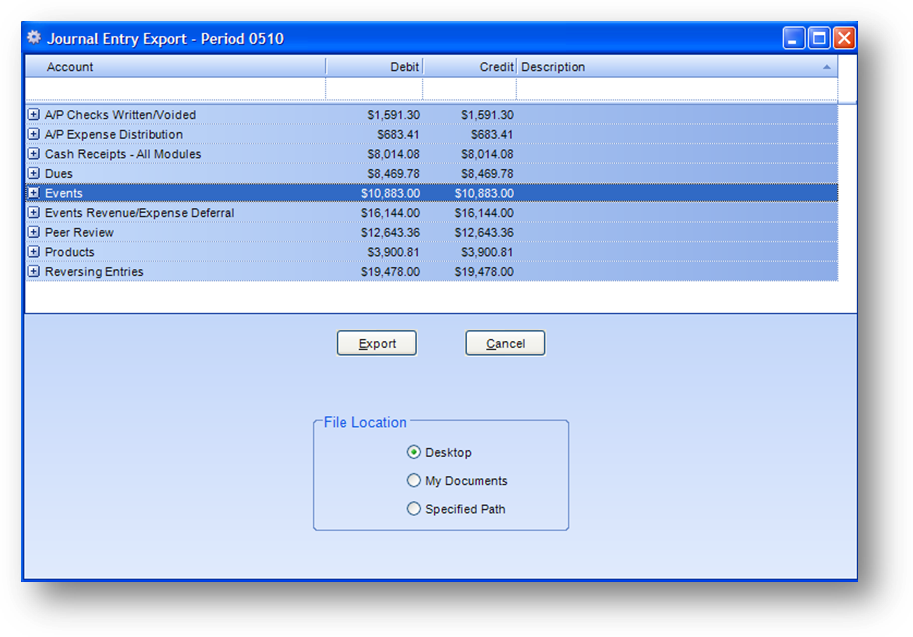
This routine will generate a file (or files) for the month. The process can be run as many times as needed for a month, until the month is eventually flagged as posted.
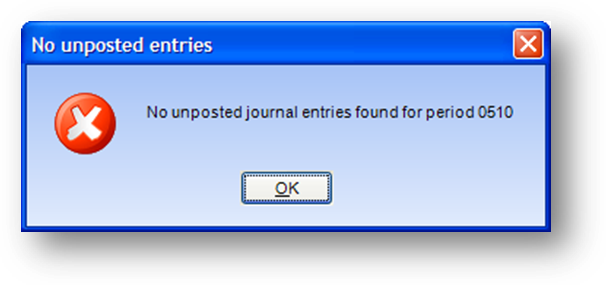
The above message will be shown, when you launch the routine, if you have already flagged the period as posted, have not run Journal Entries – Create Automatic for the period, or there are no journal transactions for the period.
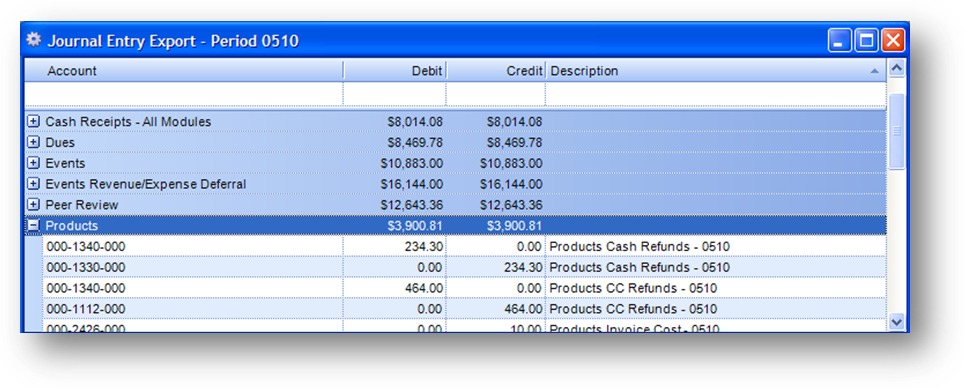
You can view the data that will be exported by expanding the detail rows for each area.
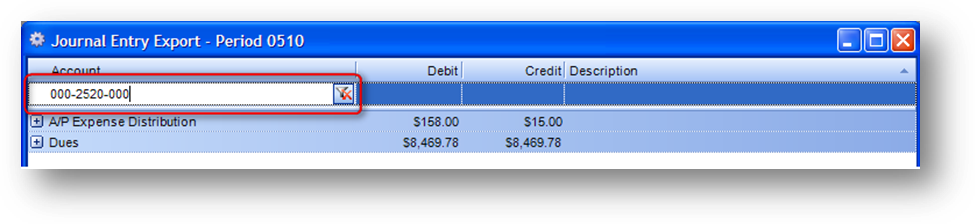
The rows displayed in the grid can be filtered by using the filter row at the top of the Journal Entry Export grid. When you put your cursor in a field the Delete Filter icon will be displayed. Enter the filter data and hit Enter. The records displayed in the grid will then be filtered using the criteria entered. To clear the filter, click the Delete Filter icon.
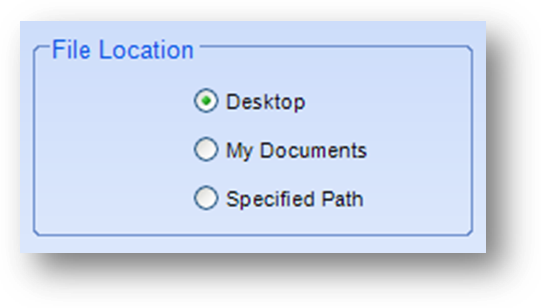
There are three options in the File Location group for where to save the file(s).
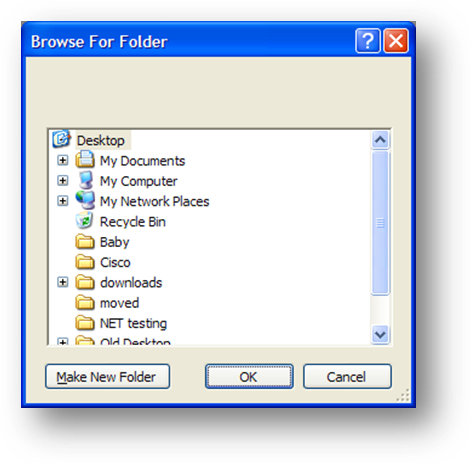
If you select Specified Path you will then see the Windows browse for folder window open. Select the path where you want the file(s) to be saved.
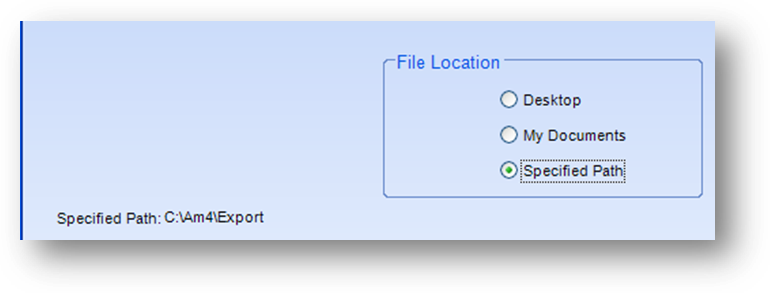
When using Specified Path, once the file path has been selected it will be listed in the lower left corner of the window.
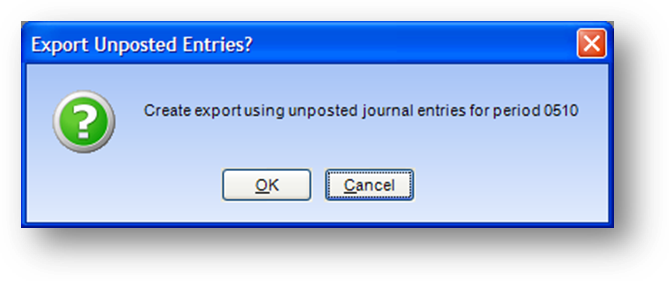
Click the Export button to export the journal transactions. Click OK to the message above to create the file(s).