
Purpose: The Log tab tracks contact between the association and the vendor, for self study items, as well as internal notes related to the product. The screen is broken into two sections as follows.
Launch Point: This tab can be launched from:
•Products → File Maintenance →
Example:

Log Entries
The Log Entries grid shows the log entries for this product. The display is filtered depending on the user’s security level for viewing log entries, see description below for the Security field.
Log Entry

This section displays details for the log entry highlighted in the Log Entries grid. The fields in this section are controlled by the in-place buttons in the lower left of the window.
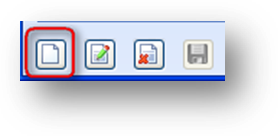
To add a new log record, click on the in-place Add button.
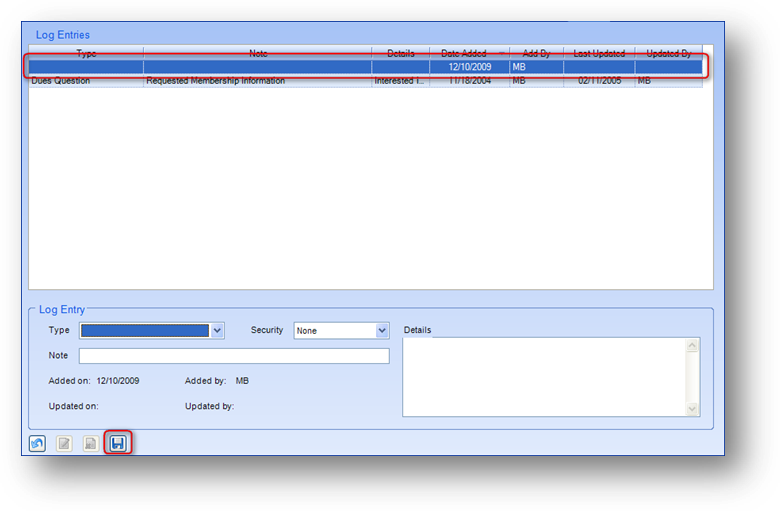
This will enable the fields in the Log Entry section and add a blank record in the Log Entries grid. Add the log note and click the in-place Save button. On the save the data in the new blank row in the Log Entries grid will be filled in.
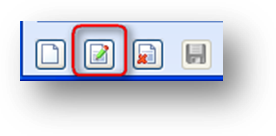
To edit first highlight the log record with which you want to work in the Log Entries grid. Then click the in-place Edit button. This will enable the fields in this section. Make changes as needed and click the in-place Save button.
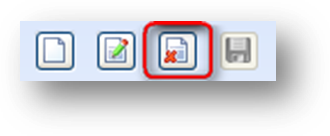
To delete a log record first highlight the log record to delete in the Log Entries grid. Then click the in-place Delete button. A log record can be deleted only by someone with appropriate security clearance. When the in-place Delete button is clicked, the user will be asked to confirm deletion in the following pop-up window:

Type: Used to group log entries into associated categories. The list in this field is user-defined. The list is specific to the module that you are in.
Security: Valid values in this field are “None”, “Medium”, and “High”. Log entries with a security of “None” are shown for all users. There are system security settings for viewing of log entries with a security of “Medium” or “High”. Only users with the appropriate security clearance to view the corresponding security level will have them displayed in the Log Entries grid. For example, if a user does not have the appropriate security clearance to view log entries with a security of “Medium” those entries will be hidden from display in the Log Entries grid.
Note: General note summarizing the nature of the contact.
Details: A free-form field in which unlimited-length text can be entered detailing the contact.
Source: Used to note the source of the log entry. The list in this field is user-defined. Note: listings for Inbound Email, Phone, Postcard, Survey and Walk In were pre-loaded but can be edited as desired.
Added on: The date that the log record was added to the database.
Added by: The user initials of the person who added the log record to the database.
Updated on: The date that the log record was last updated.
Updated by: The user initials of the person who last updated the log record.
Watch the Log Tab video: