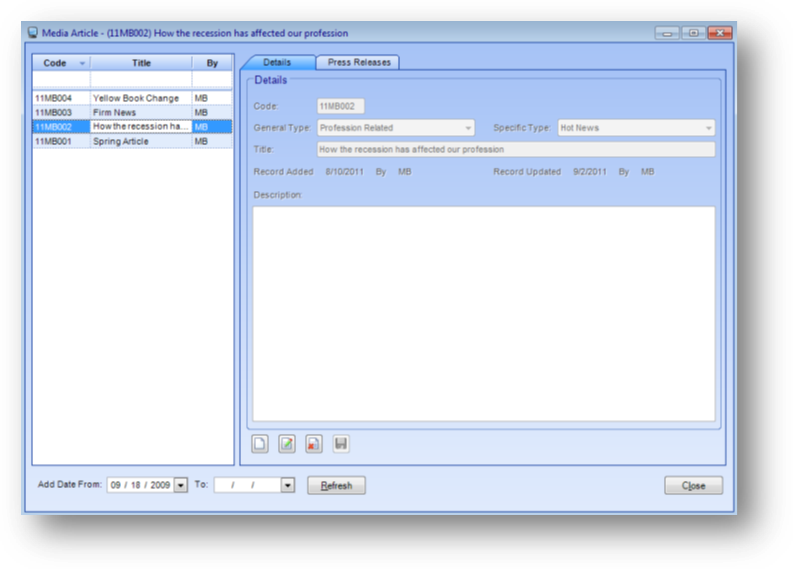
Purpose: To add, edit, and view information about media articles and press releases.
Launch Point: This file maintenance window can be launched from the following location(s):
•Media → File Maintenance
Example:
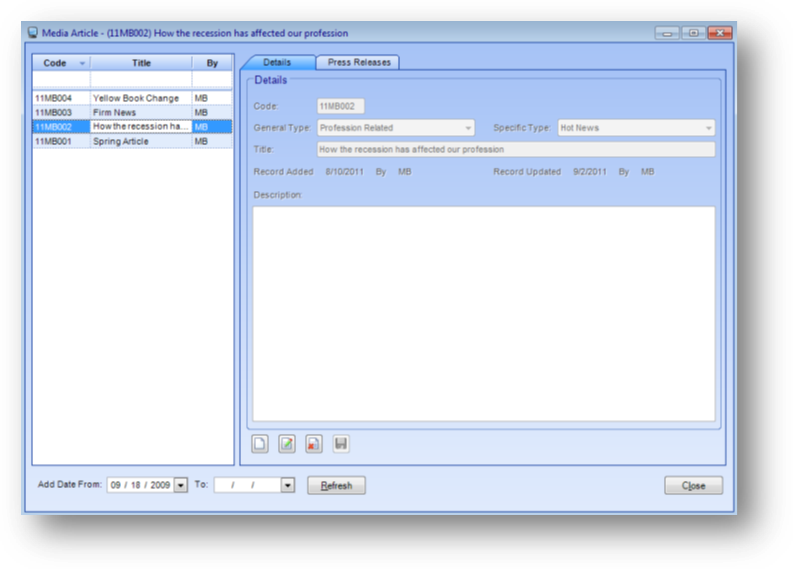
The media file maintenance window consists of three parts: Media Article grid, Details tab, and Press Release tab.
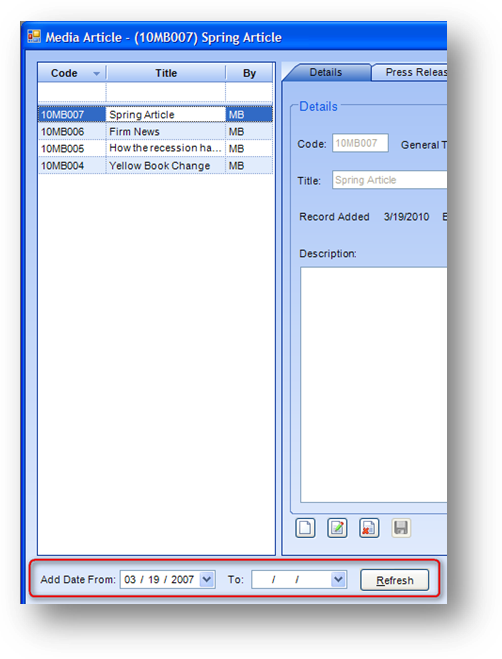
Media Article
The Media Article grid on the left of the window displays articles for the date range in the lower left of the window. By default the window will open showing the last three years with the most recently added at top.

You can filter the records displayed in the Media Article grid by using the Add Date From and To date range and then clicking the Refresh button.
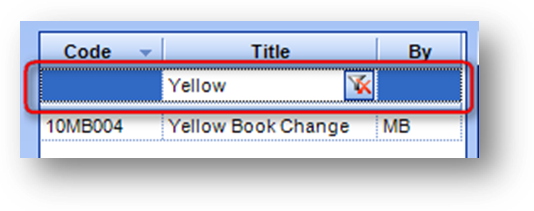
The rows in the Media Article grid can also be filtered by using the filter row at the top of the Media Article grid. When you put your cursor in a field the Delete Filter icon will be displayed. Enter the filter data and hit Enter. The records displayed in the grid will then be filtered using the criteria entered. To clear the filter, click the Delete Filter icon.
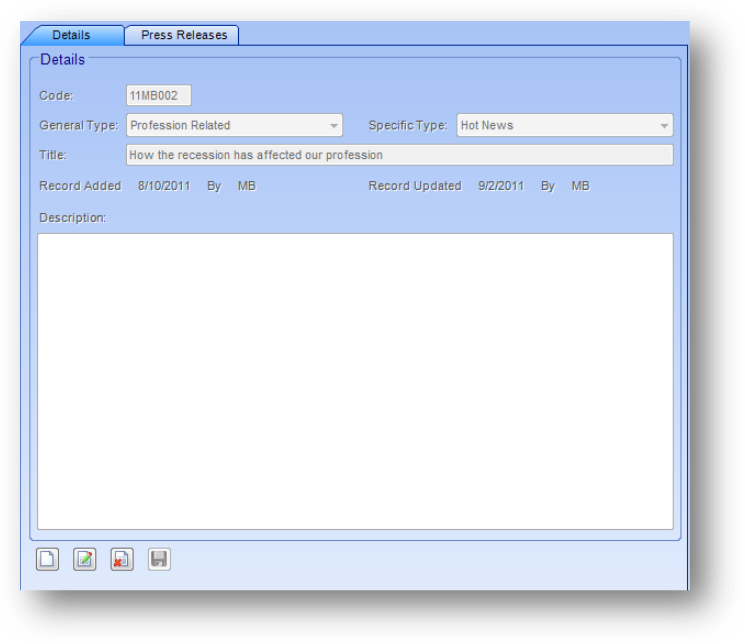
The right side of the window has two tabs, Details and Press Releases, described below.
Details
The Details tab contains information for the article highlighted in the Media Article grid. The fields on the tab are controlled by the in-place buttons in the lower left of the Details tab.
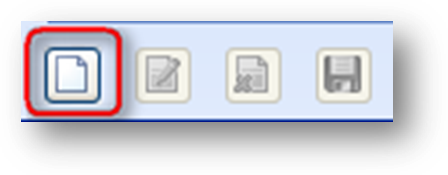
If the Media Article grid is empty, the only button that will be enabled is the in-place Add button.
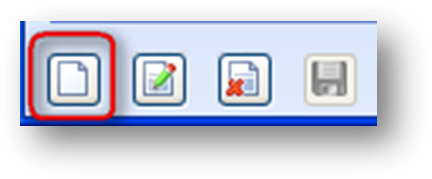
If there is at least one article in the Media Article grid, the in-place Add, Edit, and Delete buttons will be enabled. To add a new article record, click on the in-place Add button.
This will enable the fields on the tab. Add the article information and click the in-place Save button.
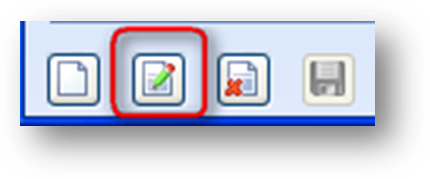
To edit an article, first highlight the desired article record in the Media Article grid. Then click the in-place Edit button. This will enable the fields on the tab. Make changes as needed and click the in-place Save button.
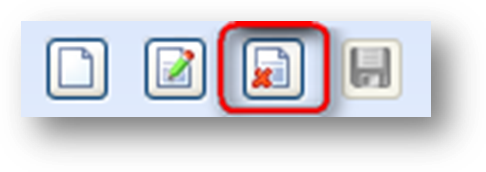
To delete an article, first highlight the desired article record in the Media Article grid. Then click the in-place Delete button. You will be asked to confirm deletion in the following pop-up window:
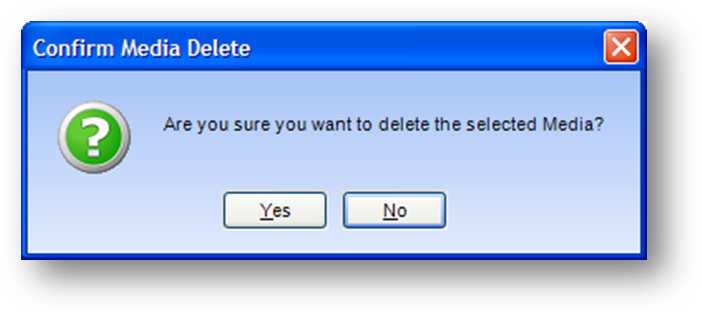
This message will be displayed if there are no press releases set up for this article.
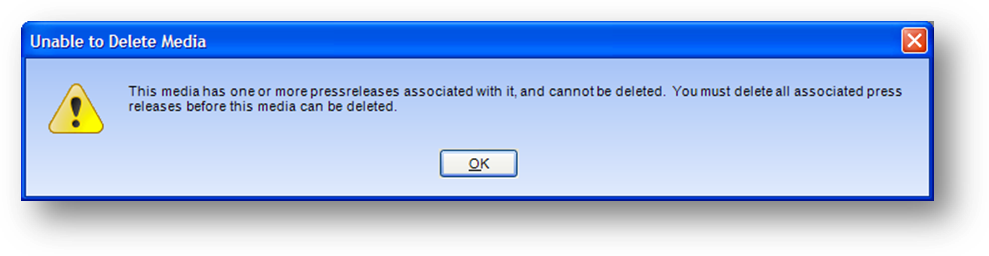
This message will be displayed if there is at least one press release set up for this article. An article that has press releases associated with it cannot be deleted.
Code: A unique system generated code that identifies each media article. The code is composed of the last two digits of the year (calendar), the user initials and a 3-digit sequence number that increments as each new article is defined during the calendar year (ie…10MBR001, 10MBR002, 10CTL003).
General Type: A way to group articles. The list in this field is user-defined.
Specific Type: A sub-type of the General Type. The list in this field is user-defined.
Title: The title of the media article.
Record Added/By: The date and user initials of when this article was originally entered into the system
Record Update/By: The date and user initials of when this article was last updated
Description: A free form text field that can be used to fully describe the article.
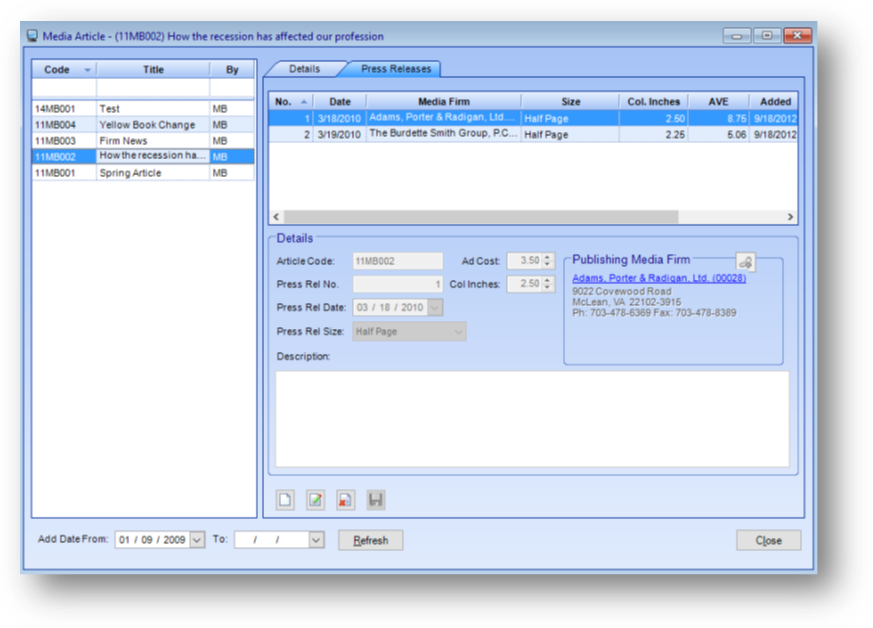
Press Releases
The Press Releases tab contains information for the article highlighted in the Media Article grid. The fields on the tab are controlled by the in-place buttons in the lower left of the Press Releases tab.
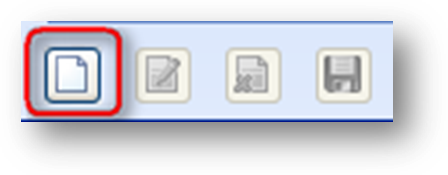
If the Press Releases grid is empty, the only button that will be enabled is the in-place Add button.
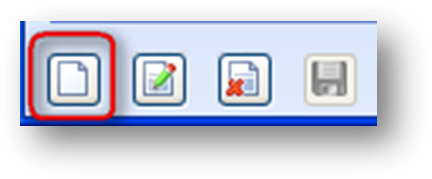
If there is at least one press release in the Press Releases grid, the in-place Add, Edit, and Delete buttons will be enabled. To add a new press release, click on the in-place Add button.
This will enable the fields on the tab. Add the press release information and click the in-place Save button.
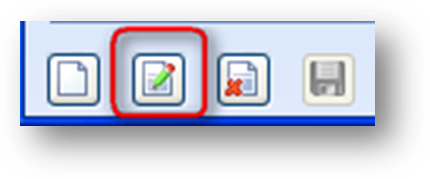
To edit a press release, first highlight the desired article record in the Media Article grid and then highlight the desired press release record in the Press Releases grid. Then click the in-place Edit button. This will enable the fields on the tab. Make changes as needed and click the in-place Save button.
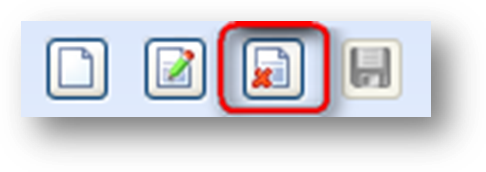
To delete a press release, first highlight the desired article record in the Media Article grid and then highlight the desired press release record in the Press Releases grid. Next click the in-place Delete button. You will be asked to confirm deletion in the following pop-up window:
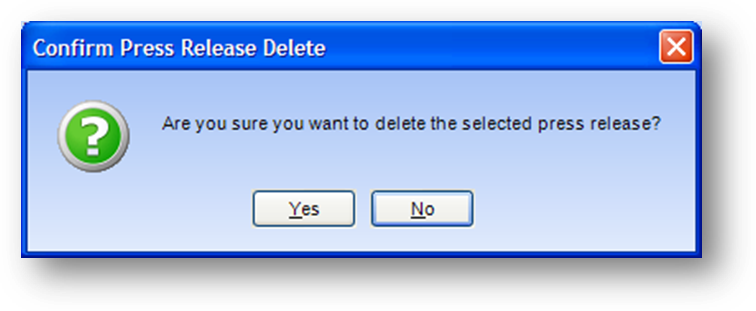
Click Yes to delete the press release record.
Publishing Media Firm: A link to a Firms file maintenance record showing who published the press release.
Article Code: The article code that this press release is linked to.
Press Release No.: A unique system generated number that identifies each press release in conjunction with its article code. The number is incremented for each successive press release that is defined for each article.
Press Release Date: The date the press release is scheduled to be released.
Press Release Size: The size of the press release. The list in this field is user-defined.
Ad Cost: The cost associated with the press release.
Col Inches: The column inches of the press release.
Description: A free form text field that can be used to fully describe the press release.