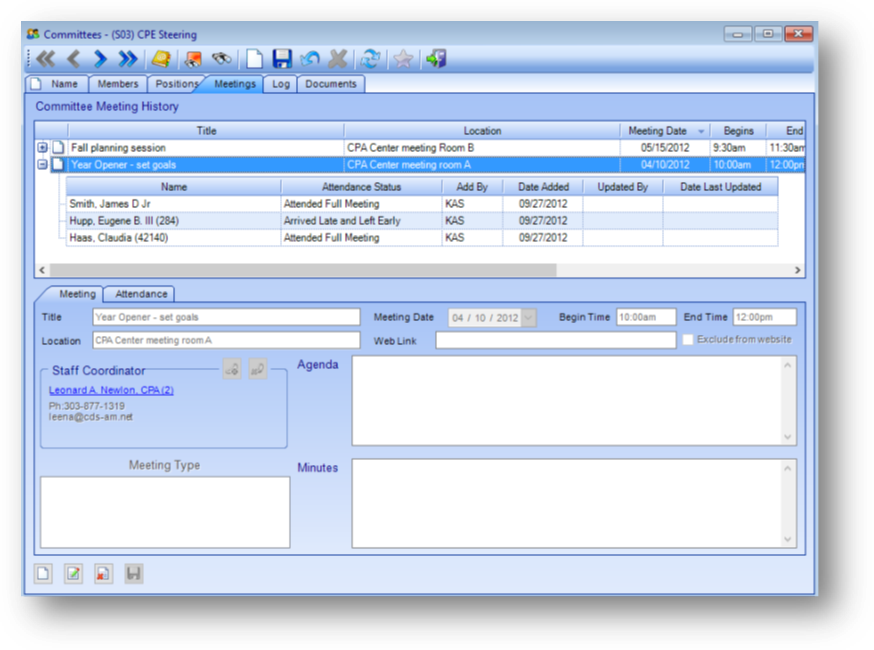
Purpose: The Meetings tab is where meetings and the committee member
can be tracked.
Launch Point: This tab can be launched from:
•Committees → File Maintenance →
Example:
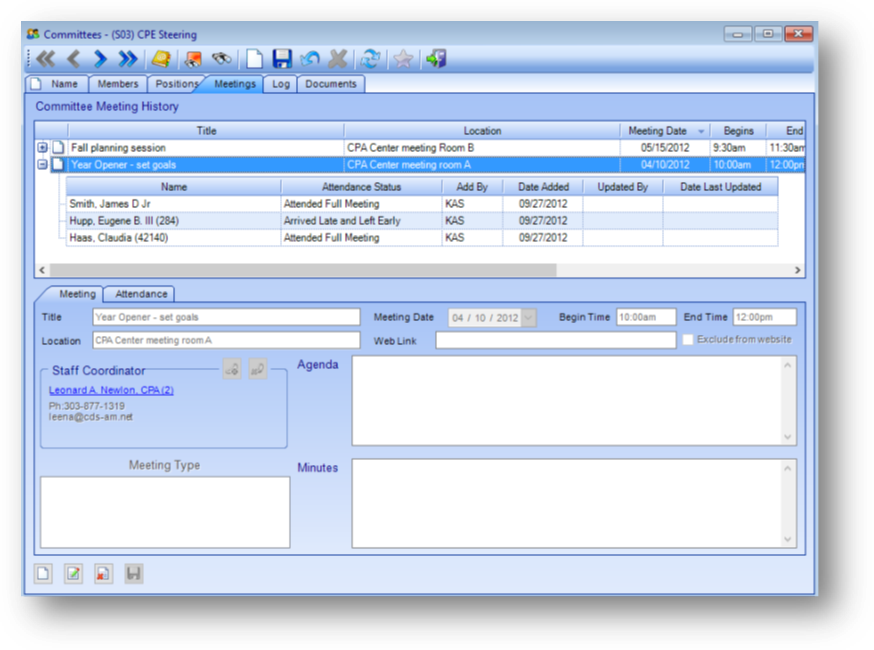
The parent rows display information about each meeting. Click on the plus sign to the left of the meeting row to see the child rows detailing the attendance for the meeting.
Note: The icon displayed in the far left of a parent row in the Committee Meeting History grid relates to the Manage Documents routine.
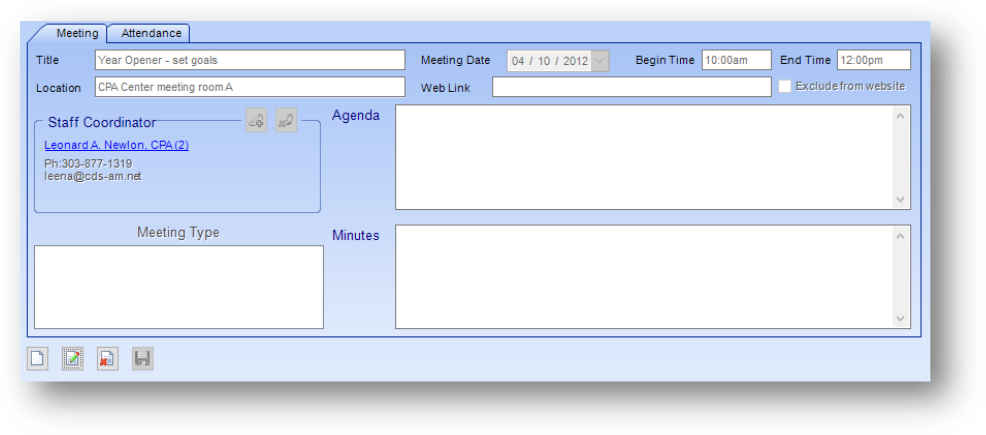
This section consists of two tabs which hold the information for the meeting highlighted in the Committee Meeting History grid. The fields in this section are controlled by the in-place buttons in the lower left of the window.
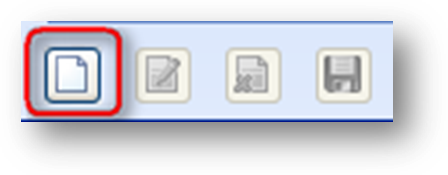
If there have been no meetings added to the committee yet, and the Committee Meeting History grid is empty, the only button that will be enabled is the in-place Add button.
This will enable the fields on the Meeting tab. Add the related meeting information and click the in-place Save button.
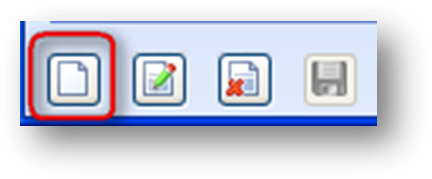
Once at least one meeting has been added to the Committee Meeting History grid, the in-place Add, Edit, and Delete buttons will be enabled. To add a new meeting, click on the in-place Add button.
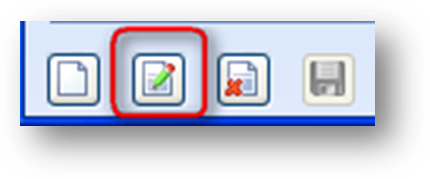
To edit, first highlight the desired meeting record in the Committee Meeting History grid. Then click the in-place Edit button. This will enable the fields on the Meeting tab. Make changes as needed and click the in-place Save button.
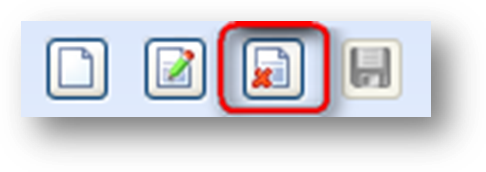
To delete a meeting record, first highlight the desired meeting record in the Committee Meeting History grid. Then click the in-place Delete button. When you delete a meeting all associated meeting attendance history is also deleted. A meeting can be deleted only by someone with appropriate security clearance. When the in-place Delete button is clicked, the user will be asked to confirm deletion in the following pop-up window:
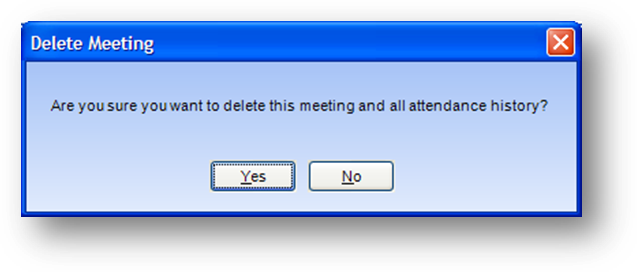
Meeting
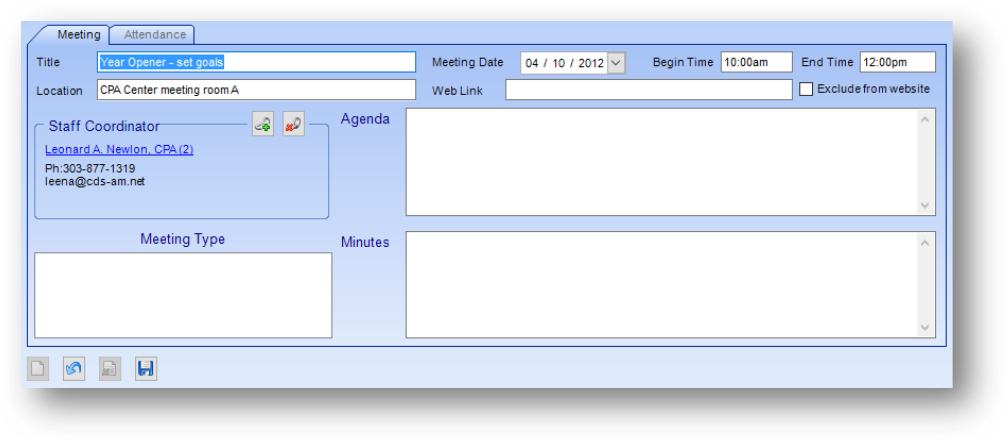
Title: The title of this meeting.
Location: Enter the location at which the meeting is to be held.
Meeting Date: The date of this meeting.
Begin Time: The time the meeting is scheduled to start. Note: requires hours, a colon and minutes with no spaces between them.
End Time: The time the meeting is scheduled to end. Note: requires hours, a colon and minutes with no spaces between them.
Web Link: If you want to reference a specific page in your association’s website that has more information on this meeting enter the address here (ie..http://www.cpa.com/comma&a).
Exclude from Website: To exclude this meeting from being published to your website.
Staff Coordinator: Link to a Names file maintenance record showing which staff member to contact in regards to this meeting.
Meeting Type: If you wish, a meeting type(s) can be assigned to this meeting.
Agenda: The agenda for the meeting.
Minutes: The minutes from the meeting.
Attendance
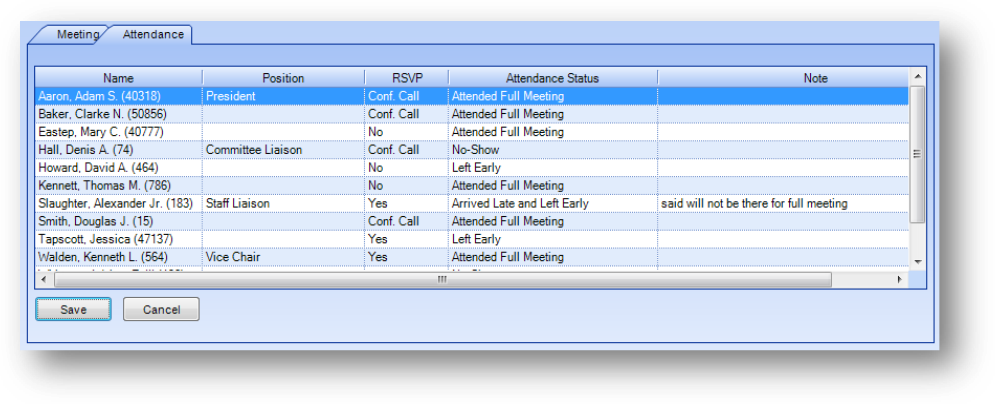
After adding a meeting, the Attendance tab will be populated with the current committee members. All committee members will show with a blank attendance status.
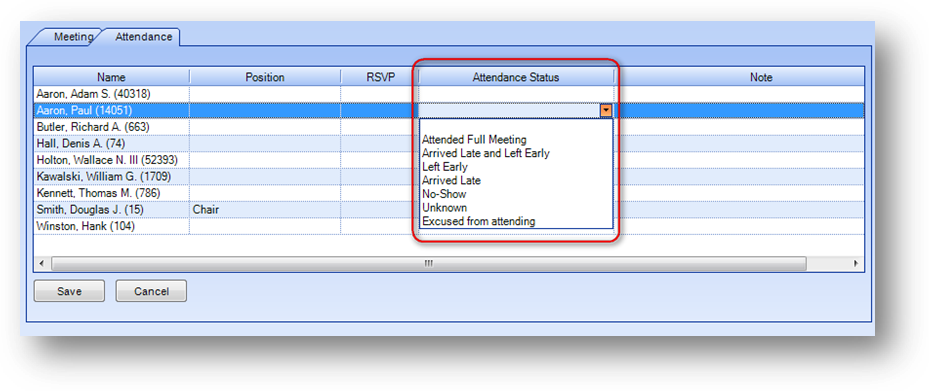
Once the meeting has taken place click in the Attendance Status field for each committee member and select their attendance status.
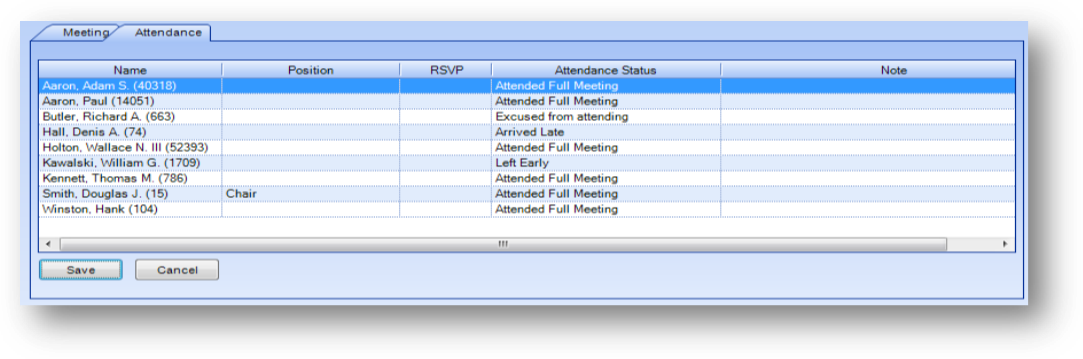
After entering the attendance status information click the Save button.
Watch the Committees Meetings Tab video: