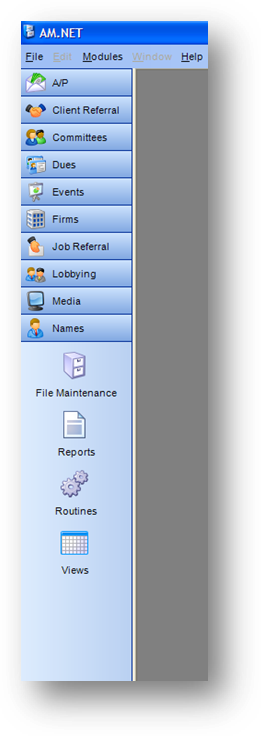
Purpose: Provide a way for the user to navigate through the system.
Example:
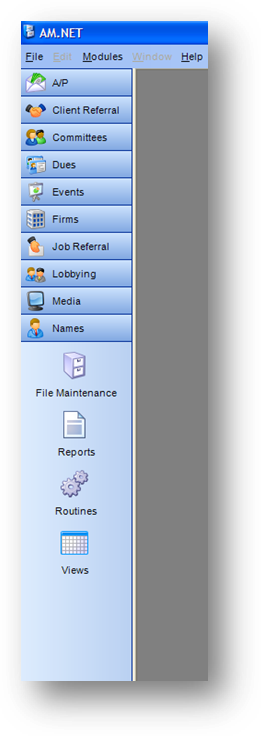
In the documentation, it is assumed that you are using the button bar navigation setting seen above.
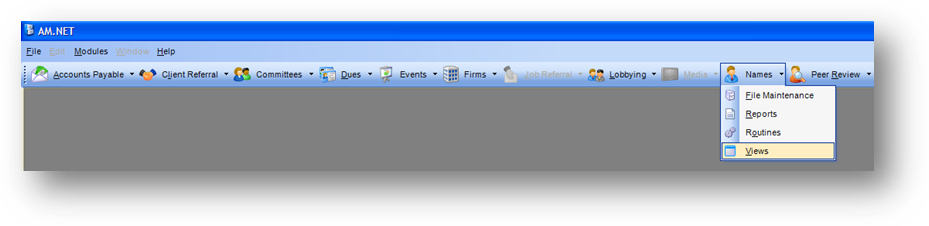
If you are using the toolbar navigation setting the only difference is that the bar will be at the top of the screen and you will need to select the area to work in from a drop-down menu.
As an example, the following section shows how to navigate within the system to open an Event file maintenance record and look at the registrants in the event.
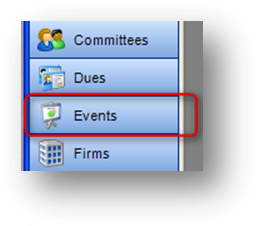
First, click on the Events bar in the button bar, to expand the available areas for that module.
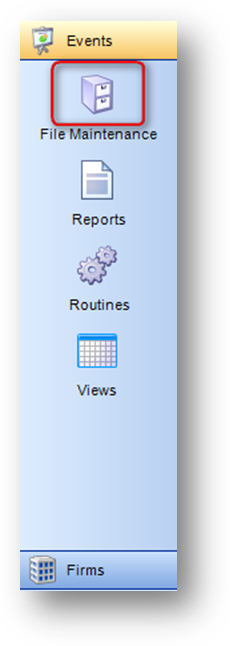
Then, click on the File Maintenance button, to open the Events file maintenance module. The events search screen will be displayed. Locate the event you want to open, and click OK.

Finally, in the Events file maintenance window, click on the Registrations tab.
As another example, the following section shows how to navigate within the system to run a committee history report.
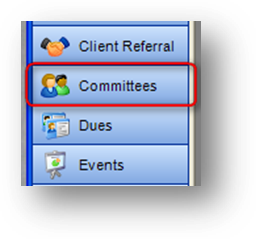
First, click on the Committees bar in the button bar, to expand the available areas for that module.
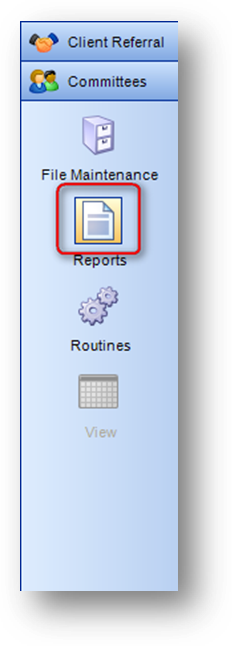
Then, click on the Reports button, to open the committees reports dashboard.
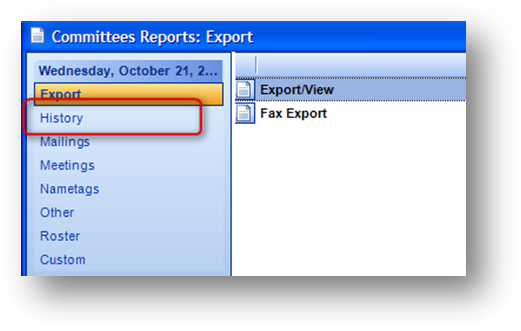
Next, click on the category where the report is found. In this example that would be History.
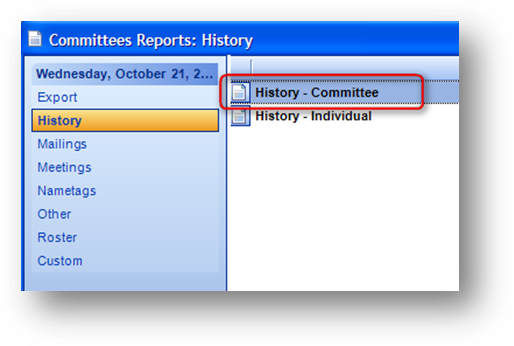
Note: when you click on a category, the list of reports available to the right will change.
Finally, select the history report that you want to run.
Watch the Navigation training video: