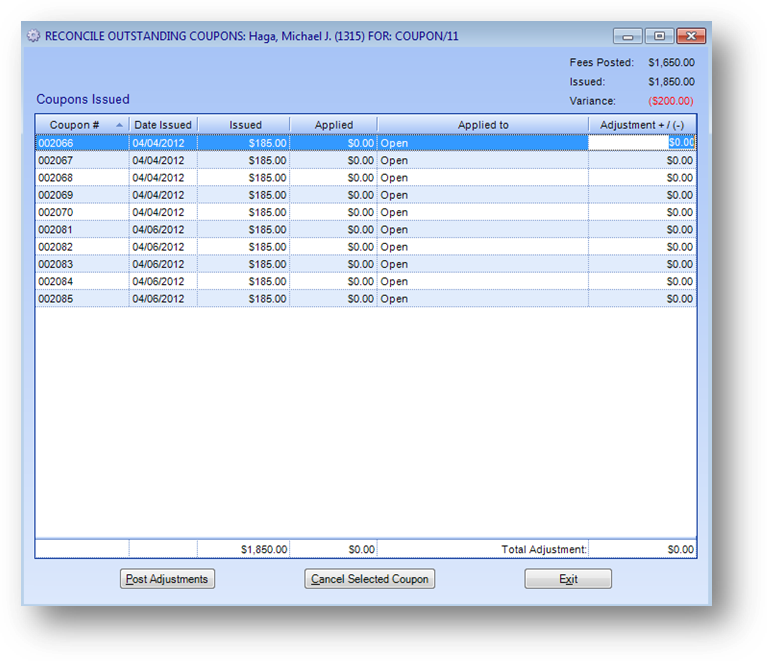
Purpose: This routine allows for adjustments to a coupon value or cancellation of a coupon. This routine is only applicable to those associations that track coupon numbers and values.
Launch Point: This routine can be launched from the following location:
•Names → File Maintenance → Event Tab → Registrations Grid →
•Events → File Maintenance → Registrations Tab → Registrations Grid →
Note: The relevant registration needs to be highlighted in the grid before you right-click to bring up the context menu
Example: When the routine is launched a window will open
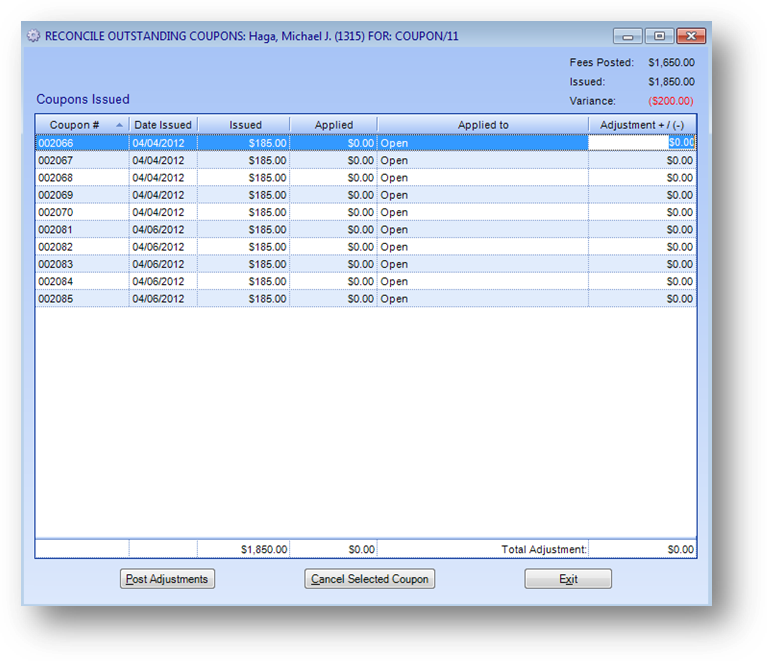
Information, related to the coupons, for the coupon registration the routine was launched for is displayed.
On the right, above the grid, the current amounts for the coupons are displayed. Fees Posted is the net fees for the coupon registration. Issued is the net amount issued for the coupons displayed. Variance is the difference between Fees Posted and Issued.
The Fees Posted should always equal Issued. In cases where a fee adjustment has been applied to the coupon registration, which would lead to a variance, this routine should be used to make the needed adjustments to the coupon issued amounts. This routine can also be used when a coupon needs to be cancelled
Coupons Issued
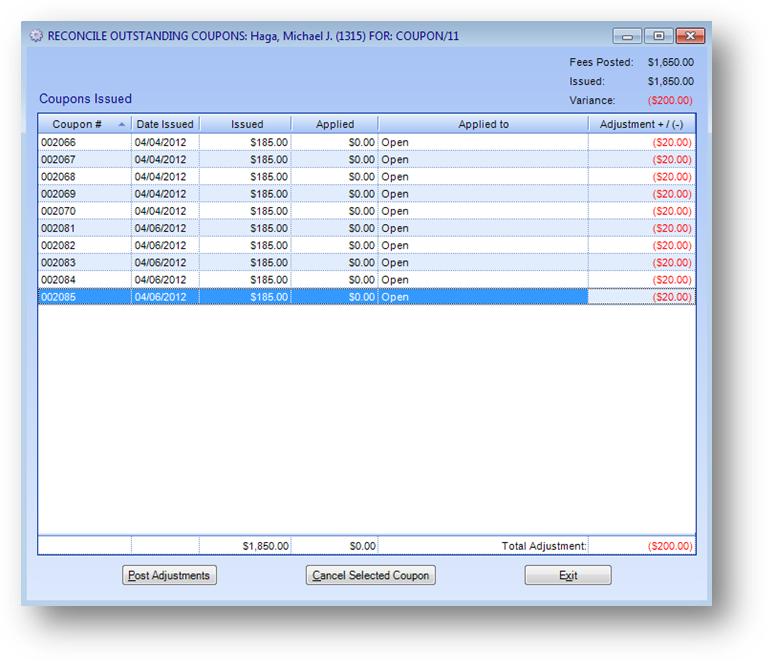
The Coupons Issued grid displays all coupons related to the coupon registration the routine was launched for.
In this example, after the coupon registration was entered and coupons had been assigned their issued amount, a fee adjustment was entered for a -$200 discount. The Fees Posted shows the current net fee amount on the coupon registration which is $1650 and the Issued amount on the coupons which is $1850. After the fee adjustment there is a Variance of -$200.
Since the coupon registration was discounted each open coupon needs to be adjusted to reflect the discount. Since all 10 of the coupons issued are still open, adjustments to all 10 coupons need to be entered.
In the Adjustment +/(-) column enter the adjustment amount for each coupon to be adjusted. An adjustment can be either a positive or negative amount. In this case each coupon would need a -$20 adjustment. This would bring the issued value on each coupon to $165.
Once all the needed adjustments have been entered, click the Post Adjustments button to post the adjustments to the coupon(s).
Note: The Total Adjustment amount must equal the Variance amount before the adjustments can be posted.
A specific coupon can also be cancelled by first highlighting the desired row in the grid, then clicking the Cancel Selected Coupon button. A cancelled coupon cannot be used as payment in an event registration.