
Purpose: To refund to the individual or firm money in their Money on Account (MOA).
Launch Point: This routine can be launched from the following location(s):
•Names or Firms → File Maintenance → Routines Drop-Down Menu →
Example: When the routine is launched a window will open

The Refund MOA Balance routine will display all the transactions that constitute the current Money On Account balance. The available refund methods (check or credit card) are displayed. Select the method by which you want to pay the refund. Enter the amount to be refunded.
The messages and windows seen next will vary depending on how your system is configured.
The settings in System Preferences for the below preferences are looked at.
Create refund accounting slips as documents for refund A/P vouchers will be referenced to in this document as “create voucher refund slip as a document”.
Automatically add A/P voucher for event refunds will be referenced to in this document as “add voucher for refund by check”. Note: Each module has it’s own preference and MOA uses the Events preference.
Scenario one would be if create voucher refund slip as a document is off.
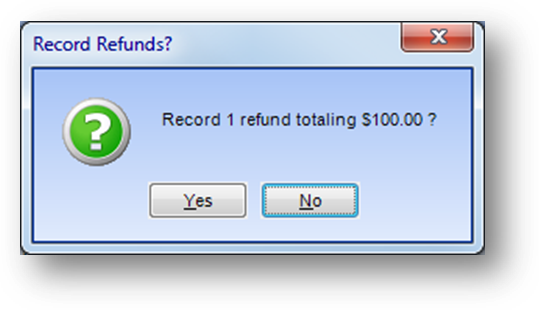
The message above is shown. Click Yes to continue.
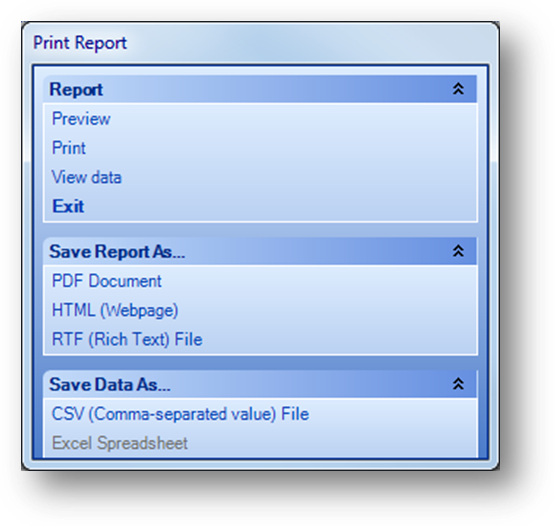
A print screen will then be shown. The accounting slips must be printed for the processing of the refunds to complete.

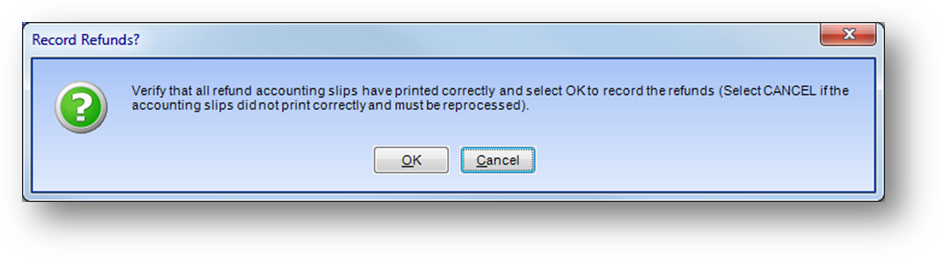
Check that the accounting slip(s) printed before clicking OK to this message. The accounting slip(s) cannot be re-printed once you select OK to the message above.
For non-integrated systems, the Refund Accounting Slip can be used for tracking the refund in your outside accounting package.
When you click OK to the above message, the refunds will be processed.
Scenario two would be if create voucher refund slip as a document is on and add voucher for refund is on.
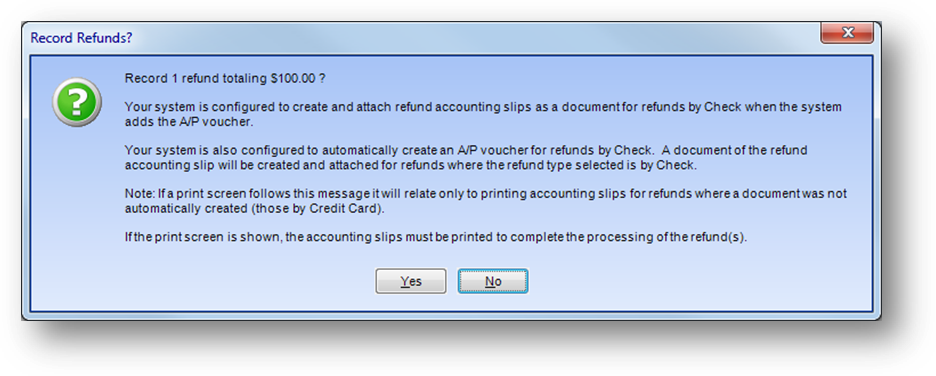
The message above is shown. Click Yes to continue.
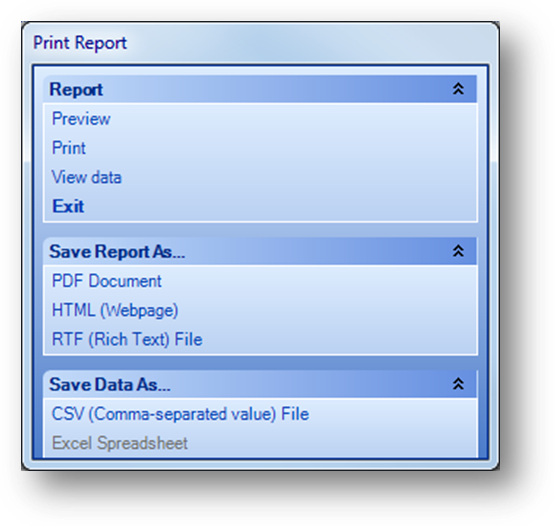
The print screen will only be shown if there are refunds where a document will not be created which would be for refunds by credit card.
When the print screen is shown you must print the accounting slips for the processing of all the refunds to complete.

Note: If an accounting slip document was created for all of the selected refunds no print screen is shown. In this case the system will automatically continue to processing the refunds.
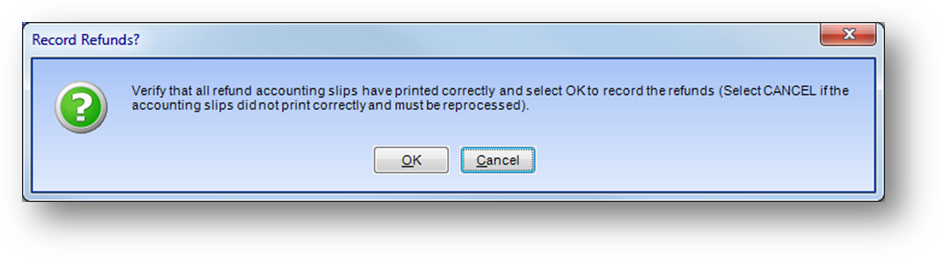
Check that the accounting slip(s) printed before clicking OK to this message. The accounting slip(s) cannot be re-printed once you select OK to the message above.
When you click OK to the above message, the refunds will be processed.
Scenario three would be if create voucher refund slip as a document is on and add voucher for refund is off.
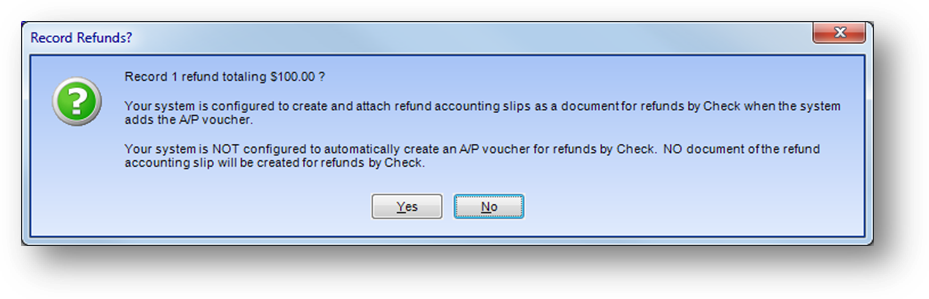
The message above is shown. Click Yes to continue.
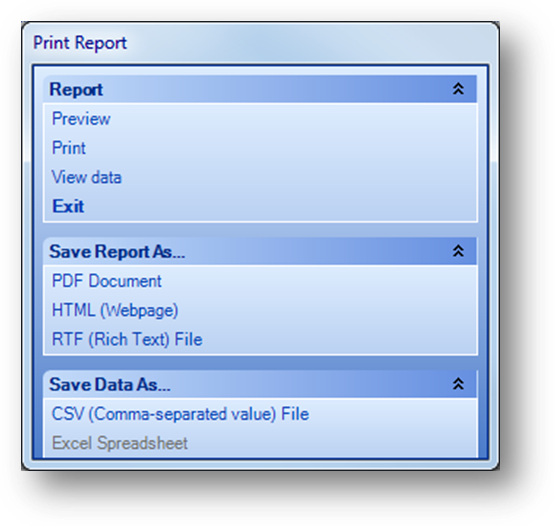
A print screen will then be shown. The accounting slips must be printed for the processing of the refunds to complete.

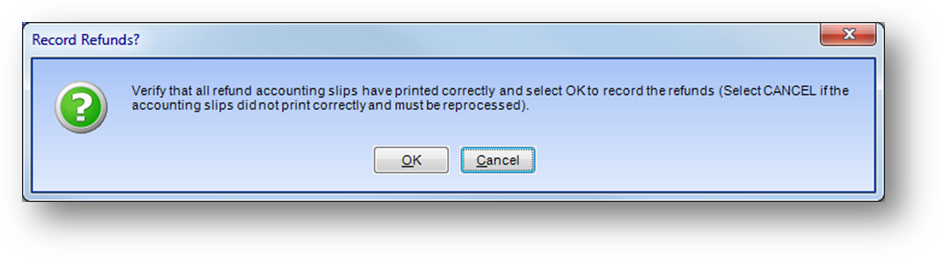
Check that the accounting slip(s) printed before clicking OK to this message. The accounting slip(s) cannot be re-printed once you select OK to the message above.
For non-integrated systems, the Refund Accounting Slip can be used for tracking the refund in your outside accounting package.
When you click OK to the above message, the refunds will be processed.
Watch the Money On Account video: