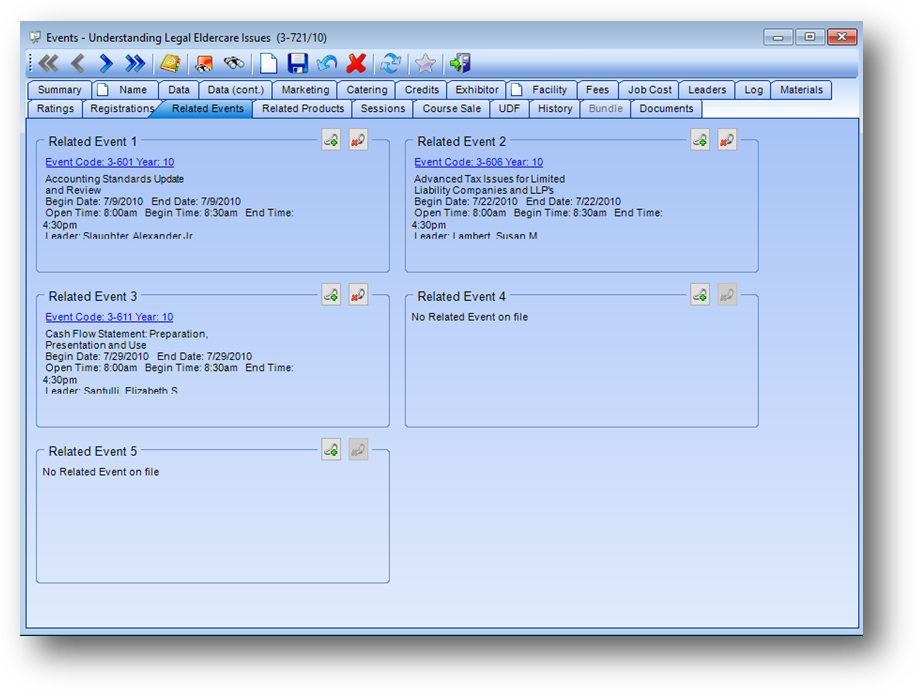
Purpose: This tab displays events “related” to the event you are working with. This can be used for “cross-selling” of events.
Launch Point: This tab can be launched from:
•Events → File Maintenance →
Example:
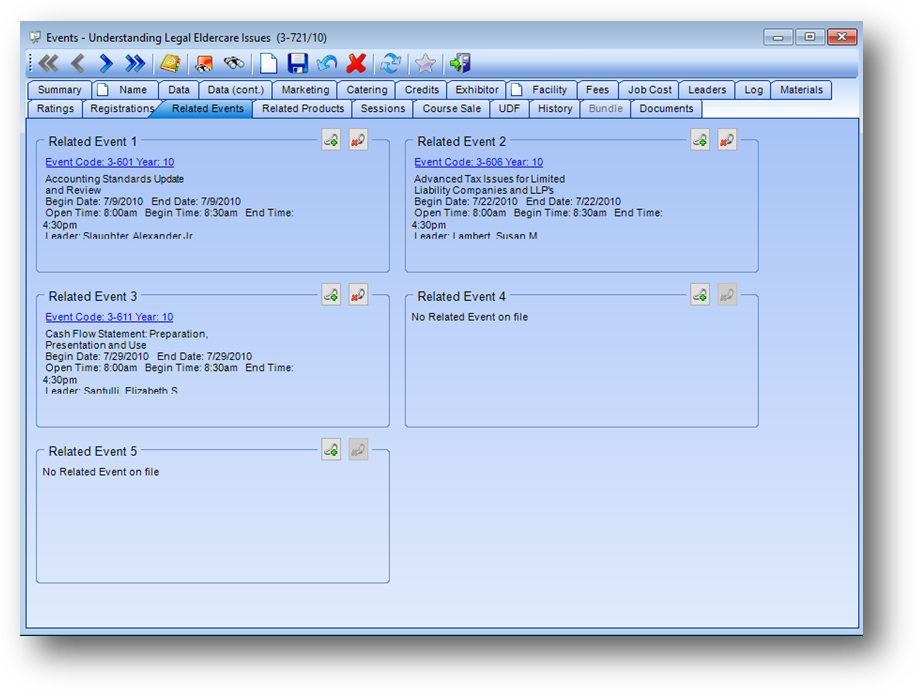
Up to five events can be related to an event.
To add an event link, either right-click anywhere in the related event group box and select Add Link from the context menu, or click the Add Link button.
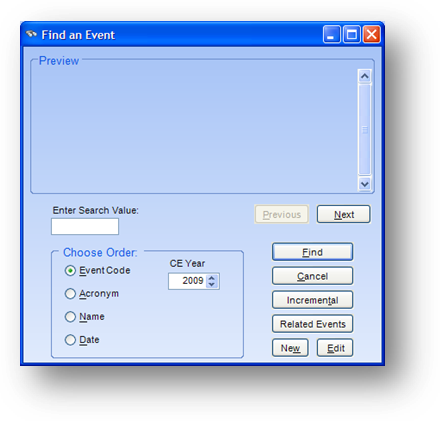
This will open the Find an Event search window. Locate the event and click OK.
To delete an event link, either right-click anywhere in the related event group box and select Delete Link from the context menu, or click the Delete Link button.
These related events can be accessed in the registration routine when the event has been cancelled.
In the example below, a call has come in for a registration into event 3-636 from above. This event has been cancelled.
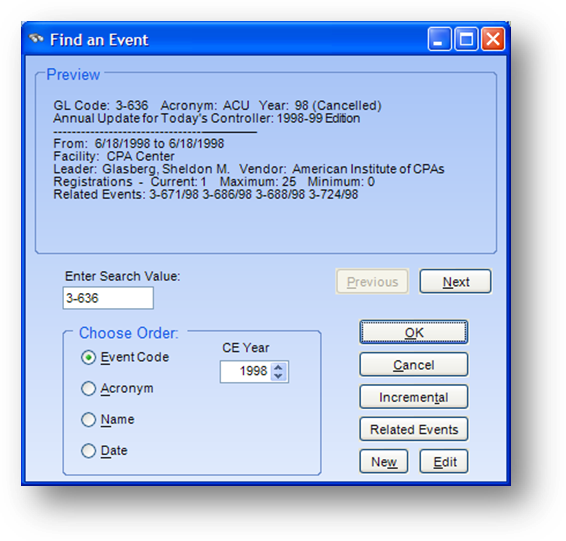
After selecting the event at the start of the registration routine, a message that the event is cancelled will be displayed when OK is clicked on the Find an Event search window.
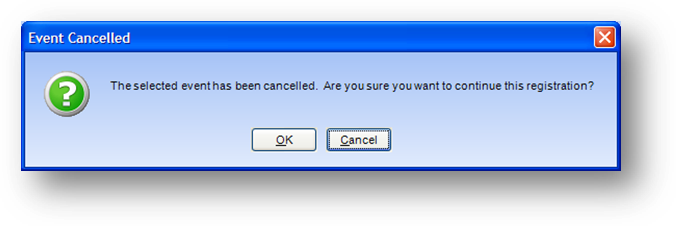
Click Cancel.
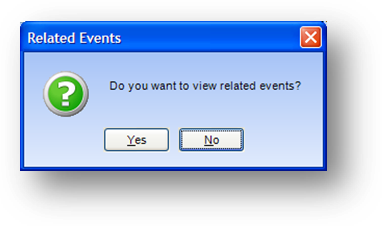
If there are related events linked to the event, a message asking if you want to view the related events for this event will be displayed. Select YES to see a list of the related events linked to the event.
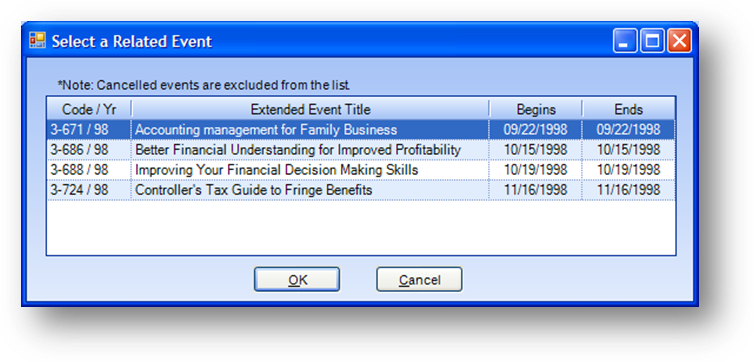
To continue with a registration into one of the related events, highlight the event and click OK. If none of the listed events work for the individual, click Cancel to exit the registration routine.
Watch the Related Events and Related Products Tabs video: