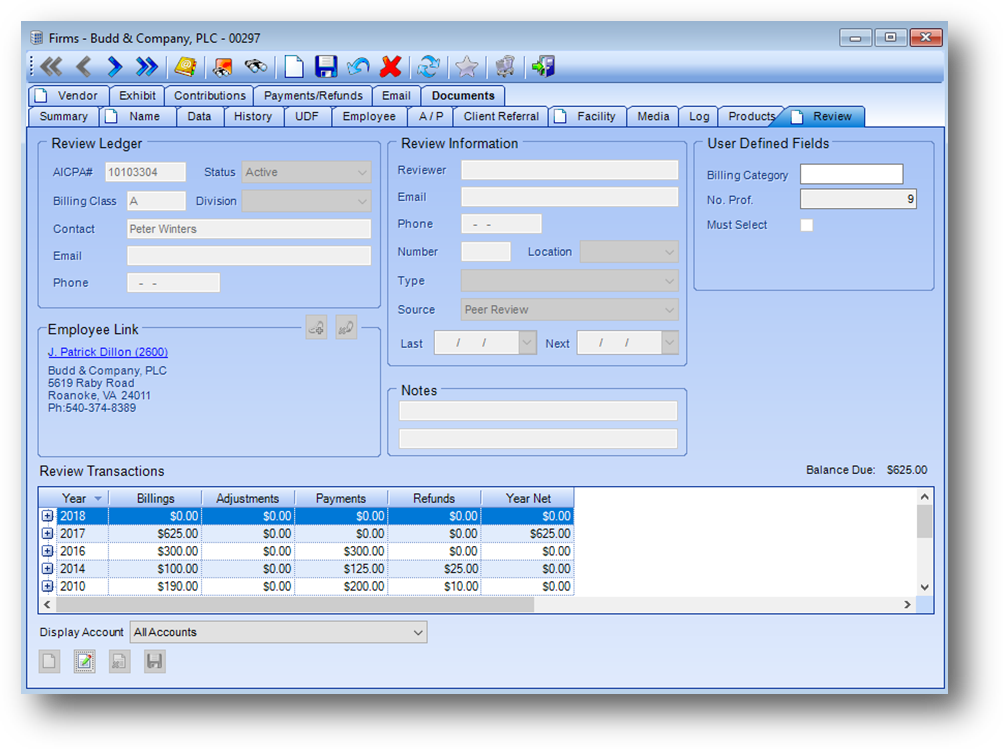
Purpose: The Review tab tracks information related to billings for firms in the peer review program. The screen is broken into two sections as follows.
Launch Point: This tab can be launched from:
•Firms → File Maintenance →
Example:
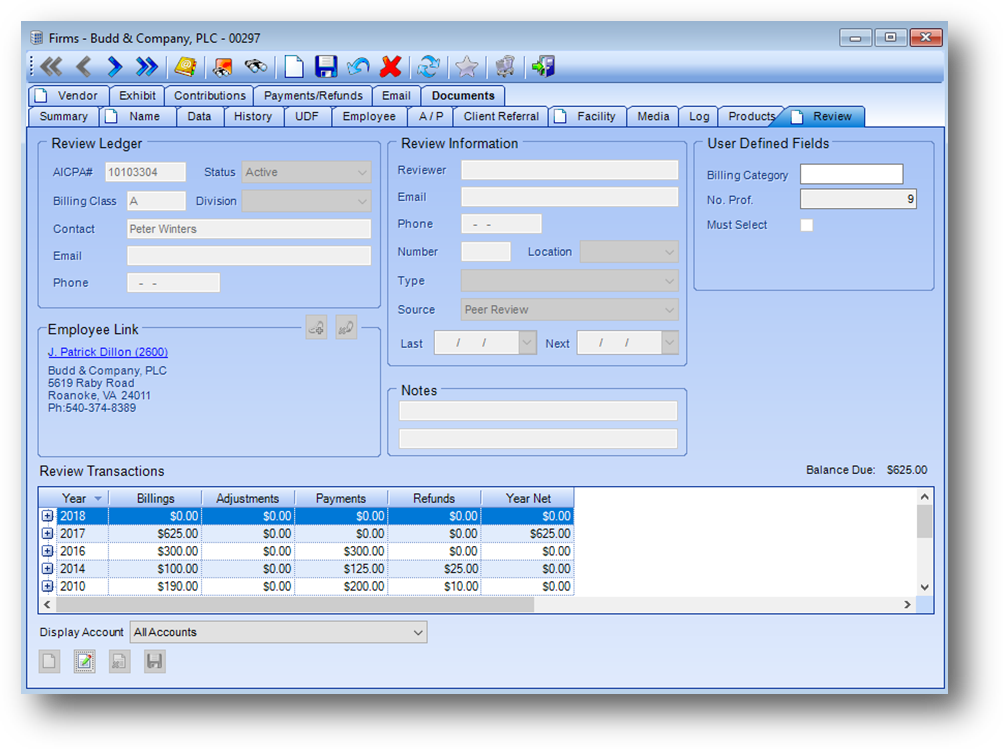
Note: The icon displayed on the Review tab relates to the Manage Documents|document=WordDocuments\Routines.docx;window=proc;topic=Manage Documents routine.
The fields on the Review tab are controlled by the in-place buttons in the lower left of the window.
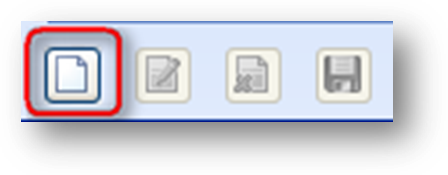
The first time the person will be reviewed, you will need to use the in-place Add button to activate the record. This will enable the fields in the top section of the tab. Enter the needed information and click the in-place Save button.
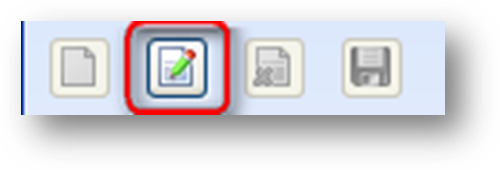
Once the record has been activated, the only option available using the in-place buttons is to edit the fields in the upper section on the tab. Click on the in-place Edit button to enable the disabled fields in the top section. Modify as needed and click the in-place Save button.
Review Information
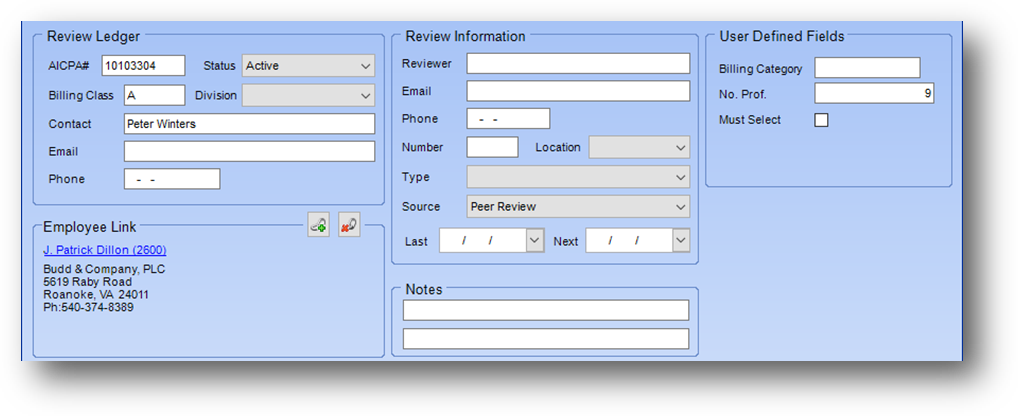
Aicpa#: The AICPA number assigned to this firm.
Status: The status of the review record. The valid values are “Active” or “Inactive”.
Billing Class: If your association has separate billing classes for your review charges, they would be tracked here.
Division: Sometimes used in conjunction with the billing class to make a further breakdown in how charges are assessed. The list in this field is user-defined.
Contact: Name of contact person for the review.
Email: Email of contact person for the review.
Phone: Phone number of contact person for the review.
Employee Link: This field is a link to the Names table. Note: the search is filtered to only show Names records that are linked to this firm.
Reviewer: Name of the person reviewing this firm.
Email: Email of the person reviewing this firm.
Phone: Phone number of the person reviewing this firm.
Number: Review number assigned to this firm.
Location: Denotes where the review will be held (on-site, off-site). The list in this field is user-defined.
Type: Denotes the type of review being performed. The valid values are “Association”, “Cart”, “Firm on Firm”, and “Other”.
Source: Used to track the source which prompted the review of this firm. The list in this field is user-defined.
Last Review: The date of the last review for this firm.
Next Review: The date of the next scheduled review for this firm.
Notes: Two lines for any additional notes.
User Defined Fields: If there is more information that needs to be tracked for the peer review record, up to four user defined fields can be set up. Contact CDS to have a user defined field added.
Review Transactions
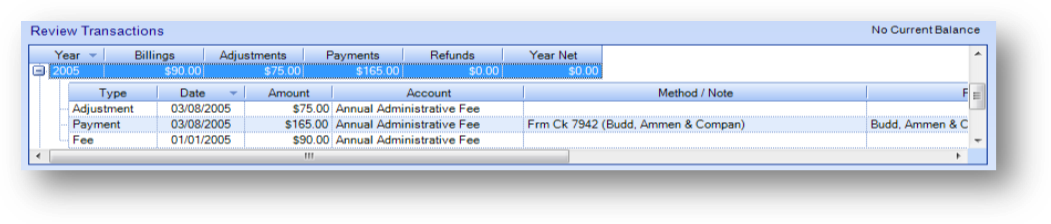
The current balance due is displayed above the Review Transactions grid on the right side of the window. The Review Transactions grid is grouped by review year. The parent rows display a summary for each review year. Click on the plus sign to the left of the review year row to see the child rows detailing the transactions for that year.
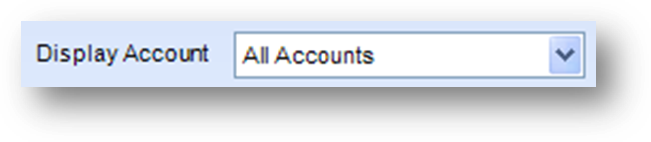
The Display Account field can be used to filter the information displayed in the Review Transactions grid. By default, all accounts are shown. To view the information related to only one account, such as CART, select that listing from the drop-down list. The transactions shown in the Review Transactions grid will then only show those for CART.