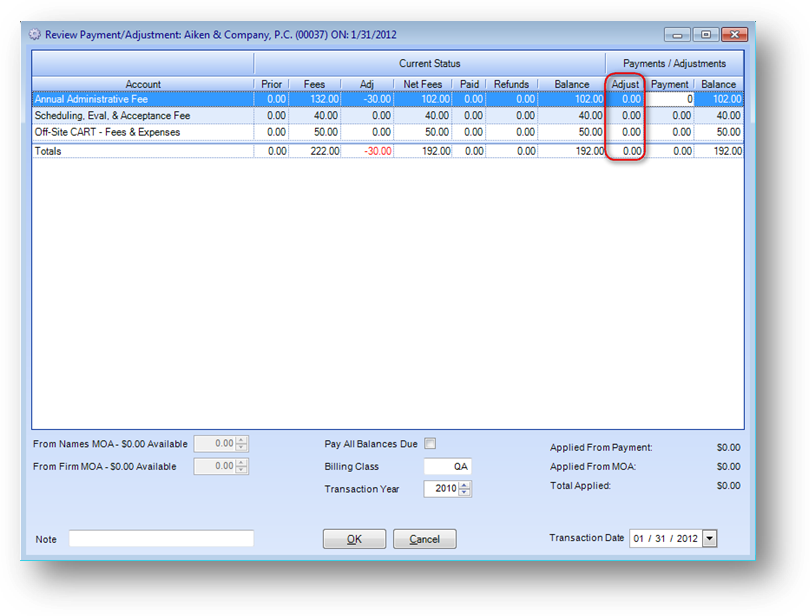
Purpose: To add a peer review payment and/or adjustment for an existing peer review fee.
Launch Point: This routine can be launched from the following location(s):
•Names or Firms → File Maintenance → Routines Drop-Down Menu →
•Names or Firms → File Maintenance → Review Tab → Context Menu on Review Transactions Grid →
•Utilities → Routines → Cash Receipts → Cash Receipts Batch Entry →
Example: When the routine is launched a window will open
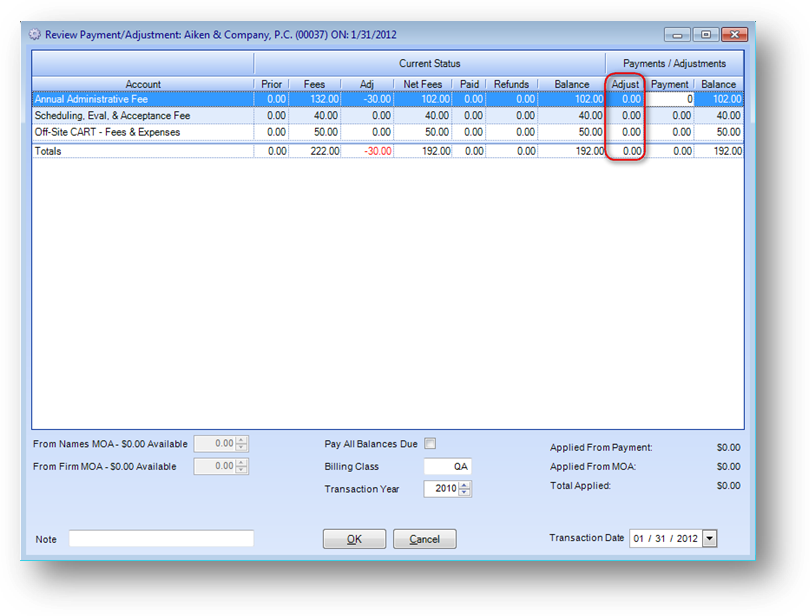
To enter an adjustment, click in the Adjust field in the row associated with the account you want to adjust. An adjustment can be either a positive or negative amount.
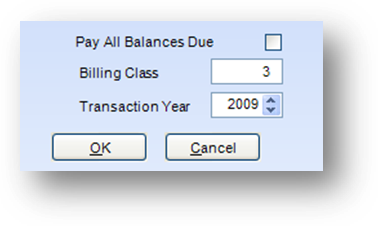
If the adjustment is being entered as a result of a change in the firm/individual review billing class, that data can also be changed from this window. Enter the new class in the Billing Class field below the grid.
Note: Be careful to ensure that, if you are entering an adjustment or payment for a year other than the current peer review year, you change the Transaction Year in the field below the grid.
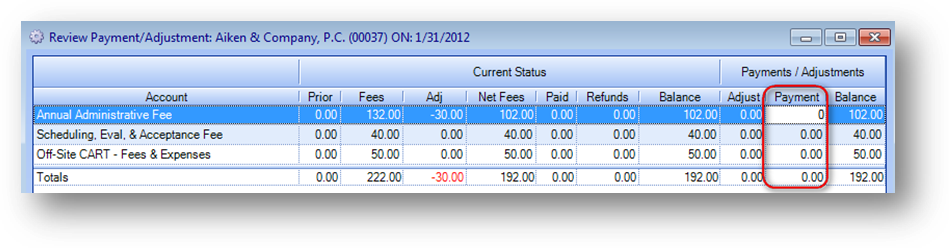
To enter a payment, click in the Payment field in the row associated with the account you want to adjust.
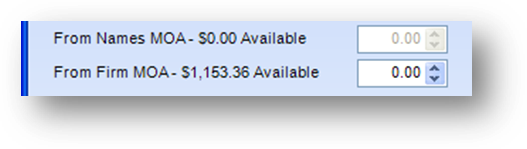
If all or part of the payment will be made with Money on Account (MOA) funds, enter the amount to transfer in the appropriate MOA field on the left below the grid. The MOA field will be enabled only if there are available MOA funds to be used.
If this routine was launched from a file maintenance window, a payment amount was entered, and it was not completely paid with an MOA transfer, the credit card window will open after clicking OK to post.
If this routine was launched from within a cash batch, you will be taken back to the cash batch window after clicking OK to post.