
Purpose: To edit records in the committee selection file or add new records to the selection file for the new committee year.
Launch Point: This routine can be launched from the following location(s):
•Committees → Routines → Selection Process →
Example: When the routine is launched a window will open

Click Locate a Committee at the top of the window and locate the committee to work with.
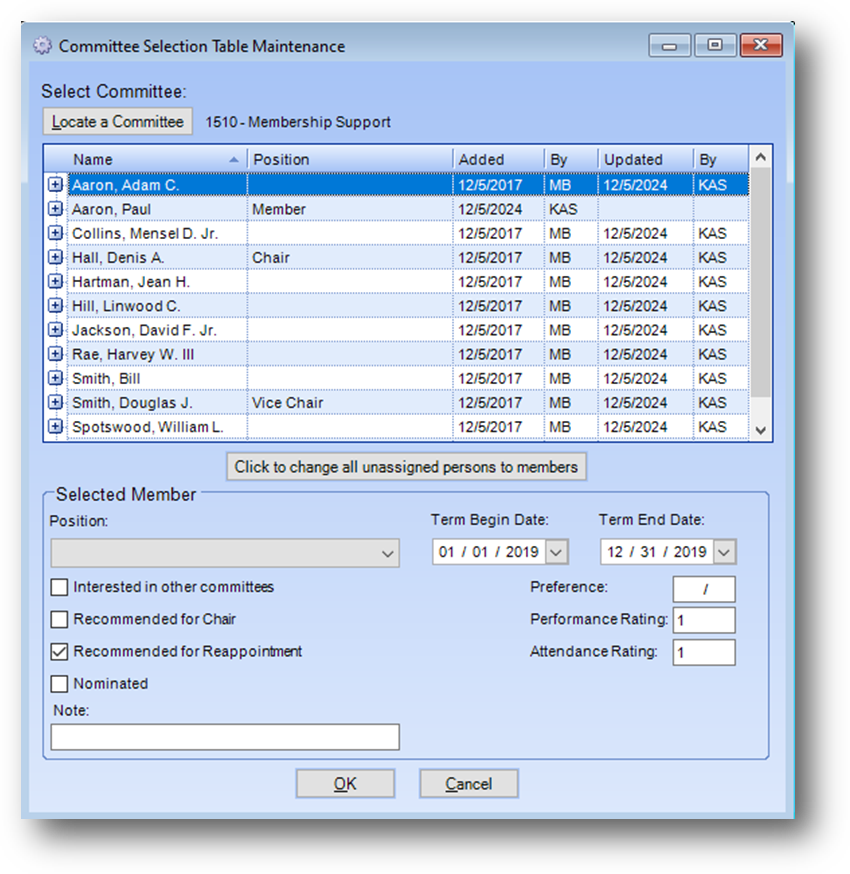
The records in the selection file for that committee will be displayed in the grid.
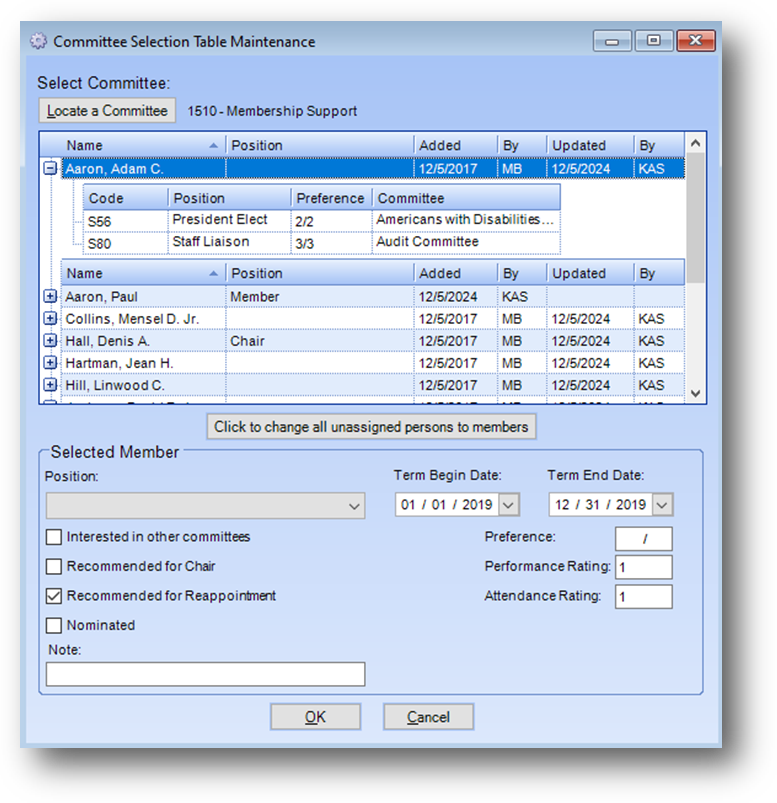
To see other committees a person is assigned to in the selection file, expand the child row(s) by clicking the plus sign to the left of the person’s name in the grid.

When a row is highlighted in the grid, the details for that record are shown in the lower section of the window. Update the information as needed.
When records are first brought into the selection file they have a blank position. Each person that you want to be brought into the committee needs to have a position assigned. For those who will hold an actual position such as chair or secretary assign that position to their record. For all others who will be serving but not be assigned a specific position you will need to assign them a position of member.
Note: this is used in this routine just as a way to flag a record as one that you want to be moved into the committee when you run the final step of the selection process. These people will not actually be assigned a position of member when they are added to the committee. The only records in the committee module that should have a position assigned are those who actually hold a position such as Chair or Secretary.
If after the data on all the records for the committee have been updated, you want to work with another committee select it from the Select Committee drop-down. You will be prompted to save the changes to the committee you were just working on first. When you have completed all your updates then click the OK button.
Watch the Selection Process Step 3 video: