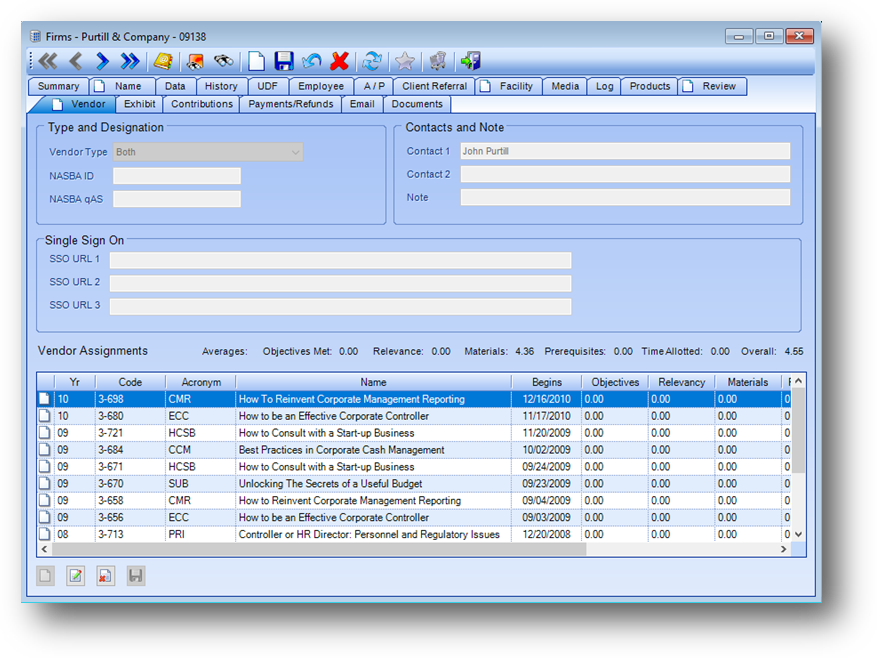
Purpose: The Vendor tab is relevant only for firms that are event and/or product vendors. The screen is broken into two sections as follows.
Launch Point: This tab can be launched from:
•Firms → File Maintenance →
Example:
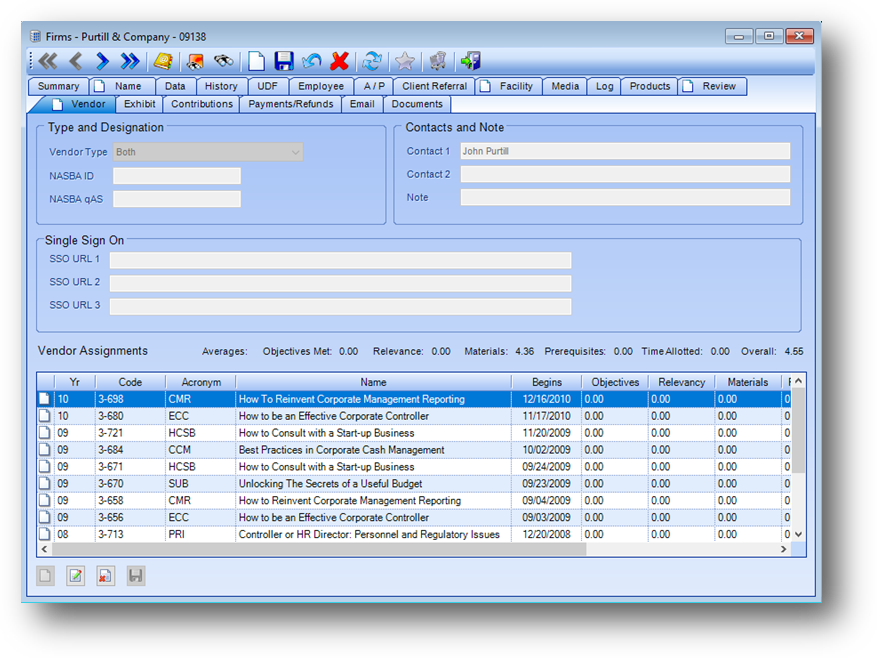
Note: The icon displayed on the Vendor tab relates to the Manage Documents routine.
The fields on the Vendor tab are controlled by the in-place buttons in the lower left of the window.
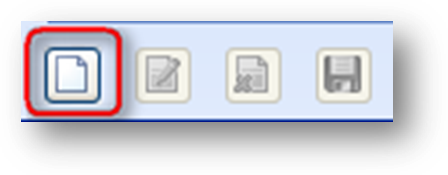
If there is no existing data on the tab you will need to use the in-place Add button to activate the record. This will enable the fields on the tab. Enter the needed information and click the in-place Save button.
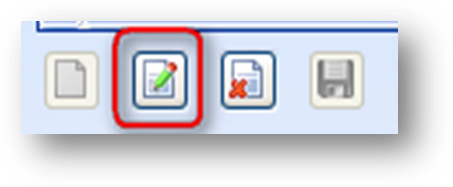
Once there is data on the tab, to edit click the in-place Edit button. This will enable the fields on this tab. Make changes as needed and click the in-place Save button.
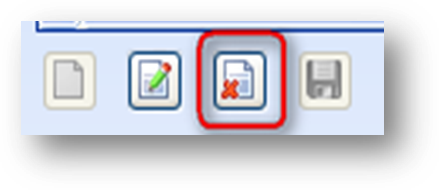
To delete a firm as a vendor, click the in-place Delete button. When the in-place Delete button is clicked, the user will be asked to confirm deletion in the following pop-up window:
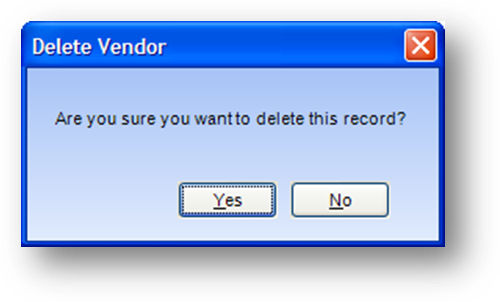
Type and Designation / Contact and Note / Single Sign On
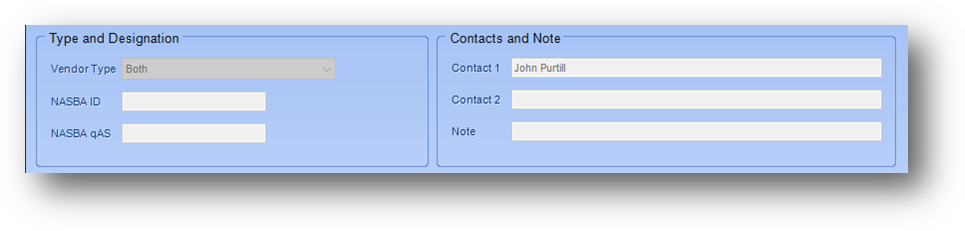
Vendor Type: This field denotes if you work with this vendor just for events, just for products, or both. Default values are “Events”, “Products”, and “Both”.
NASBA ID: This vendors NASBA ID. Field used for LMS integration. CDS will provide guidance on field usage during LMS integration setup/configuration.
NASBA qAS: This vendors NASBA qAS for Self Study. Field used for LMS integration. CDS will provide guidance on field usage during LMS integration setup/configuration.
Contact 1: The name of the first contact for this vendor.
Contact 2: The name of the second contact for this vendor.
Note: A note about this vendor or contacts.
SSO URL 1: This vendor’s single sign on URL. Field used for website integrations. Contact your website developer for guidance on field usage.
SSO URL 2: This vendor’s single sign on URL. Field used for website integrations. Contact your website developer for guidance on field usage.
SSO URL 3: This vendor’s single sign on URL. Field used for website integrations. Contact your website developer for guidance on field usage.
Vendor Assignments
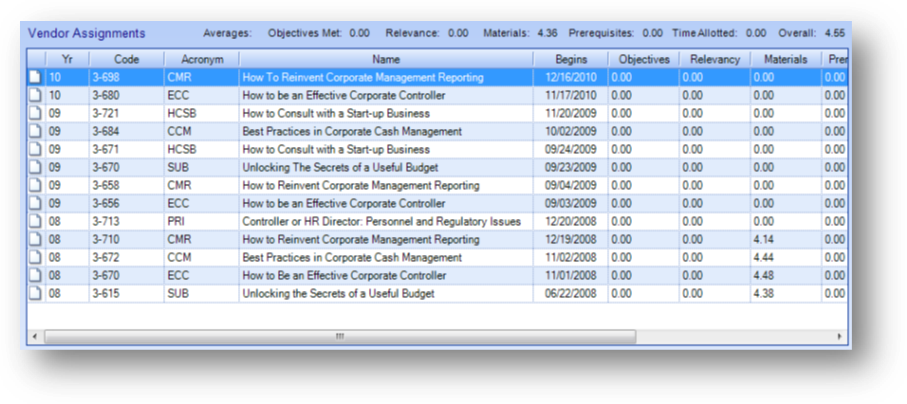
The Vendor Assignments grid displays the events that this vendor has been linked to.
Note: The icon displayed in the far left in the Vendor Assignments grid relates to the Manage Documents routine.

Above the Vendor Assignments grid are the ratings averages for this vendor.