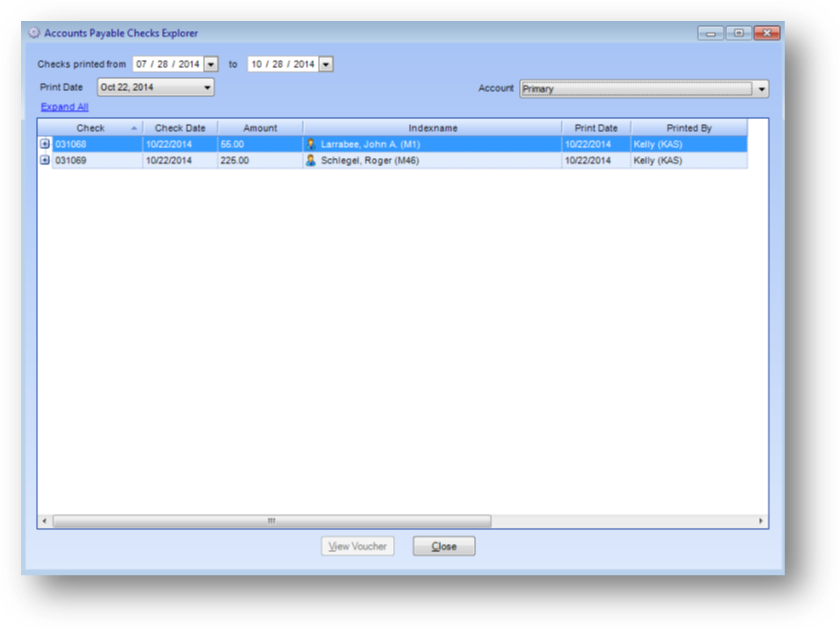
Purpose: Allows for viewing of related voucher and document information for checks printed by the society.
Launch Point: This routine can be launched from the following location(s):
•A/P à Routines à Special Routines à
Example: When the routine is launched a window will open
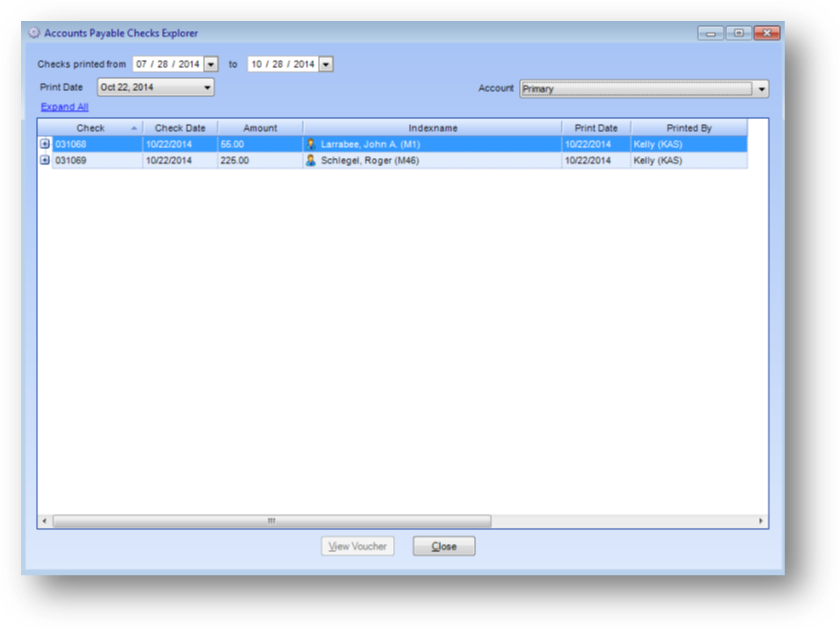
The last check(s) printed from the primary A/P account will be displayed in the grid. Note: Voided checks are not shown which includes zero dollar checks.
You can use Account, Checks printed from.to, and Print Date to filter the checks displayed in the grid.

If your association has multiple A/P accounts, select the Account to work with.
The Checks printed from..to date range defaults to the last 90 days. The Print Date drop-down list will show each day, within the Checks printed from..to range there were checks printed for the selected Account and default to the most recent date.
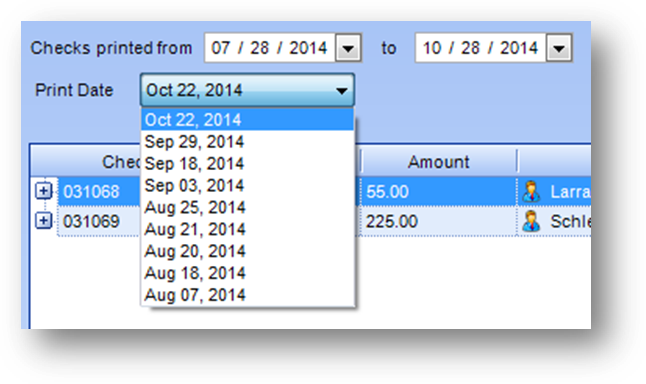
To see a different day’s checks in the grid, select that date from the Print Date drop-down list.

To see checks from more than 90 days ago, change the Checks printed from..to date range.
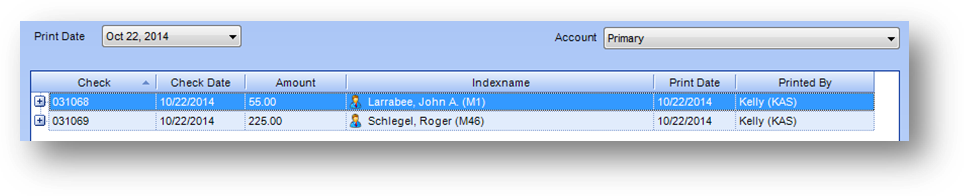
Checks printed on the Print Date selected from the Account selected are displayed in the grid.
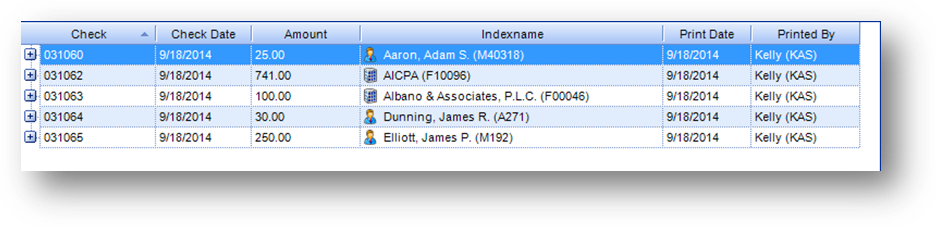
The grid is grouped by check. The parent rows display information about the check. To open the Names or Firms file maintenance record the check is for, double click in Indexname.
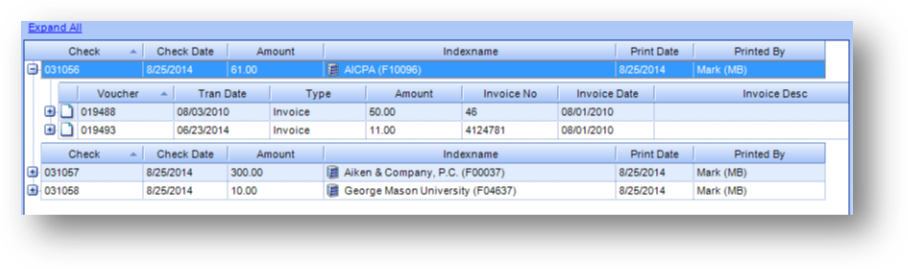
Click on the plus sign to the left of the parent check row to see the child rows detailing the vouchers paid on that check. To view the voucher, either double click on the voucher child row in the grid, or highlight the voucher or any related line item child row and click the View Voucher button.
Note: To expand the child rows on all checks and vouchers in the grid, click the Expand All link text above the grid. When the child rows on all checks are expanded the link text will change to Collapse All.
Note: The icon displayed on the voucher child row relates to the Manage Documents routine.

To see the line item details for a voucher, click on the plus sign to the left of the voucher child row.
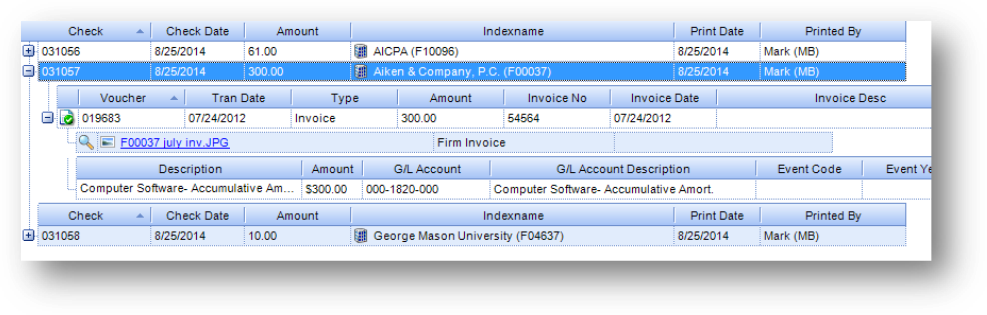
If there are any documents attached to the voucher, those are shown in a separate child row.

To view a document, double click the View icon to the left of the document child row or click on the name of the document name. Note: To view documents on vouchers under a Firm the user must have rights to View Documents – Firm A/P Voucher or Manage Documents – Firm A/P Voucher. To view documents on vouchers under a Name the user must have rights to View Documents – Name A/P Voucher or Manage Documents – Name A/P Voucher.
To launch Manage Documents for a voucher, double click on the page icon in the voucher child row.
Note: To open manage documents on vouchers under a Firm the user must have rights to Manage Documents – Firm A/P Voucher. To open manage documents on vouchers under a Name the user must have rights to Manage Documents – Name A/P Voucher.
Watch the Accounts Payable Checks Explorer video: