
Purpose: To enter credit card information for use in a payment.
Launch Point: The credit card window is launched as part of various routines in the system.
Example:

The standard credit card window, above, can be used whether your system is configured for real time processing or not.
The display of some of the fields on the standard credit card window is controlled by settings found in File-System Preferences under Credit Card Processing. Those are CCV Code and Override Card Number Verification. Manual Post (No CC Settlement) is only shown if your system is configured for real time credit card processing.
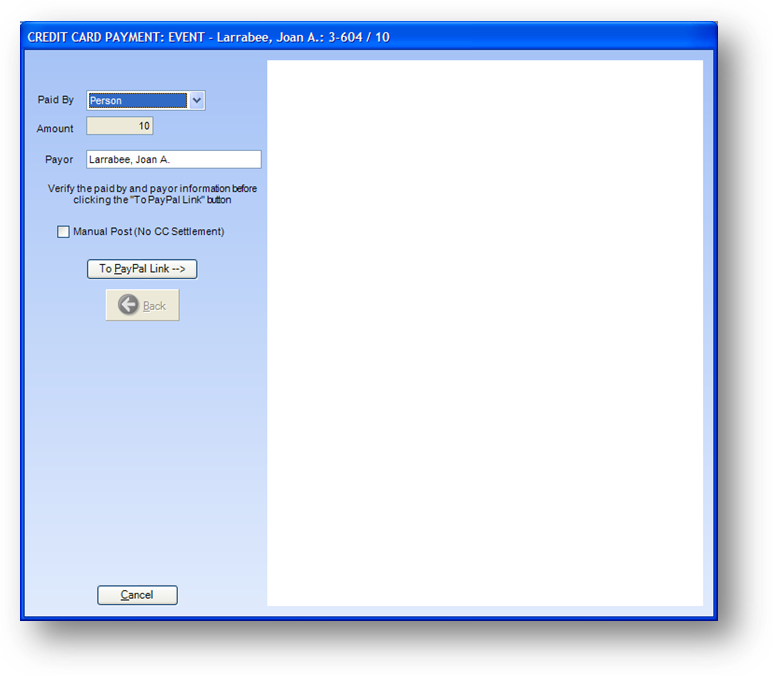
The virtual terminal credit card window, above, can only be used if your system is configured for real time processing.
Note: The screens seen in the right side of the virtual terminal credit card window comes directly from your card processors virtual terminal web page.
Note: The virtual terminal examples in this document are for payflow link. The system also supports eProcessingNetwork and Authorize.Net.
After verifying the Paid By, Amount, and Payor click the To PayPal Link button to continue.
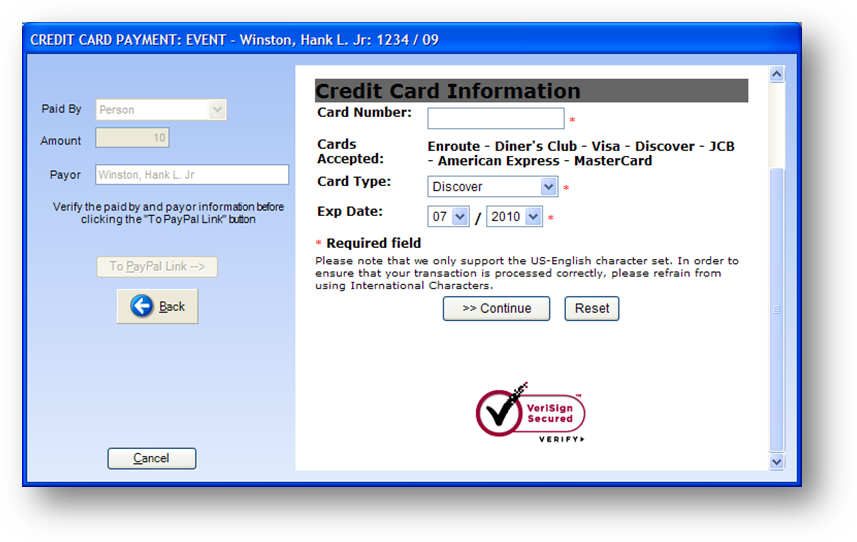
Enter the Card Number, select the Card Type, and enter the Exp Date. Click >>Continue to proceed to the next screen.
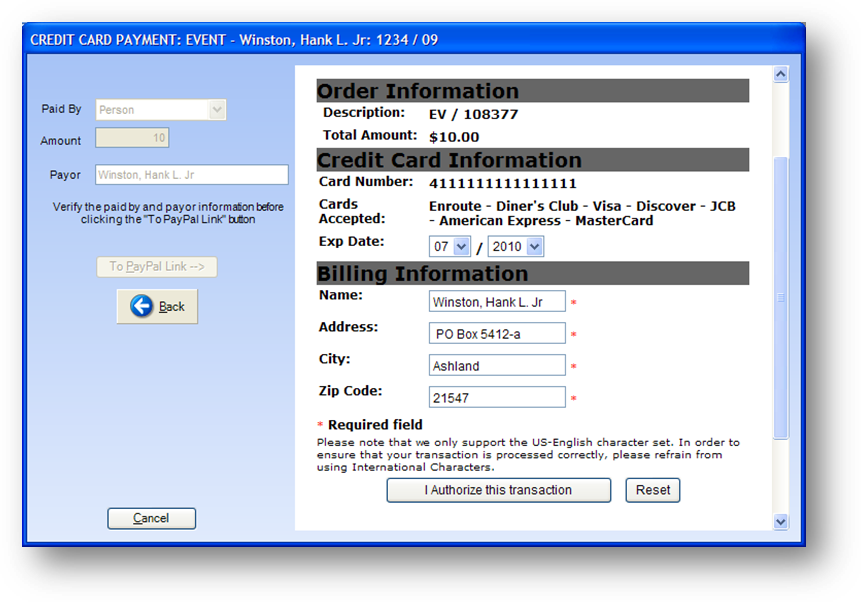
Verify the billing information. Click I Authorize this transaction to process the credit card to the bank.
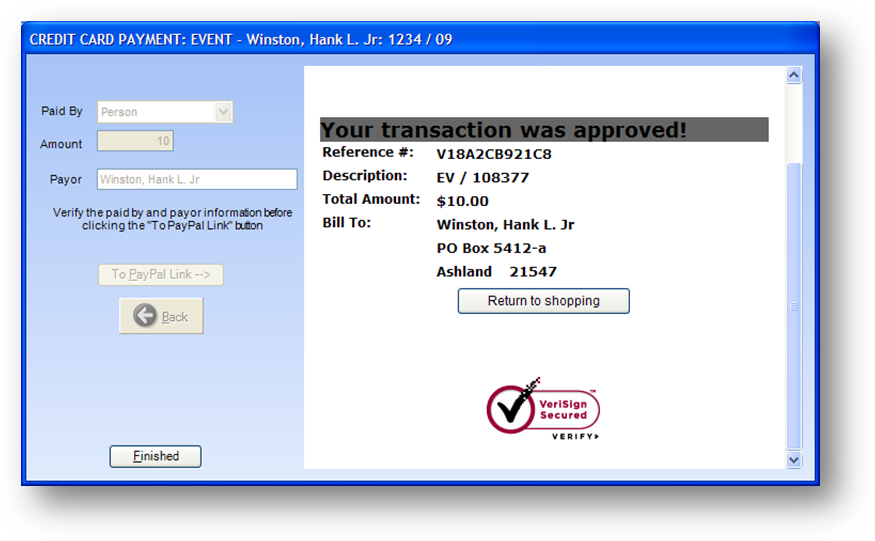
The final screen shows the reference number assigned to the transaction. Click Finished to close the credit card window.
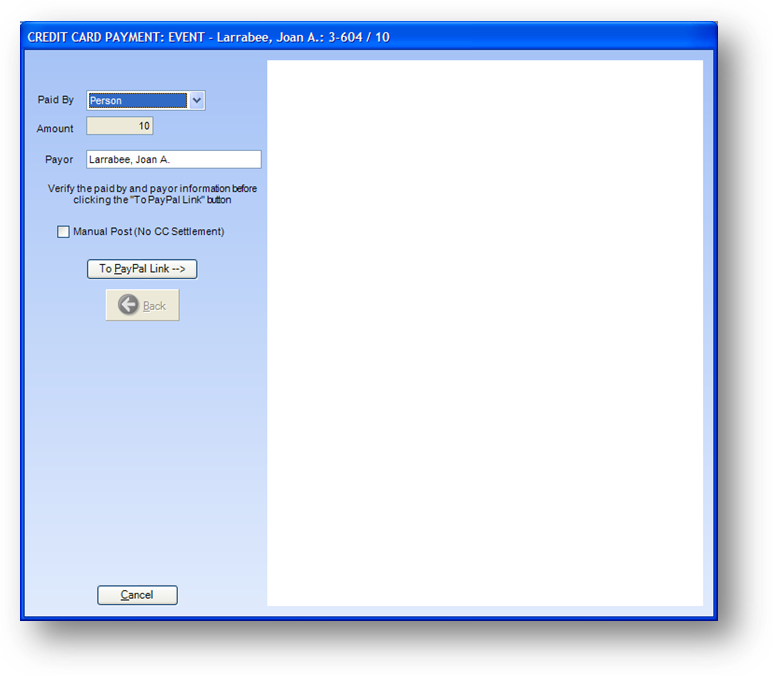
If you do not want to process the payment to the bank check the Manual Post (No CC Settlement) checkbox.
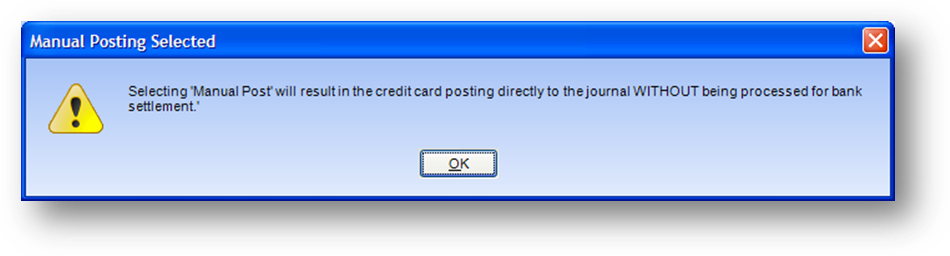
When you check the Manual Post (No CC Settlement) checkbox you will get the message above explaining that the payment will not be processed to the bank for settlement.
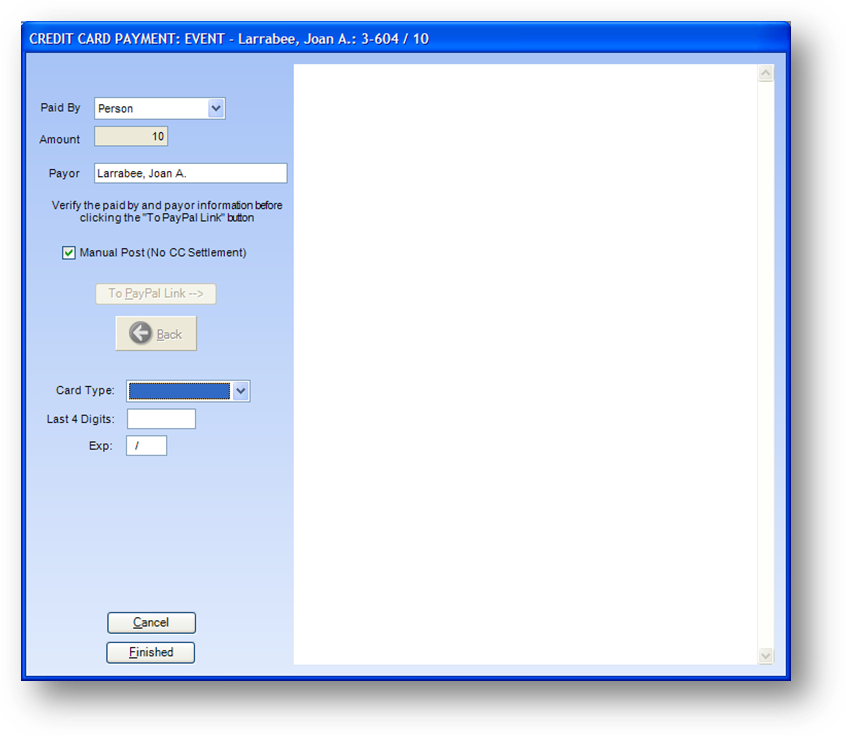
Click OK to the message. Three additional fields will now be displayed on the screen.
Card Type: Select the type of card. This field is required.
Last 4 Digits: Enter the last 4 digits of the card. If the card number is not known you can enter any 4 digits such as 0000. This field is required.
Exp: Enter the expiration date on the card. If the actual expiration date is not known be sure the date entered is in the future. This field is required.
Click Finished to close the credit card window and add the transaction to the system.