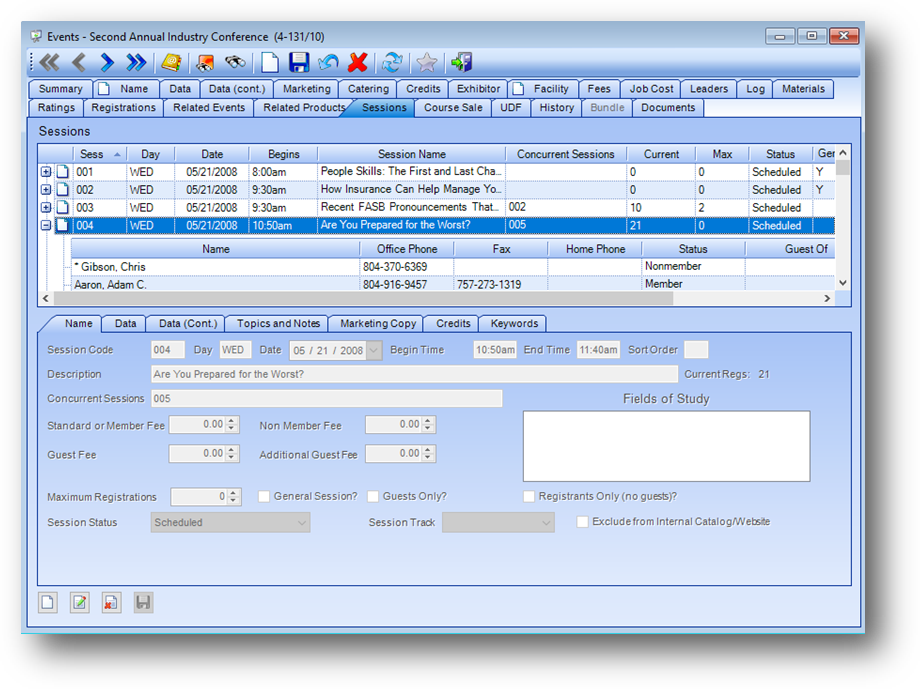
Purpose: The Sessions tab will only be active for those events where the Sessions field on the Name tab is set to Yes. The information for the sessions available for this event is found on this tab. This tab is divided into two sections described below.
Launch Point: This tab can be launched from:
•Events → File Maintenance →
Example:
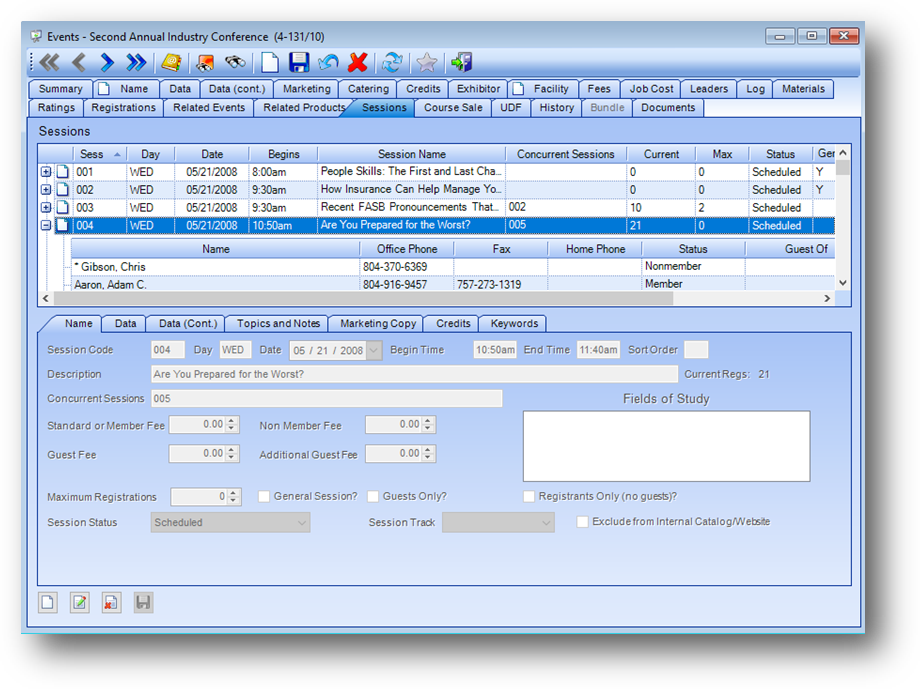
Sessions Grid
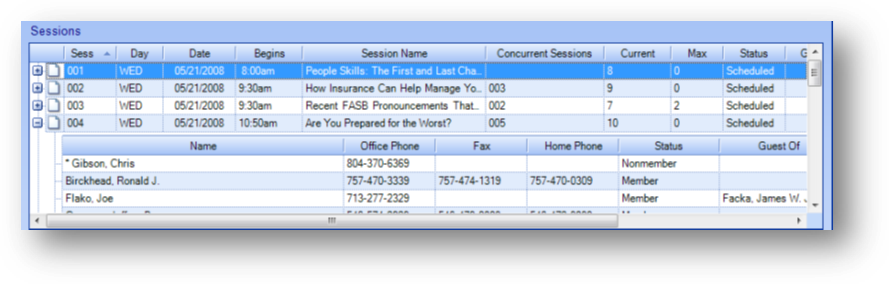
The Sessions grid is grouped by session. The parent rows display information about each session. Click on the plus sign to the left of the session row to see the child rows detailing the registrations for the session.
Note: The icon displayed in the far left of a parent row in the Sessions grid relates to the Manage Documents routine.
Session Details
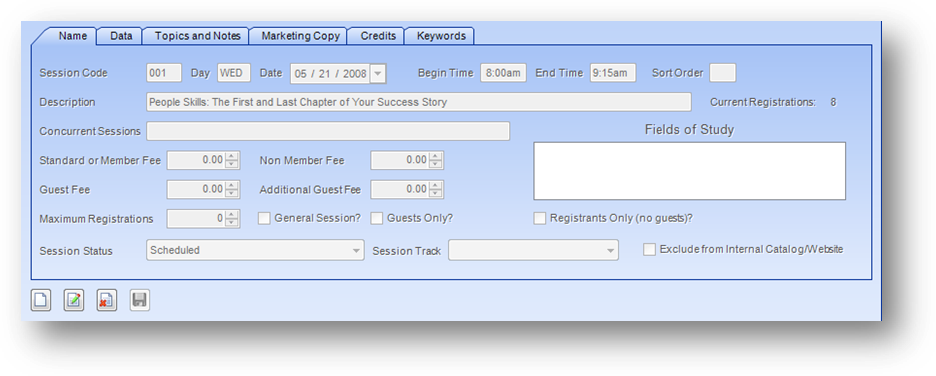
This section consists of five tabs which hold the information for the session highlighted in the Sessions grid. The fields in this section are controlled by the in-place buttons in the lower left of the window.
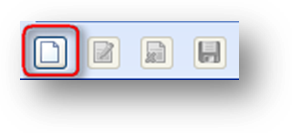
If there have been no sessions added to the event yet, and the Sessions grid is empty, the only button that will be enabled is the in-place Add button.
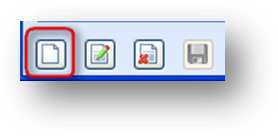
Once at least one session has been added to the Sessions grid, the in-place Add, Edit, and Delete buttons will be enabled.
To add a new session, click on the in-place Add button.
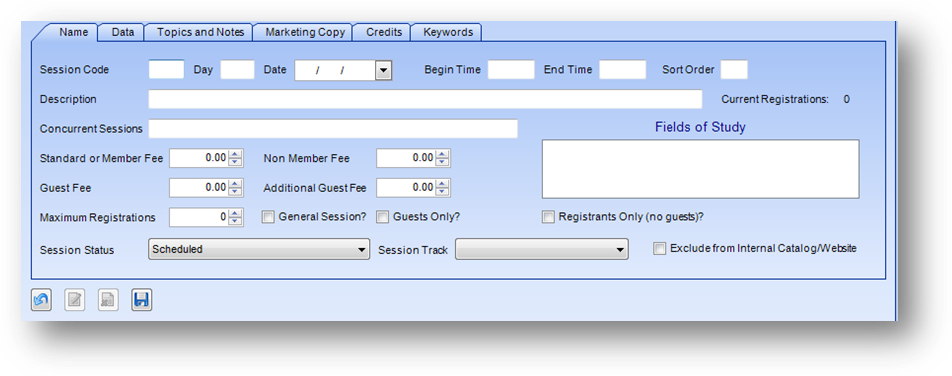
This will enable the fields in the Session Details section. Add the session information and click the in-place Save button.
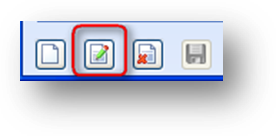
To edit, first highlight the desired session record in the Sessions grid. Then click the in-place Edit button. This will enable the fields in this section. Make changes as needed and click the in-place Save button.
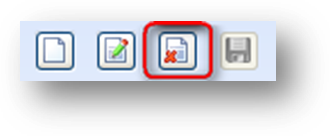
To delete a session record, first highlight the desired session record in the Sessions grid. Then click the in-place Delete button. When the in-place Delete button is clicked, the user will be asked to confirm deletion in the following pop-up window:
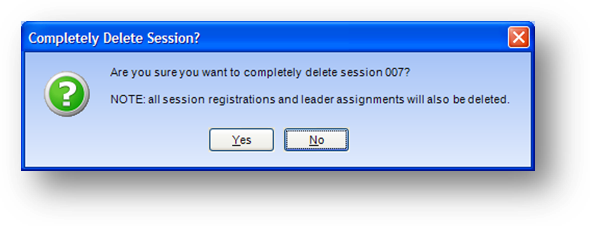
Note: If there are leader assignments or session registrations in this session, they will also be deleted.
Name
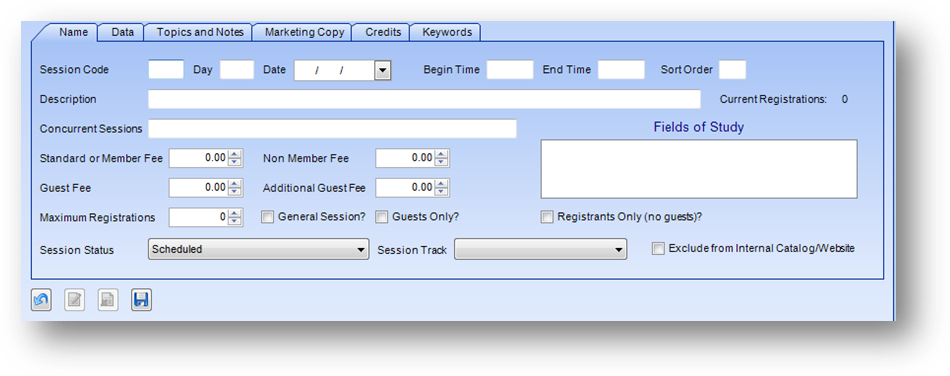
Session Code: The session code must be unique for the event, and three characters long.
Day: Three letter abbreviation for the day of the week that the session is being held.
Date: Date on which this session is being held.
Begin Time: The time at which the session is scheduled to begin.
End Time: The time at which the session is scheduled to end.
Sort Order: Use this field to specify a particular sort order, by letter or number, usually for use on the association’s web site. CDS may need to modify certain export routines, such as the Web Export, to utilize this field.
Description: The session name.
Current Registrations: The current number of session registrants.
Concurrent Sessions: If there are other sessions being held at the same time as this session, list those session codes here. The session codes need to be separated with a comma.
Standard or Member Fee: The fee for members registering in this session. Alternately, if there is no distinction made between Member and Non-Member fees for a session, then the single standard fee would be entered here. This information is strictly informational, except for those associations that have the system parameter for Post fees on session registrations turned on. Note: If the Post fees on session registrations parameter is turned on and the event is in a Bundle event, not allowed to add session fee amounts.
Non Member Fee: The fee for non-members registering in this session. If there is only one single session fee for both members and non-members, then this field would be left at the zero default. This information is strictly informational, except for those associations that have a system parameter for Post fees on session registrations turned on. Note: If the Post fees on session registrations parameter is turned on and the event is in a Bundle event, not allowed to add session fee amounts.
Guest Fee: The fee for guest registrants, if applicable for this session. This information is strictly informational, except for those associations that have a system parameter for Post fees on session registrations turned on. Note: If the Post fees on session registrations parameter is turned on and the event is in a Bundle event, not allowed to add session fee amounts.
Additional Guest Fee: Any additional fee for multiple guests for one registrant in this session, if applicable. This information is strictly informational, except for those associations that have a system parameter for Post fees on session registrations turned on. Note: If the Post fees on session registrations parameter is turned on and the event is in a Bundle event, not allowed to add session fee amounts.
Maximum Registrations: If there is a maximum number of registrants allowed in this session, enter that number here.
General Session: Select this checkbox to designate the session as a general session. If this box is not checked then the session is looked at as a breakout session. A general session is one where all registrants attend.
Guest Only: Select this checkbox to designate the session as one for guests only. This information is strictly informational.
Registrants Only (no guests)?: Select this checkbox to designate the session as one for registrants only, no guests. This information is strictly informational.
Session Status: The status of this session. The valid values are “Scheduled” or “Cancelled”. Note: When the status is change to Cancelled, all session registrations in that session will be deleted.
Session Track: If you wish to designate a “track” that the session belongs to, you can list that information here. The list in this field is user-defined. This information is strictly informational.
Exclude from Internal Catalog/Website: Select this checkbox to designate the session should be excluded from your internal catalog or website. This information is strictly informational within the system but can be referenced by your web developer.
Fields of Study: List all of the fields of study areas to which this session is attributed. The list in this field is user-defined.
Data
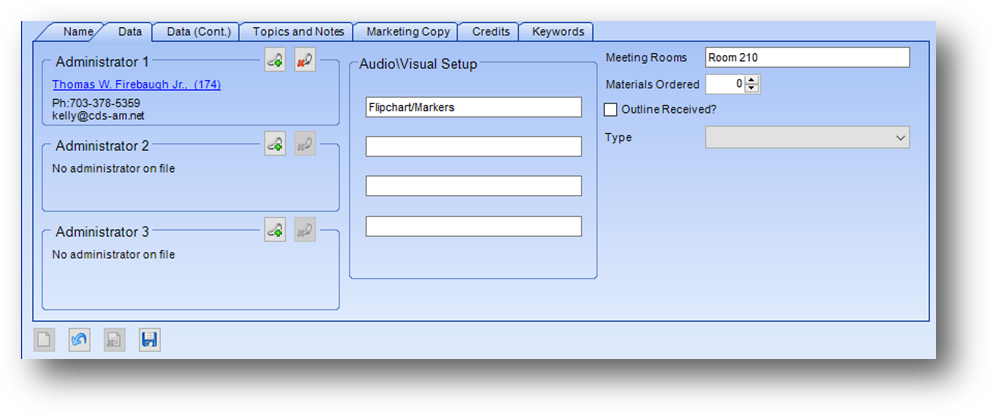
Administrator 1 - 3: These fields are links to the Names table. You can link up to three different administrators who have been assigned to help with this session.
Audio / Visual: Four fields describing audio visual equipment needed for this session.
Meeting Rooms: If this session meets in a different room than the event itself, enter that room name here.
Materials Ordered: The number of materials/manuals ordered for this session. This information is strictly informational.
Outline Received: Check this box if you have received an outline from the leader for use in the class manual. This information is strictly informational.
Type: The type of session this session is. The valid values for this field include “Activity”, ”Break”, ”Breakfast”, ”Dinner”, ”Keynote”, and ”Lunch”.
Data (cont.)
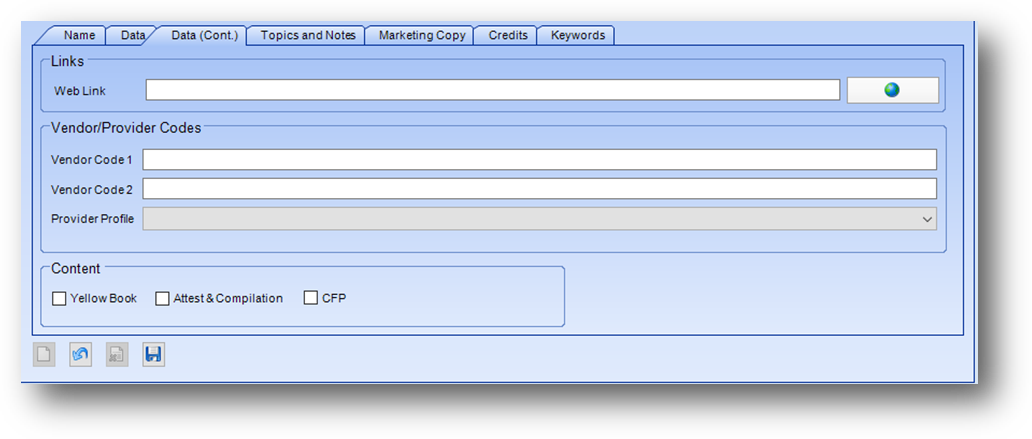
Web Link: This field can be used to track a link for this session.
Vendor Code 1: Product code assigned by vendor.
Vendor Code 2: Second product code assigned by vendor, if applicable.
Provider Profile: 3rd party provider profile to use for that session’s registrations. The available listings in this field are hard coded and come from the webinar parameters table. If the session has the same provider as the event leave the field blank. Contact CDS support to have listings added to the drop-down list.
Yellow Book: Check this box if this session is a yellow book session.
Attest & Compilation: Check this box if this session is an attest & compilation session.
CFP: Check this box if this session has Certified Financial Planner content.
Topics and Notes
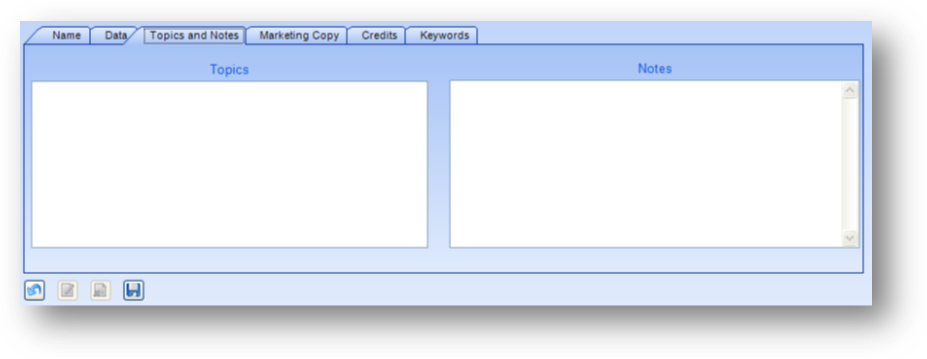
Topics: Similar to the Keywords field described below, but works strictly off of a pre-defined list of entries. The list in this field is user-defined.
Notes: Field for any additional notes needed related to this session.
Marketing Copy
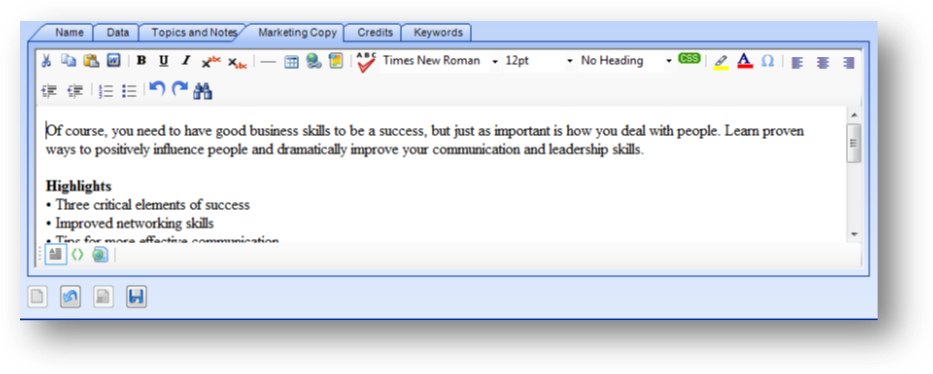
Marketing Copy: The marketing copy for this specific session. This tab can be set either as plain text or HTML text allow for WYSIWYG editing.
Note: To change the type of field to be used on this tab, see Use HTML formatting on the Marketing Copy tab of the Sessions tab in the Events - HTML Sessions area of System Preferences.
Credits
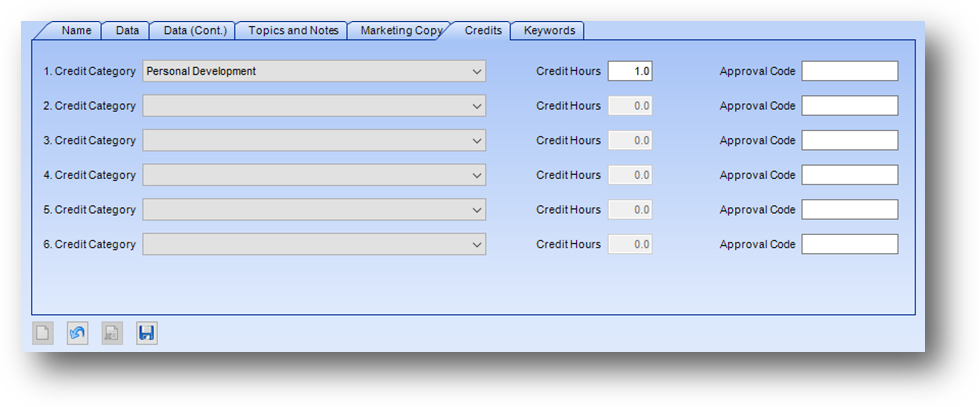
Credit Category 1-6: This information comes from the vendor and specifies the category or categories this session fulfills. The list in this field is user-defined.
Credit Hours 1-6: This information comes from the vendor and specifies the number of credit hours assigned to each credit category. Usually, every 50 minutes of class time equates to one credit hour.
Approval Code 1-6: If there is an approval code associated with this credit category it can be entered here.
Keywords
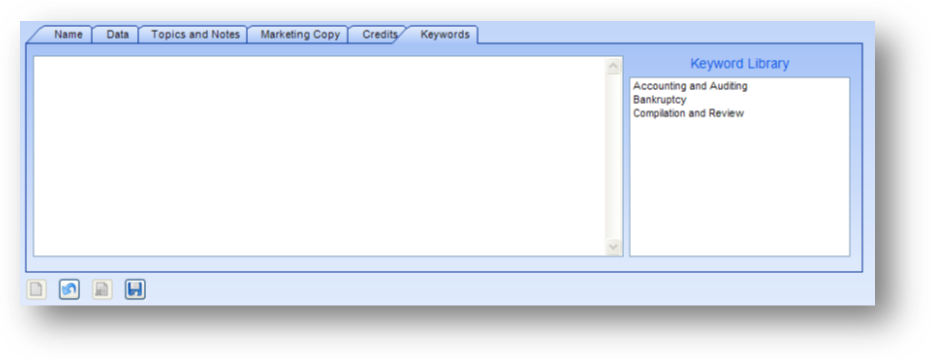
Keywords: If you are listing your events on a website this field is used to facilitate a “keyword” search on events. Entry can be done from a pre-defined list of entries (shown in the Keyword Library), free form text, or a combination of the two.
Keyword Library: List of entries to be used in the Keywords field.
Differences in setup of an event with sessions video: