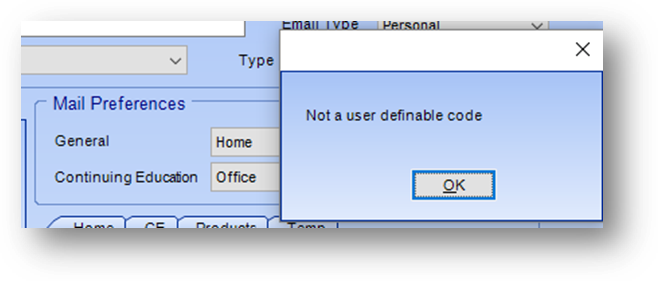
Drop-down and list box fields in the system display a list of available values that can be selected for the field.
The text you see displayed for the values in the list is not actually what is stored in the field. There is a code assigned to each listing and it is that code which is stored in the field.
There is a system codes table that stores both the code assigned and the text displayed for each listing in these fields.
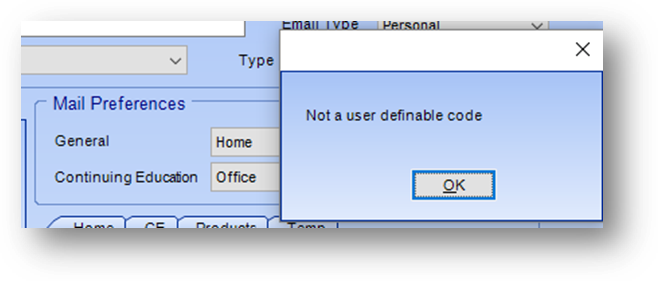
Some of these fields are not user defined (hard coded).
While others are user defined (soft coded). For those fields new values can be added to the list.
Note: Only users with rights to Add System Codes can add new values.
To add a new value to a user defined field first open any file maintenance record where the field is shown.
For a drop-down field, right click in the field to work with.
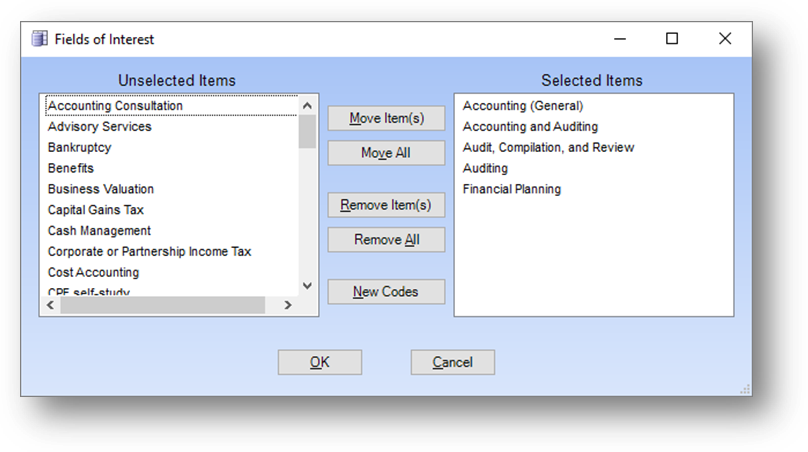
For a list box field, right click in the field to work with then click New Codes.
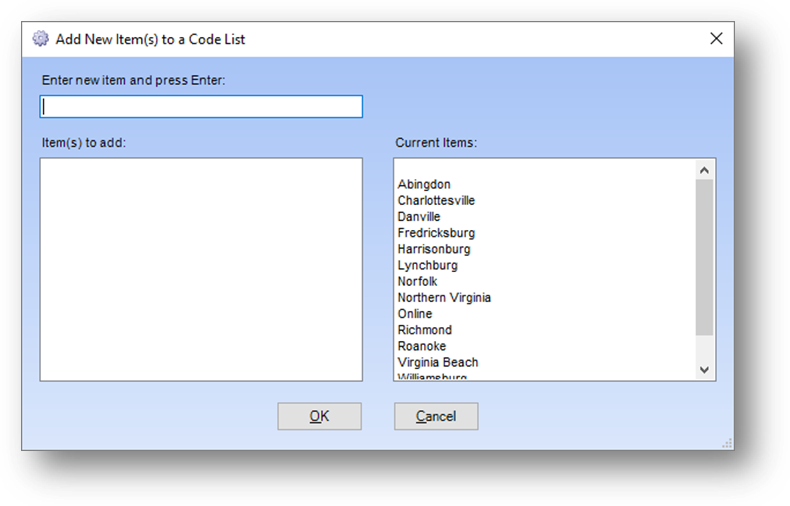
The Add New Item(s) to a Code List window will open.
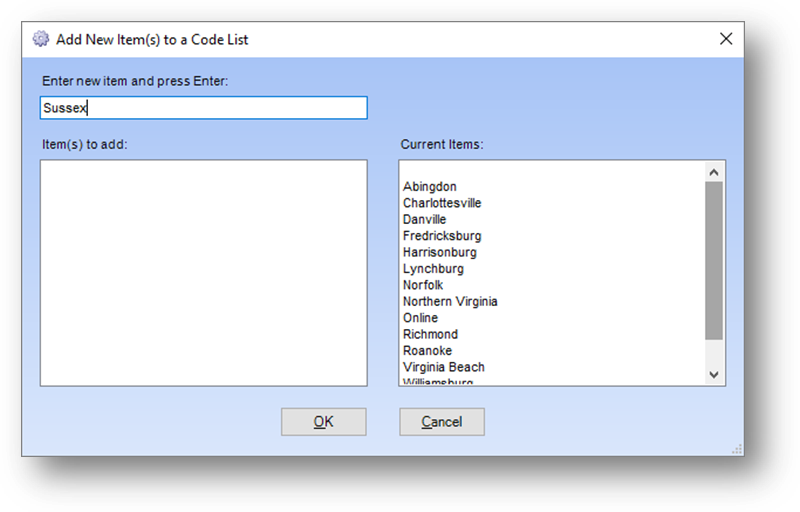
In Enter new item and press Enter type in the new value to be added to the list.
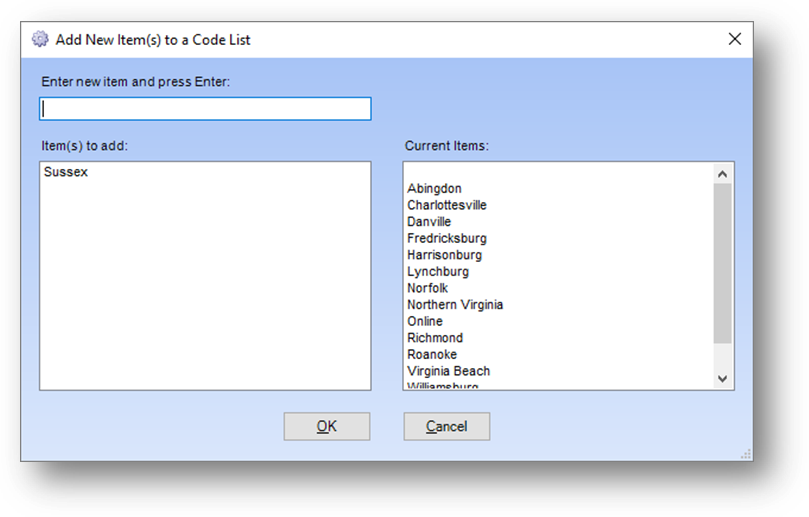
Press Enter to add the new value to the Item(s) to add list box.
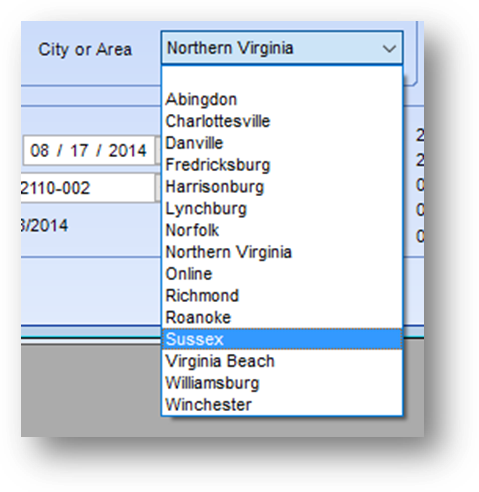
Click OK to close the window and add the new value to the field.
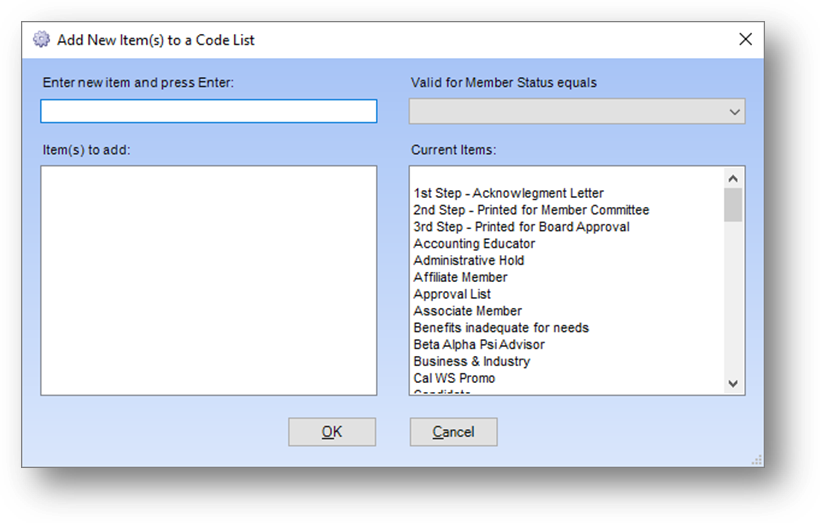
For fields like Type on the Names name tab that have a relationship to another field, that relationship also has to be set in the Add New Item(s) to a Code List window.
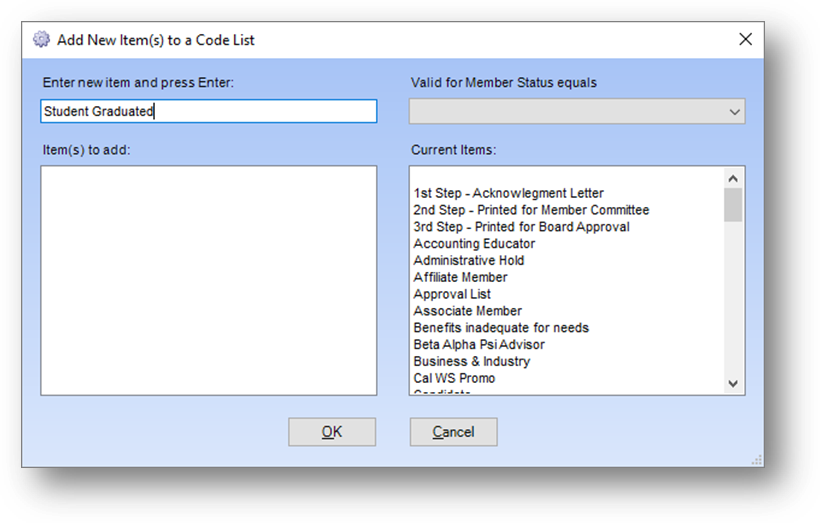
After entering the new value in Enter new item and press Enter, press Tab to go to the Valid For XXX equals field.
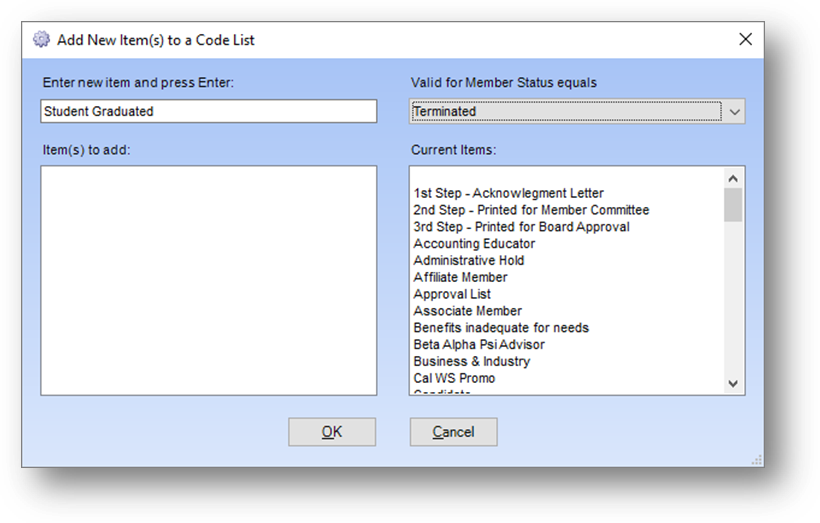
Then select the value, in this case member status, the new value entered is valid for.
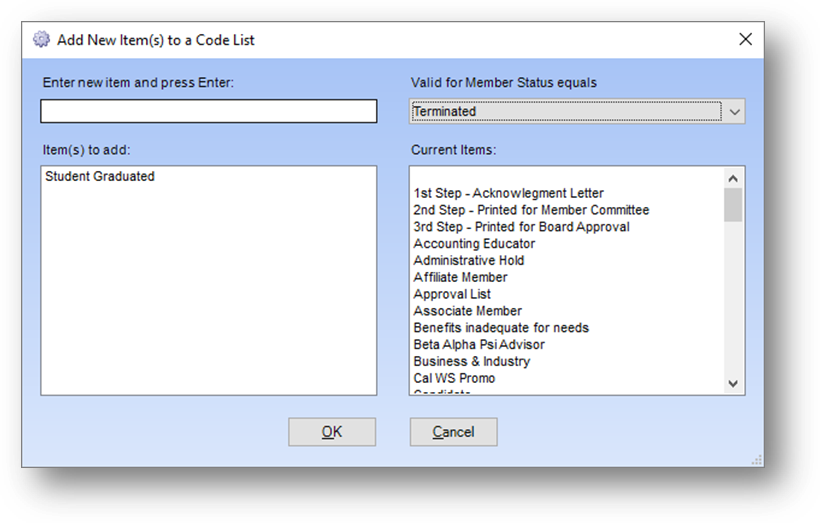
Press Tab to put the cursor back in the Enter new item and press Enter field. Then press Enter to add the new value to the Item(s) to add list box.

Click OK to close the window and add the new value to the field.
This document talks about how to add new listing to the system codes table for user defined fields. To modify or delete a system code, see Delete, Consolidate or Modify System Codes.