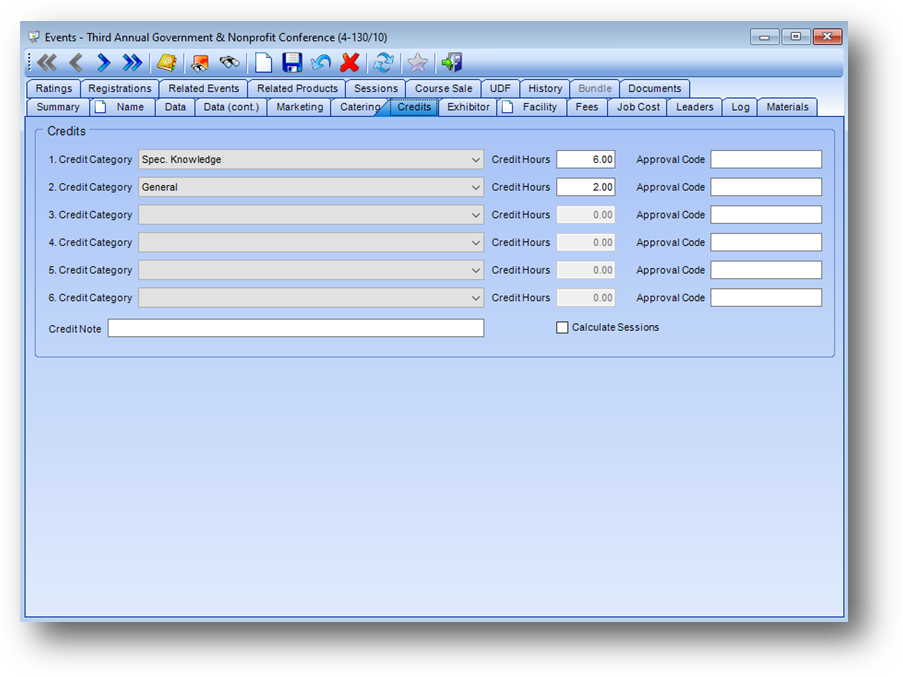
Purpose: The Credits tab tracks the breakdown of the credits available for the event into credit categories.
Launch Point: This tab can be launched from:
•Events → File Maintenance →
Example:
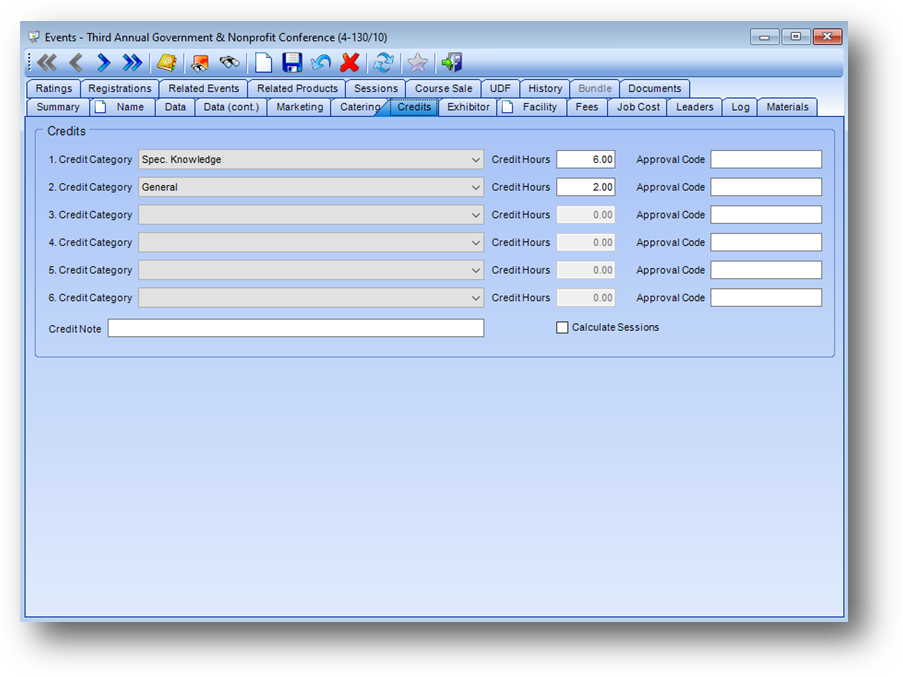
Credit Category 1-6: This information comes from the vendor and specifies the category, or categories, this event fulfills. The list in this field is user-defined.
Credit Hours 1-6: This information comes from the vendor and specifies the number of credit hours assigned to each credit category. Usually, every 50 minutes of class time equates to one credit hour.
Approval Code 1-6: If there is an approval code associated with this credit category, it can be entered here.
Credit Note: Additional note field for any miscellaneous information about the credits.
Calculate Sessions: When the credits for a conference are to be calculated for each registrant from the session registrations, check this box. Note: this field will only be visible on conferences (ie..Sessions on the Name tab in Events file maintenance is set to Yes).
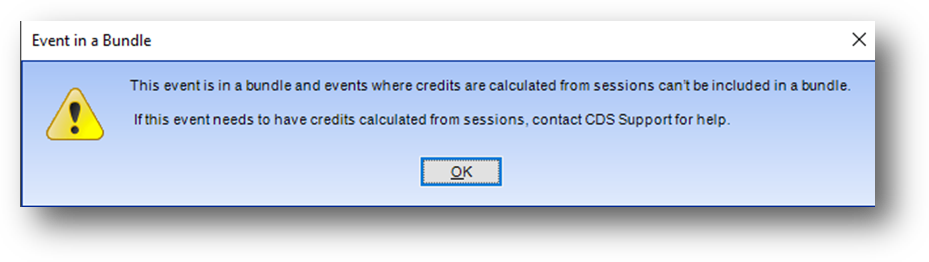
Note: This message is shown when the Calculate Sessions box is checked if the event is in a Bundle event.
Note: The sum of the CPE credit hours on this tab cannot exceed the Credit Hours on the Name tab.
Note: Contact CDS if you wish to track non-CPE related credit categories.
If there are registrations for the event and a change is made to either the Credit Categories or Credit Hours, a message is shown asking if the existing registrants event ledger credit information should be updated.
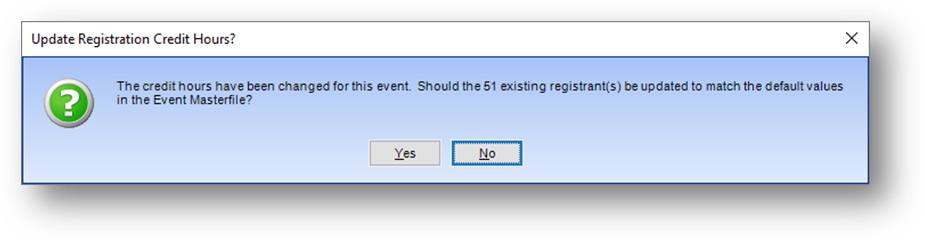
To update the existing registrants event ledger credit information with the changes made to the event credit information, click Yes. To leave the registrants event ledger credit information as is, click No.

If the event has already occurerd this message is shown.
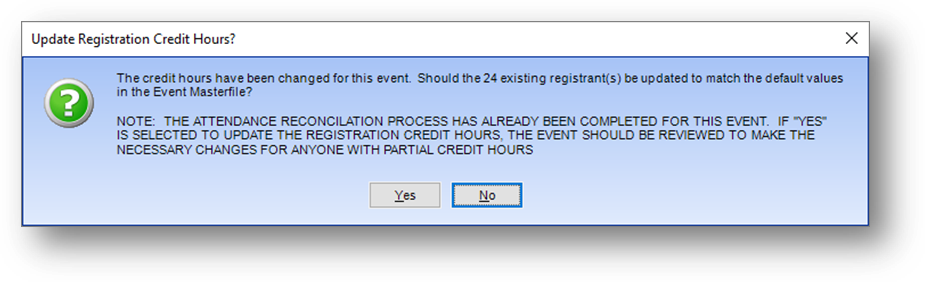
If Reconcile Attendance has already been run for the event this message is shown. If Yes is selected, any attendees that received partial credits in the event ledger should be reviewed.
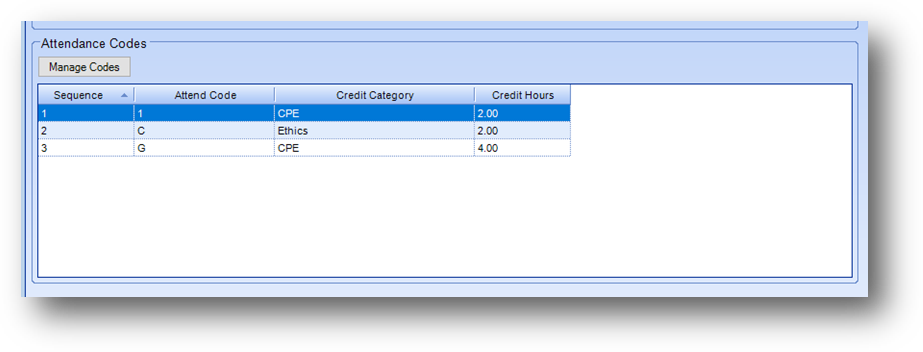
If your system is configured to allow for the entry of attendance codes, an Attendance Codes group box is shown at the bottom of the tab. Use the Mange Codes button to add/edit/delete the attendance codes. See Attendance Codes for more information on setup and use.
Watch the Credits Tab video: