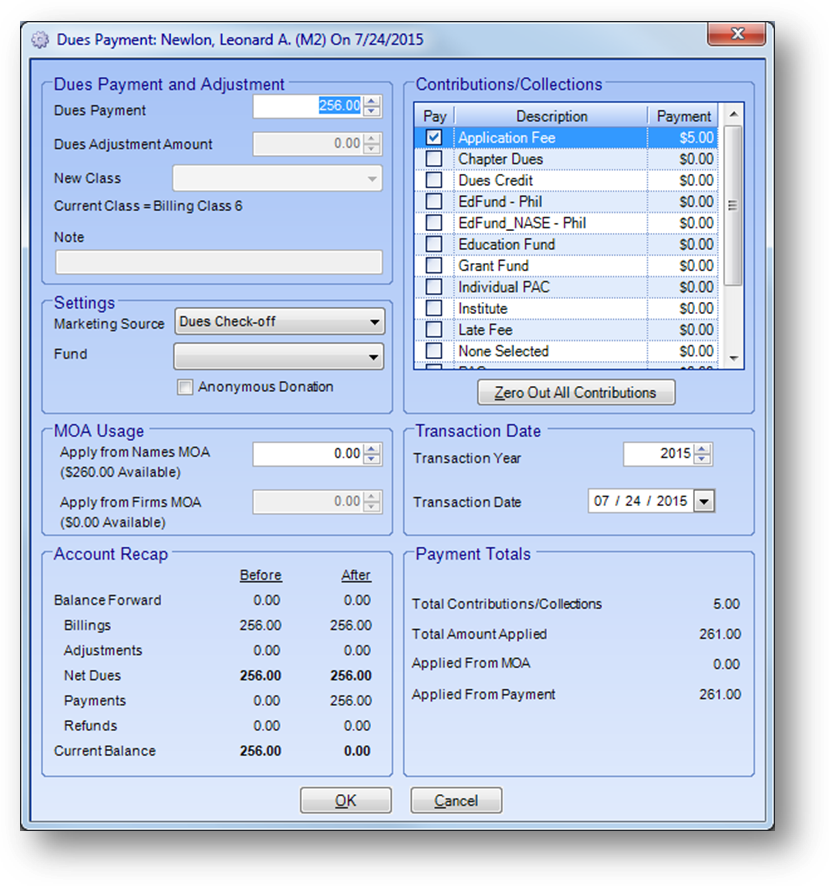
Purpose: To enter membership dues and contributions. If your association also has chapter memberships or sections dues, those can also be entered in this routine. In addition to these payments a dues adjustment and change in billing class can also be entered as part of this routine.
Launch Point: This routine can be launched from the following location(s):
•Names → File Maintenance → Routines Drop-Down Menu →
•Names → File Maintenance → Dues Tab → Context Menu on Dues Journal Transactions Grid →
•Utilities → Routines → Cash Receipts → Cash Receipts Batch Entry
Example: When the routine is launched a window will open
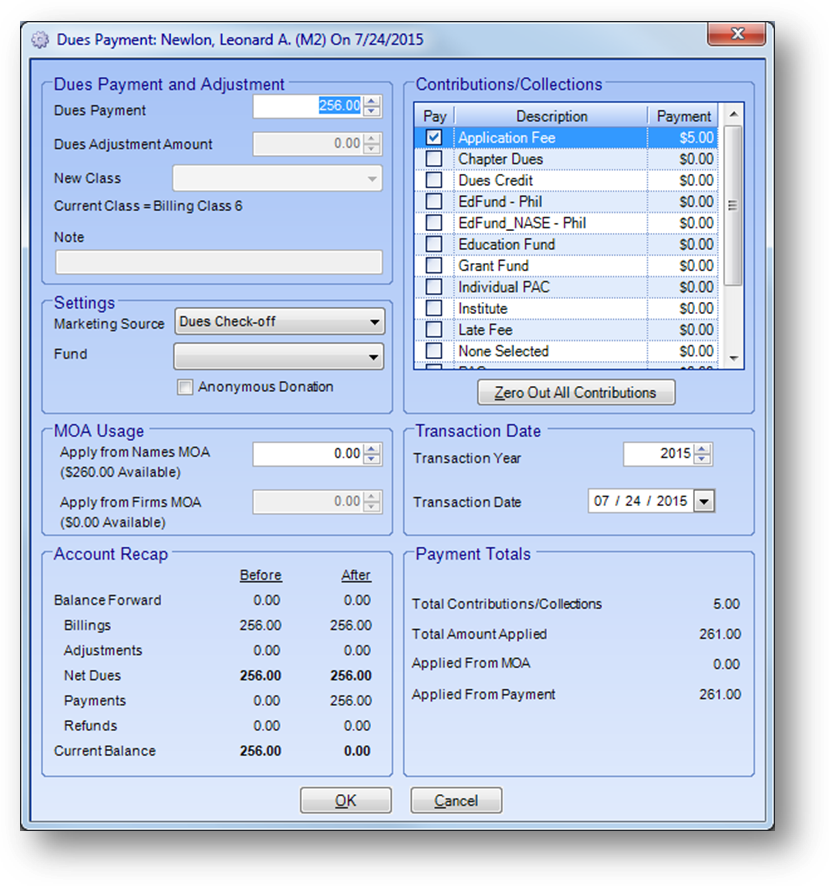
This window is made up of several groupings detailed below.
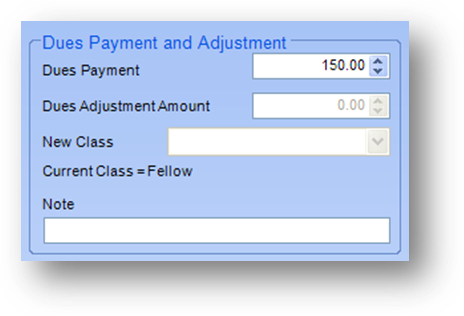
By default, the system fills in the Dues Payment with the current balance due. If the person has paid a different amount for their membership dues enter that amount in Dues Payment. When you change the amount, the system automatically puts the difference between the balance due and the payment amount in the Dues Adjustment Amount. The assumption is that if a different amount was paid there is a dues adjustment that is needed.
Note: There is a system preference that controls if this automatic adjustment is entered or not. The Do not calculate dues adjustments during payment processing preference is found in File – System Preferences – Dues – General. If the preference is checked the system will not automatically enter an adjustment amount.
Usually, the reason is that the person was billed in the incorrect class. You can also update their billing class by selecting it from the New Class drop-down list. A brief note for the change in class and/or adjustment can be entered in the Note field.
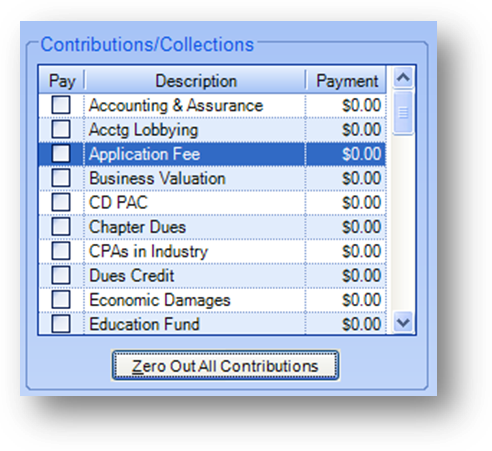
Many associations have contribution accounts for an educational scholarship fund and individual PAC. Additional contribution funds can be set up as needed. All your contribution accounts and sections will be displayed in the Contributions/Collections grid. If a payment was made to a contribution, check the Pay box in the grid and enter the payment amount.
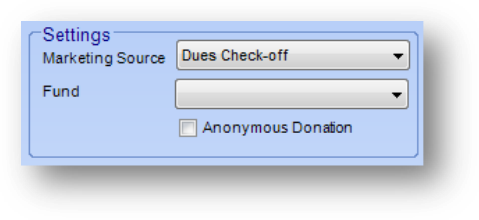
The Marketing Source drop-down list is a user defined list. The field relates to contributions and can track what marketing material prompted the person to send in the contribution.
Note: There is a system preference that controls if the Marketing Source is required or not. The Require Dues marketing source selection for contributions preference is found in File – System Preferences – Dues – General. If the preference is checked the system will require a marketing source when a contribution payment is entered.
The Fund drop-down list is a user defined list. The field can track what contribution fund the payment is for.
Check the Anonymous Donation check box if the person does not want to be recognized for making the contribution.
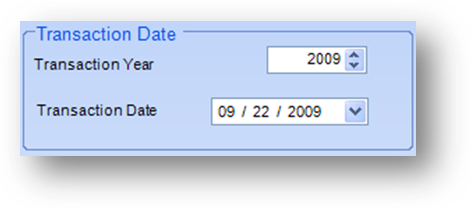
The Transaction Year will default to the current dues year set in the system. If the transaction is for a previous or future dues year you need to change the Transaction Year to the appropriate year.
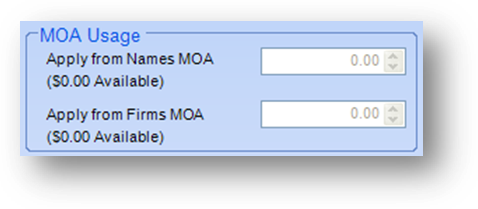
If Money on Account will be used, the amount should be entered in the appropriate field. Note: The Apply To field is only enabled if there is MOA available.
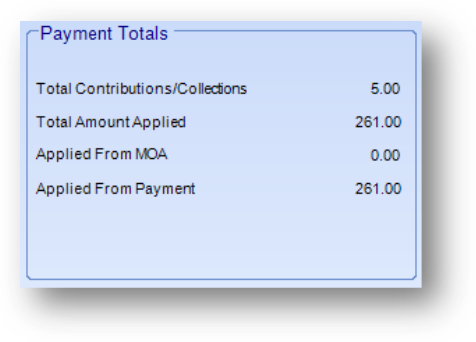
This group box gives a recap of the payment being applied.
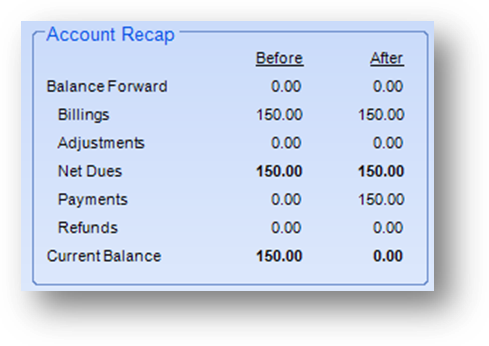
This group box is a recap of the person’s dues before and after the payment and/or adjustment.
When all the information has been added, click OK to continue.
If the routine is launched from Names File Maintenance, then you will be required to enter a credit card for the payment unless the full amount to be paid was applied from Money on Account.
See also