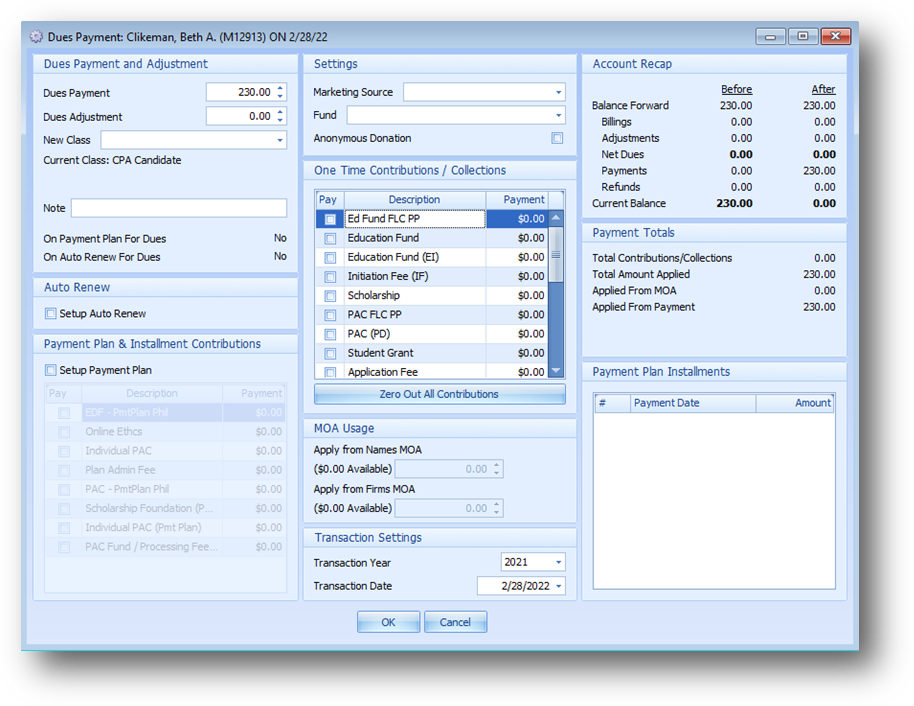
Purpose: This dues payment screen is used if your association has the dues payment plan functionality turned on. The routine allows for paying membership dues, contributions, and setting up a payment plan for membership dues and/or contributions. Additionally, a dues adjustment and change in billing class can also be entered as part of this routine.
The dues payment plan functionality allows for the setup of a payment plan for an individual allowing their dues to be paid in payments and/or set on auto renew. A plan on auto renew has a plan setup in the following dues year. A payment plan can only be setup if the payment is by credit card.
What plan options are available is going to depend on your association’s custom payment plan programming. These options include that a plan can have multiple payments, on auto renew or not, or just one payment on auto renew. Within a plan multiple items can be paid (ie..dues and contribution(s) or multiple contribution accounts). Each person can have multiple plans in one dues year, but a specific item (ie..dues or a specific contribution account) can’t be covered by more than one plan in a year for the same person.
Launch Point: This routine can be launched from the following location(s):
•Names à File Maintenance
à Routines Drop-Down Menu à
•Names à File Maintenance
à Dues Tab à Context Menu on Dues Journal
Transactions Grid à
•Utilities à Routines à Cash Receipts à Cash Receipts Batch Entry à
Example: When the routine is launched a window will open
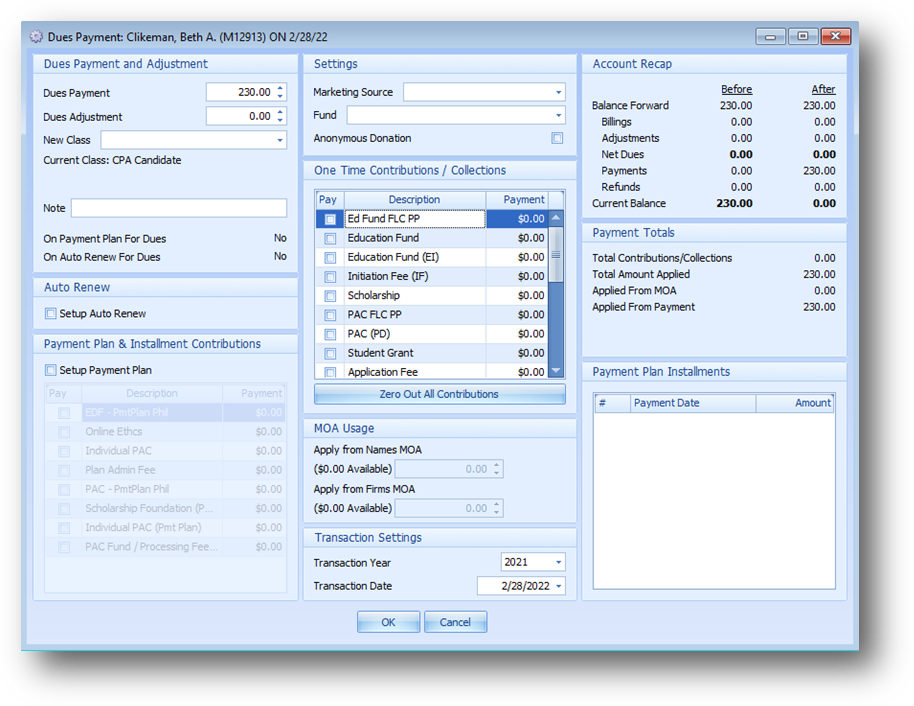
This window is made up of several groupings detailed below.
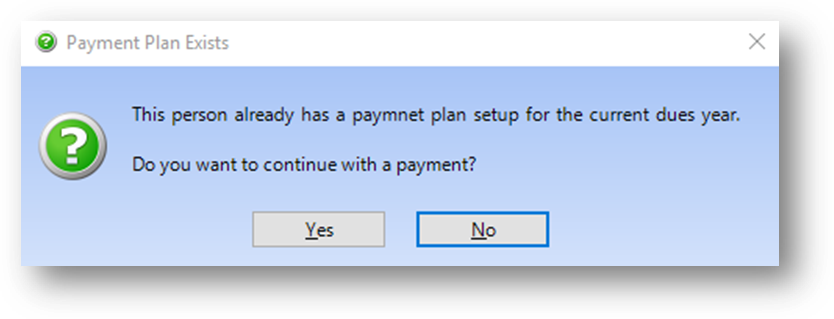
If the person already has a payment plan setup that includes dues for the current dues year, this message is shown when the routine is launched. Continue if you want to enter a contribution. Note: Dues Payment will include the balance from the current payment plan.

By default the system fills in Dues Payment with the current balance due. If the person has paid a different amount for their membership dues enter that amount in Dues Payment. When you change the amount the system automatically puts the difference between the balance due and the payment amount in Dues Adjustment. The assumption is that if a different amount was paid there is a dues adjustment that is needed.
Note: Dues Payment excludes any remaining balance in a prior year payment plan.
Note: There is a system preference that controls if this automatic adjustment is entered or not. The Do not calculate dues adjustments during payment processing prefernce is found in File – System Preferences – Dues – General. If the preference is checked the system will not automatically enter an adjustment amount.
Usually the reason is that the person was billed in the incorrect class. You can also update their billing class by selecting it from the New Class drop-down list. A brief note for the change in class and/or adjustment can be entered in Note.
The On Payment Plan For Dues and On Auto Renew For Dues will show Yes or No depending on the status for the person for the transaction year selected.
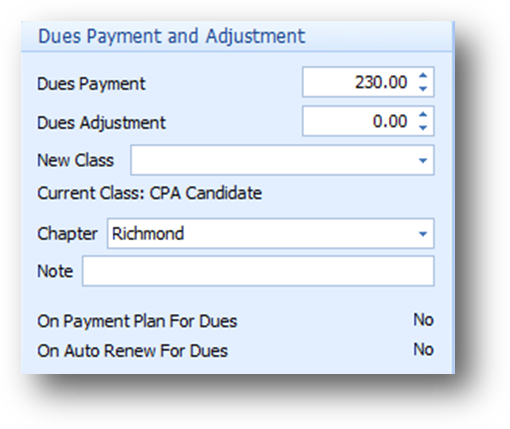
If your association is setup to process chapter dues, you will see Chapter.
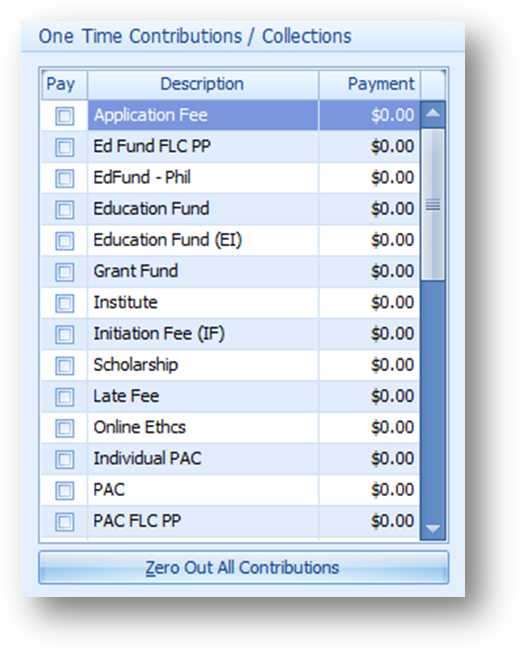
Many associations have contribution accounts for an educational scholarship fund and individual PAC. Additional contribution funds can be set up as needed. All your contribution accounts (excluding any payment plan contributions) and sections will be displayed in the One Time Contributions/Collections grid. If a one time payment is being made to a contribution, check the Pay box in the grid and enter the payment amount.
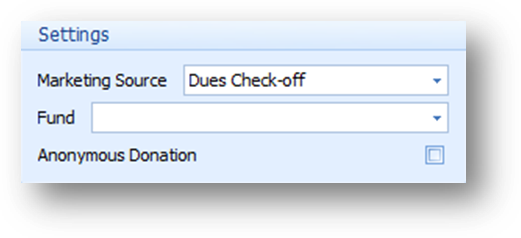
The Marketing Source drop-down list is a user defined list. The field relates to contributions and can track what marketing materials prompted the person to send in the contribution.
Note: There is a system preference that controls if the Marketing Source is required or not. The Require Dues marketing source selection for contributions preference is found in File – System Preferences – Dues – General. If the preference is checked the system will require a marketing source when a contribution payment is entered.
The Fund drop-down list is a user defined list. The field can track what contribution fund the payment is for.
Check the Anonymous Donation check box if the person does not want to be recognized for making the contribution.
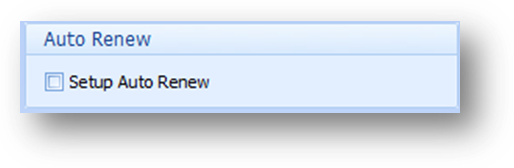
If the person wants to go onto auto renew check Setup Auto Renew. Note: Setup Auto Renew relates to the payment being entered, one-time or multi-payment plan.
Going onto auto renew means the person wants to have a plan, paying for the same items with the same contribution amounts (if applicable), setup in the next dues year.
Note: Auto renew is only available when paying by credit card. When the routine is launched from Cash Receipts Batch Entry, Auto Renew group will be disabled.
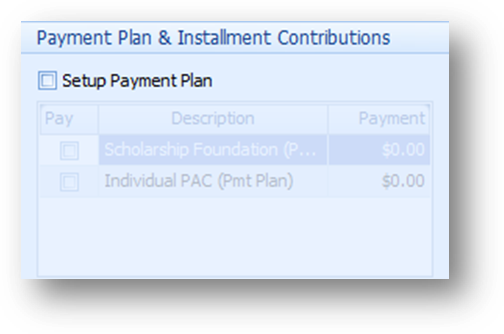
If your association allows the setup of a multi-payment plan the Setup Payment Plan check box will be enabled. If the person wants to go onto a payment plan, check Setup Payment Plan.
Note: If your system is setup to only work with one-time plans the Setup Payment Plan check box will be disabled.

When the Setup Payment Plan box is checked the One Time Contributions/Collections group and MOA Usage group will be disabled. Any one-time contributions previously selected or MOA applied will be cleared. In one instance of the dues payment screen, can only enter a one-time payment, which does allow the application of MOA, or a payment plan.
Note: Payment plan is only available when paying by credit card. When the routine is launched from Cash Receipts Batch Entry, Payment Plan & Installment Contributions group will be disabled.
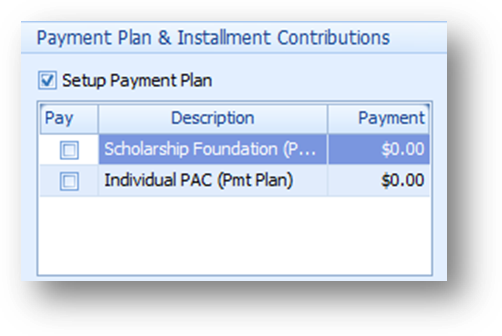
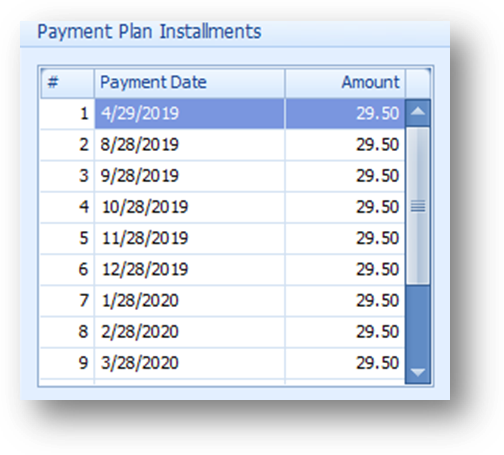
When Setup Payment Plan is checked the Payment Plan Installments grid will be populated with the payment plan schedule.
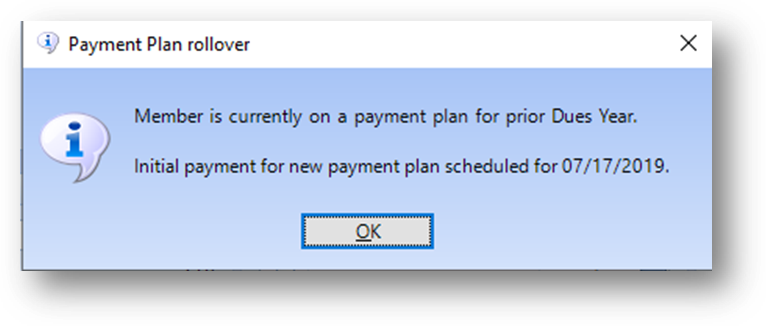
If the prior year’s payment plan has not been fully paid the Payment Plan rollover message will be shown. In this case the initial payment for the new dues year will not be processed until one month after the last payment of the prior dues year.
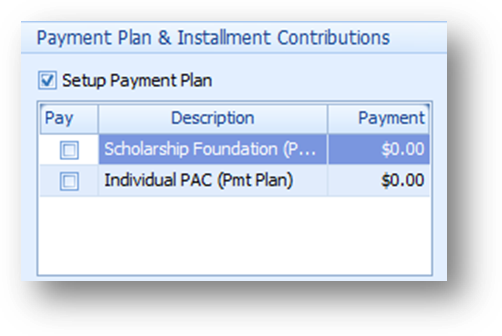
If there will be payment plan contributions, check the Pay box for the appropriate contribution(s) in the Payment Plan & Installment Contributions grid.
Note: If your association charges a fee for those who go onto payment plan, the processing/payment plan fee contribution may or may not be displayed in the grid. The display along with how the system handles applying the amount to the fee depends on your associations policy, in the custom payment plan programming, regarding the fee for a payment plan.
Note: To have additional payment plan contribution accounts setup contact CDS support.
Note: The amounts in the Payment Plan Installments grid will be updated accordingly as contribution amounts are added/removed.
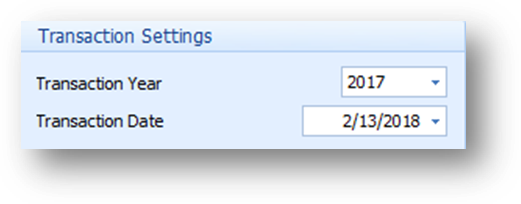
The Transaction Year will default to the current dues year set in the system. If the transaction is for a previous or future dues year you need to change the Transaction Year to the appropriate year. Note: when the year is changed the system will update other fields accordingly.
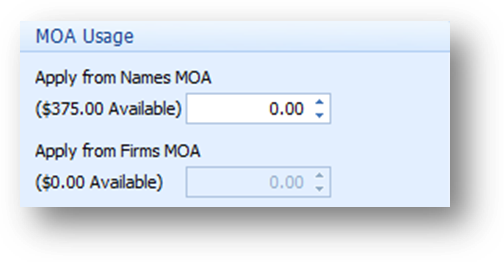
If Money on Account will be used, the amount should be entered in the appropriate field. Note: The Apply To field is only enabled if there is MOA available.
Note: MOA can only be used for a one-time dues and/or contribution payment. MOA cannot be applied when a multi-payment plan is setup.
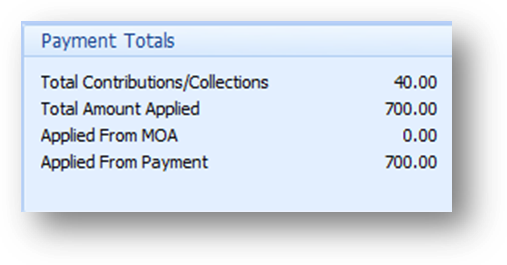
This group box gives a recap of the payment being applied.
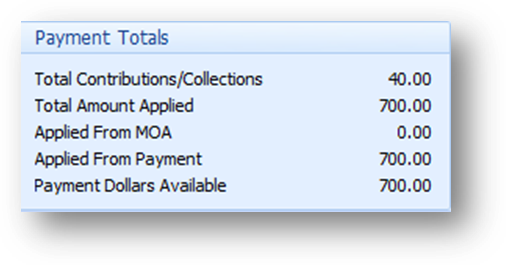
When the routine is launched from Cash Receipts Batch Entry, an additional Payment Dollars Available line is shown.
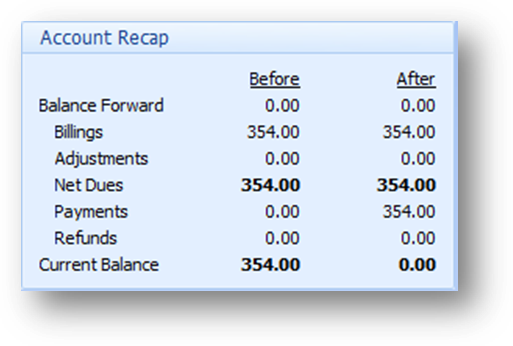
This group box is a recap of the person’s dues before and after the payment and/or adjustment.
When all the information has been added, click OK to continue.
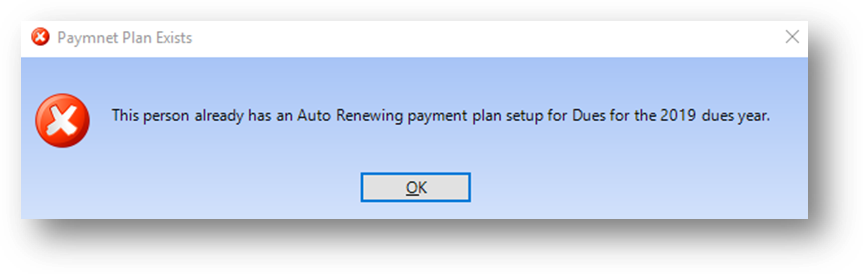
If the person already has an auto renew payment setup for dues in the dues year, this message is shown when OK is clicked if dues is being paid and Setup Auto Renew is checked. Only one auto renew payment including a dues payment can be setup for a dues year.
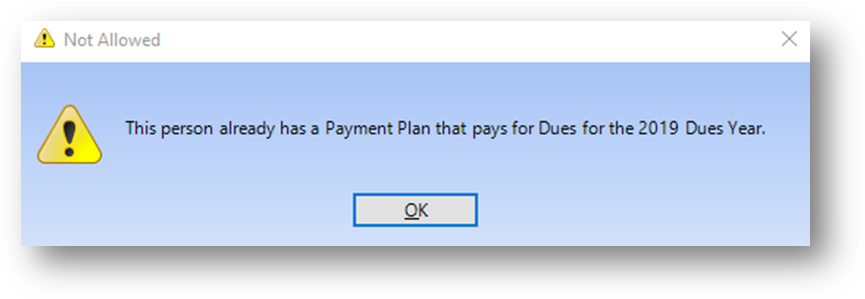
If the person already has a payment plan setup for dues in the dues year, this message is shown when OK is clicked if dues is being paid and Setup Payment Plan is checked. Only one payment plan including dues payments can be setup for a dues year.
If the routine is launched from Names File Maintenance, then you will be required to enter a credit card for the payment unless the full amount to be paid was applied from Money on Account.
See also