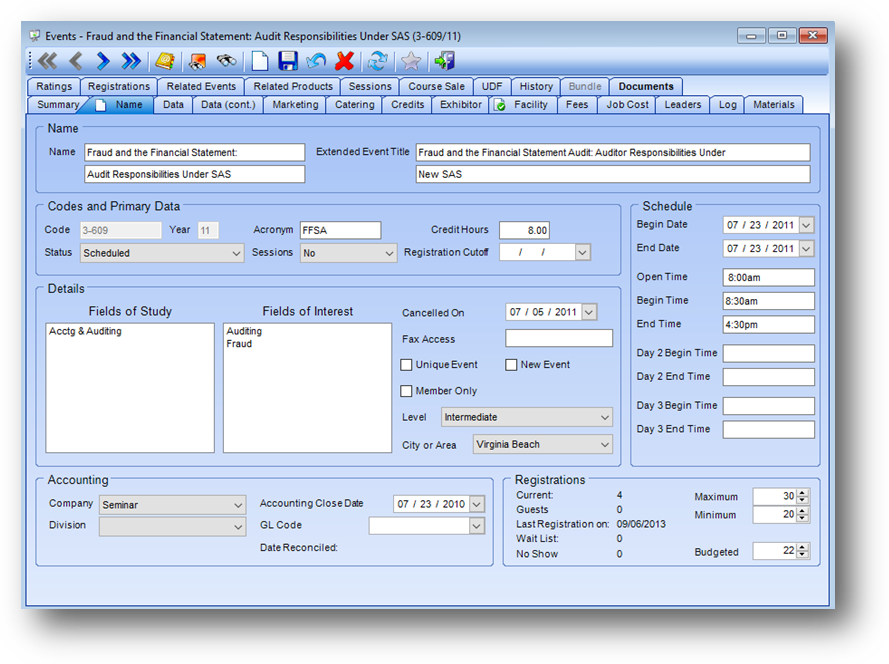
Purpose: The Name tab contains the primary information about an event and is divided into six sections described below.
Launch Point: This tab can be launched from:
•Events → File Maintenance →
Example:
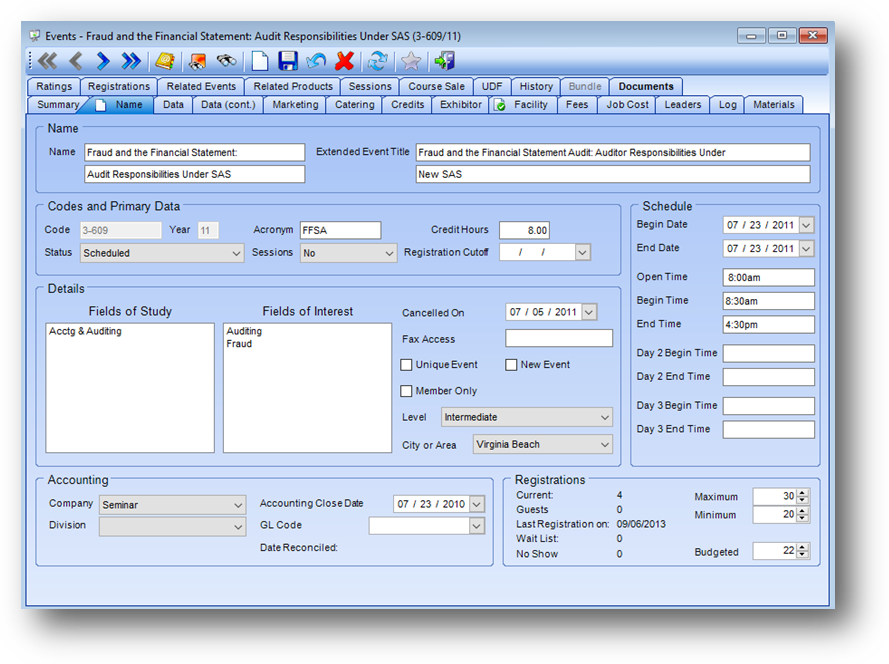
Note: The icon displayed on the Name tab relates to the Manage Documents routine.
Name

Name: Two lines for entry of the event title. These fields are used throughout the system on reports as the event title.
Extended Event Title: Two lines for the full event title. The top field is made up of the data from the two Name fields described above. Some events though have a title longer than what can be put into those two Name lines. The second event title line can be used for the remaining text of the event title.
Codes and Primary Data
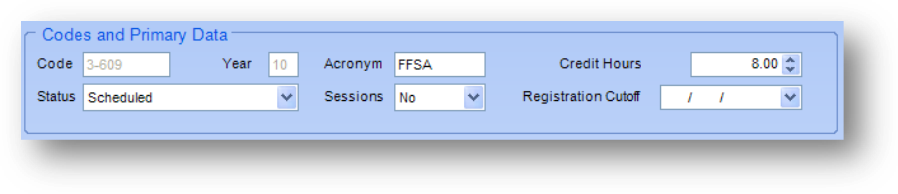
Code: This is the key field used to reference the event in the system and must be unique within the event year.
Year: This is the “event year” in which this event is being held. Normally the event year is the same as the association’s fiscal year.
Acronym: Usually the vendor acronym for the event. The acronym can be used to group together related events or all offerings of one event in the same year.
Credit Hours: The total number of CPE credit hours this event is worth.
Status: The valid values for this field include “scheduled”, “bundle”, “cancelled”, “course sale”, and “course sale template”. Most associations only use scheduled, bundle or cancelled. The course sale options are for associations that sell classes to other associations or for a firm’s in-house events.
Sessions: In the system, if an event has no sessions, it is considered a “seminar” and is marked “No” for sessions. If the event has sessions, it is considered a “conference” and is marked “Yes” for sessions. The main function of this field is to activate the Sessions tab.
Registration Cutoff: If you stop taking registration as of a specified date for the event, that date can be tracked here.
Details
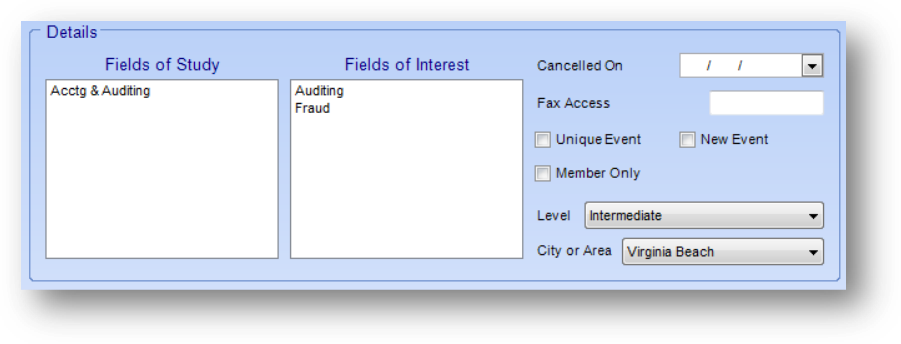
Fields of Study: Lists all of the fields of study applicable for this event. The list in this field is user-defined.
Fields of Interest: Lists all of the fields of interests applicable for this event. The list in this field is user-defined.
Cancelled On: If an event is cancelled, enter the date of the cancellation here.
Fax Access: This field has become obsolete. It is to be used in conjunction with a “fax on demand” system. The “fax code” that would reference the document related to this event would have been entered here.
Unique Event: If this event is only given one time during the event year, then check this box.
New Event: If this event is a new offering this event year, check this box.
Member Only: If this event is only for members, check this box.
Level: The level of the class, which is usually determined by the vendor. The list in this field is user-defined.
City or Area: This is a large geographical area used for event locations. One large city and several surrounding smaller suburbs/communities, many times known as a “metro area”, will make up one event area. The list in this field is user-defined.
Schedule
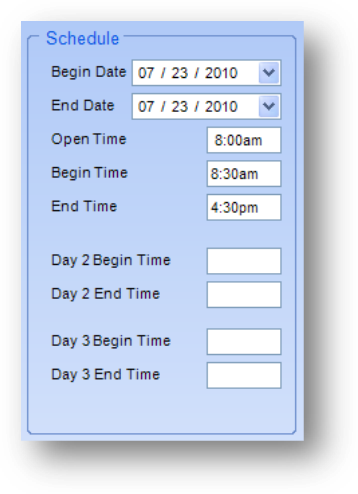
Begin Date: Date that the event starts.
End Date: Date that the event ends. Note: the system will default the end date to the date entered in the begin date. This can be overridden for multiple-day events.
Open Time: The time that registrants can start to check in for the event.
Begin Time: The time that the event is scheduled to start. If this is a multi-day event and the begin times vary, then put the begin time for day 1 here.
End Time: The time that the event is scheduled to end. If this is a multi-day event and the end times vary, then put the end time for day 1 here.
Day 2 Begin Time: For a multi-day event, the time that day 2 of the event is scheduled to begin, if different from that listed as the Begin Time (Day 1).
Day 2 End Time: For a multi-day event, the time that day 2 of the event is scheduled to end, if different from that listed as the End Time (Day 1).
Day 3 Begin Time: For a multi-day event, the time that day 3 of the event is scheduled to begin, if different from that listed as the Begin Time (Day 1).
Day 3 End Time: For a multi-day event, the time that day 3 of the event is scheduled to end, if different from that listed as the End Time (Day 1).
Accounting
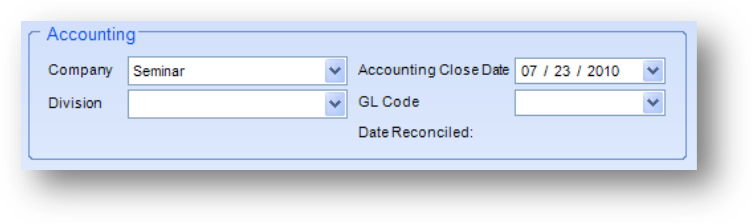
Company: This field is not related to formal accounting “companies” within the association, although it can be used that way, but instead as a broad grouping of your events. Many associations will have listings such as Seminars, Conferences, and Chapter as companies. Many of the reports in the events module can be broken down by the event company. The list in this field is user-defined.
Division: An event division is a subset of an event company. Many of the reports in the events module can be broken down by the event division. The list in this field is user-defined.
Accounting Close Date: The date when the event has been closed. If your association utilizes the month-end export process to your outside accounting package, this date is referenced by the system to determine whether to put the expenses for the event into actual or deferred.
GL Code: If this event’s income should be attributed to a different g/l account from what is set as the default event income account in Assign General Ledger Account Numbers to System Functions, then list the income account here.
Date Reconciled: This system-generated date is populated when the Reconcile Attendance routine is run for the event.
Registrations
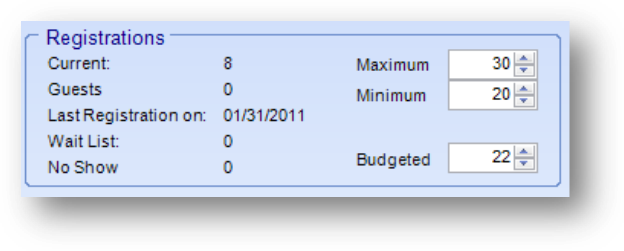
Current: Count of active registrants in this event. It does not include any wait list, no show, or cancelled registrations.
Guests: Count of unique session guest registrants in this event. If a guest is registered for several sessions they are only counted once.
Last Registration on: The last date when a registration was entered for this event.
Wait List: A count of people currently on the wait list for this event.
No Show / Manuals: If the event has not taken place yet, this label will be titled Manuals and will display the current number of course manuals that have been ordered, based on data entered on the Materials tab. If your association does not track course manuals, the field would be irrelevant and would always show “0”. After an event has occurred, the label automatically changes to No Show and displays a count of current “No Show” registrations.
Maximum: Usually there is a maximum allowable number of registrants in any particular event, due to constraints of the room size or number of manuals on hand. If you can only take a specified number of registrants, that limit would be entered here. During a registration, if the to-date registration count is equal to or above the maximum, a message will notify the user and allow him/her to (1) register the person over the maximum number, (2) put the person on a wait list, or (3) abort the current registration and exit the registration process.
Minimum: Many times, for financial reasons, an event will be cancelled if it does not have a minimum number of registrants. If you must have a minimum number of registrants in order to hold the event, enter that number here.
Budgeted: If you wish to track the number of registrants budgeted for this event, you can do so here.
Watch the Name Tab video”