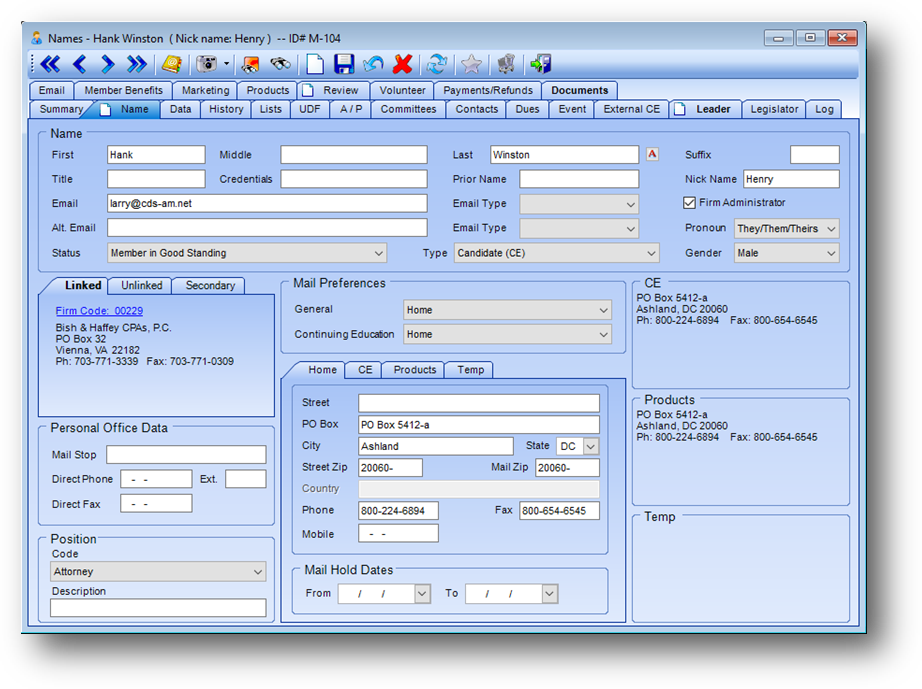
Purpose: The Name tab contains the primary name and addresses information about an individual and is divided into nine sections described below.
Launch Point: This tab can be launched from:
•Names → File Maintenance →
Example:
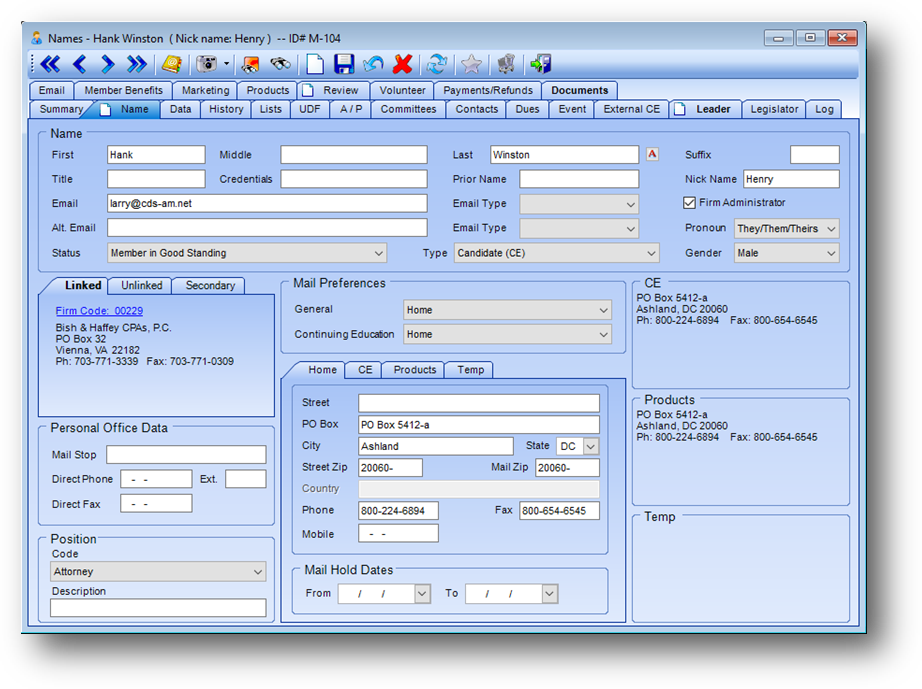
Note: The icon displayed on the Name tab relates to the Manage Documents routine.
Name
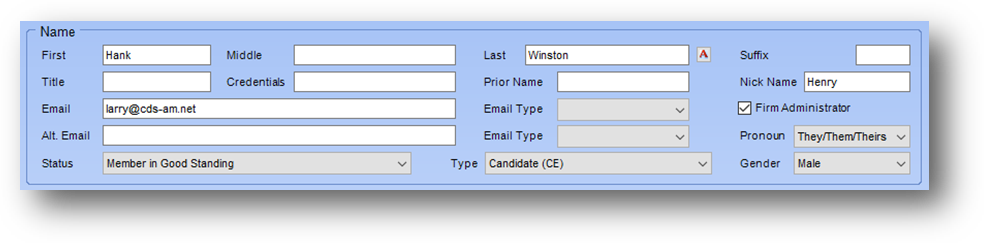
This section contains the individual’s name, plus certain key data items that are frequently needed.
First: Formal first name (as opposed to nick name). The field has automatic-initial-cap.
Middle: Middle name or initial. For individuals who use first initial-middle-name, such as “J. Robert Smith”, the middle name can be placed in the first name field, middle-name field, or nickname field depending on preference of how it is to be displayed on reports and labels. The field has automatic-initial-cap.
Last: Last name. For names such as “von Schmidt”, the “A” button to the right of the field can be used to toggle the automatic-initial-cap feature on/off. The default is “on”. This field is controlled by a separate CPE Maintenance security right, in Users and System Security, from other fields in the Names table.
Suffix: Generational indicator (Jr., Sr., II, etc.). Note: This field should not be used for credentials, such as “MD”.
Title: Salutary title (Dr., Mrs., etc.). It is unnecessary to enter “Mr.” or “Ms.” in this field. If the field is left empty, the system automatically adds these default salutations and addresses based on gender.
Credentials: Professional credentials that appear after name (MD, PhD, etc.). It is not necessary to enter “CPA” in this field. A system parameter can be set to have the system automatically add this credential based on certification data. This feature can be deactivated for states with multi-tiered requirements which restrict use of designation.
Prior Name: This field is automatically populated by the system whenever the last name field is modified. Data can be user-modified, if necessary. The field is primarily intended for maiden name, but can be used for any similar purpose.
Nickname: Alternate first name preferred by individual. Data should be entered only if different from actual first name. Whenever the “Casual” salutation option is selected for output, the system automatically checks for, and uses the nickname in preference to the formal first name. This field is controlled by a separate CPE Maintenance security right, in Users and System Security, from other fields in the Names table.
E-mail: Preferred e-mail address. Field is verified on save to check that required characters such as “@” and “.” are present. Note: If preferred e-mail is deleted and there is an alternate e-mail, on save will be prompted to move the alternate e-mail into the preferred e-mail field. If moved, the alternate e-mail type is also moved up to the preferred e-mail type field. This field is controlled by a separate CPE Maintenance security right, in Users and System Security, from other fields in the Names table.
E-mail Type: Preferred e-mail address type. Specify if the e-mail address is a personal or office address. Field is deleted on save if the preferred e-mail address field is blank. This field is controlled by a separate CPE Maintenance security right, in Users and System Security, from other fields in the Names table. Although the field is not user-defined, additional values can be custom-added by CDS upon request.
Alt. E-mail: Alternate e-mail address. Field is verified on save to check that required characters such as “@” and “.” are present. Note: This field is not used in the email functions in the system. This field is controlled by a separate CPE Maintenance security right, in Users and System Security, from other fields in the Names table.
Alt. E-mail Type: Alternate e-mail address type. Specify if the alternate e-mail address is a personal or office address. Field is deleted on save if the alternate e-mail address field is blank. This field is controlled by a separate CPE Maintenance security right, in Users and System Security, from other fields in the Names table. Although the field is not user-defined, additional values can be custom-added by CDS upon request.
Pronoun: Individuals preferred pronouns.
Status: Current membership status. Default values are: “non-member (never a member)”, “prospective member”, “applicant for membership”, “member in good standing”, “suspended member”, “terminated”, “resigned”, and “deceased”. Although the field is not user-defined, additional values can be custom-added by CDS upon request, so long as such additions do not conflict with the default values.
Type: A user-defined field which is a sub-type of the status. Each type is associated with a specific status. Can be used to set up different member classes (such as Associate and Fellow), or to give reasons for termination or resignation.
Gender: Allowed values are “Male,” “Female,” and “Data Unknown”.
Firm Administrator: When checked designates that this individual is the firm administrator for their firm.
Mail Preferences
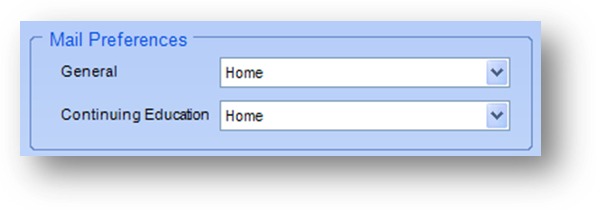
The system uses two primary mailing preferences. The General preference is for dues, and all general correspondence. The Continuing Education preference is specifically for registration-related mailings such as confirmations.
General: Allowed values are “Home” and “Office.”
Continuing Education: Allowed values are “Home”, “Office”, and “Special CPE Address”. The “Special CPE Address” allows entry of an address unrelated to either home or office for use specifically in continuing education mailings. This field is controlled by a separate CPE Maintenance security right, in Users and System Security, from other fields in the Names table.
Office
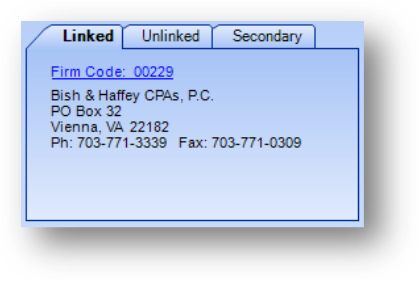
This section contains employment-related data specific to this individual. See documentation on Addresses for add/edit functions of these tabs.
The following three types of office/firm addresses are allowed:
Linked: Allows for linking this individual to a firm in the Firms table. Note: When a linked firm is removed or changed, and this person is linked as person in charge on that firm, it’s main office, or one of it’s branches, a message is shown to remove this person as the person in charge on the firm(s).
Unlinked: When a person works for a firm that you do not want to add to your Firms table that information can be added as an unlinked firm. This information is related only to this individual’s record.
Secondary: Allows the individual to be linked to a second record in the Firms table. This is primarily used for moonlighters and persons holding two jobs, but can also be used to associate all students/faculty/administrators at a given college/university, or all employees at all branches of a large CPA firm. For example: There may be 100 Names records linked to 12 Firm records for different branches of KPMG. In this instance, a dummy master record for KPMG can be set up in the Firms table and all branch employees linked to the one master record as their secondary firm. This can be very useful for both demographics and mailings.
Personal Office Data
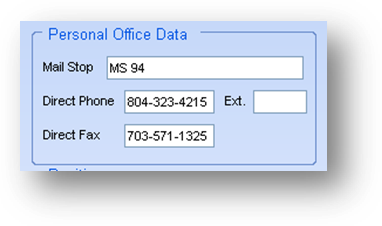
The main firm address, phone, and fax are stored with the Firms record (thereby eliminating duplicate data). However, in larger firms an individual may have a specialized location within the main address (such as a floor, suite, or mailstop number), direct phone, extension, or direct fax. This information is stored in the individual’s Names record.
Mail Stop: The specialized location needed as part of the mailing address for this individual at the firm.
Direct Phone: If the individual has a phone number other than the main phone stored on the Firms record, enter it here.
Ext.: An extension that would be added to the main firm phone number in order to reach this individual.
Direct Fax: If the individual has a fax number other than the main fax stored on the Firms record, enter it here.
Position
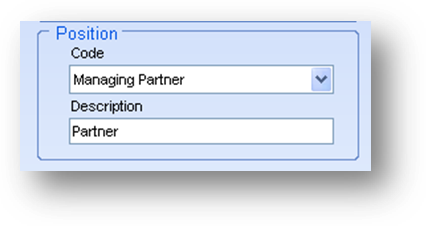
Code: A generic job code that is used to track demographic categories such as: staff, supervisor, manager, owner. The list in this field is user-defined.
Description: The individual’s actual job title as it should appear in reports.
Other Addresses
This section contains the individual’s home, continuing education, products, and temporary addresses.
Home Address
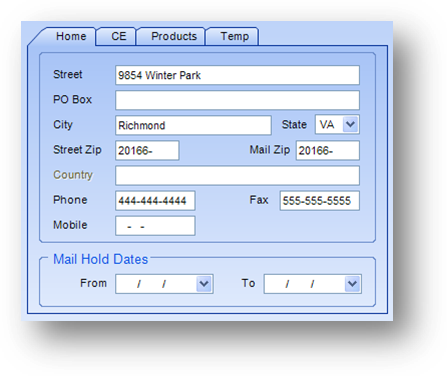
The Home tab contains the address, phone, mobile, and fax numbers, as well as mail hold dates. See documentation on Addresses for add/edit functions for this tab.
Continuing Education Address
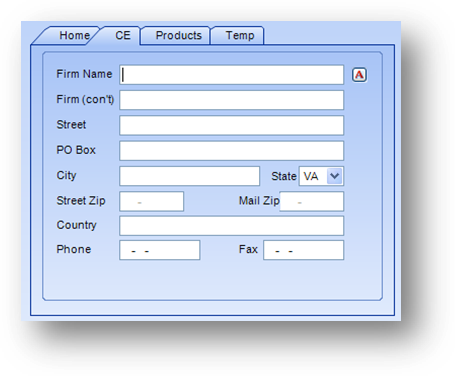
A special continuing education address (CE) can be specified for registration-related mailings, as mentioned earlier in the Mail Preferences Section. The CE tab contains the address, phone and fax numbers. See documentation on Addresses for add/edit functions for this tab.
Products Address

A separate shipping address can be specified for product sales. If no shipping address is entered, the system will use the General address preference to determine destination. The Products tab contains the address, phone and fax numbers. See documentation on Addresses for add/edit functions for this tab.
Temporary Address
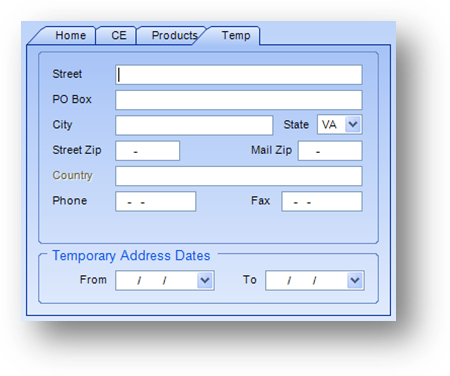
This tab allows for entry of a temporary mailing address without losing either the permanent home or office address, or changing the mail preference. It is most commonly used for “snowbirds” who regularly spend winters out-of-state, but can also be used to hold mail for vacations, hospitalization, military service, or any administrative reason. The Temp tab contains the address, phone and fax numbers, as well as temporary address hold dates. See documentation on Addresses for add/edit functions for this tab.
Watch the Names Addresses video: