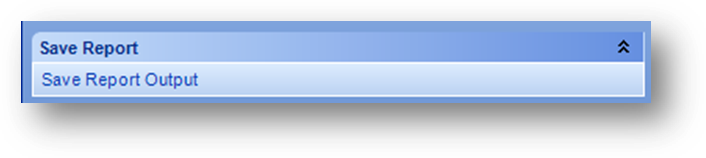
Purpose: The Saved Reports Explorer displays reports that have had their output saved. Saved reports can be viewed, or deleted from the Saved Reports Explorer. Reports that can be saved have Show History link text in the Report Dashboard.
Launch Point: This routine can be launched from the following location(s):
•Report Dashboard à Show History Link Text
On a report that can be saved, once run, the Save Report group is displayed on the left side of the Report Wizard.
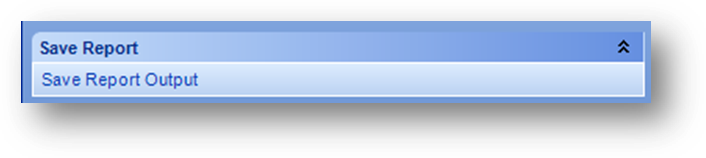
To save click Save Report Output.
Note: The report format saved is the print format for data in both the report (print) and e-mail groups.
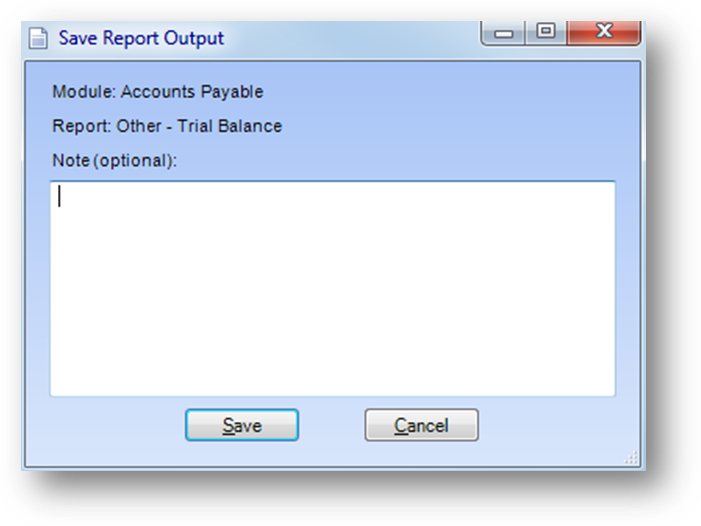
The Save Report Output window will open showing the module and report name. Entering a note is optional. To save the report output click Save.
To view saved reports open the appropriate Report Dashboard and navigate to the desired report.

Click the Show History link text.
Example: When the routine is launched a window will open
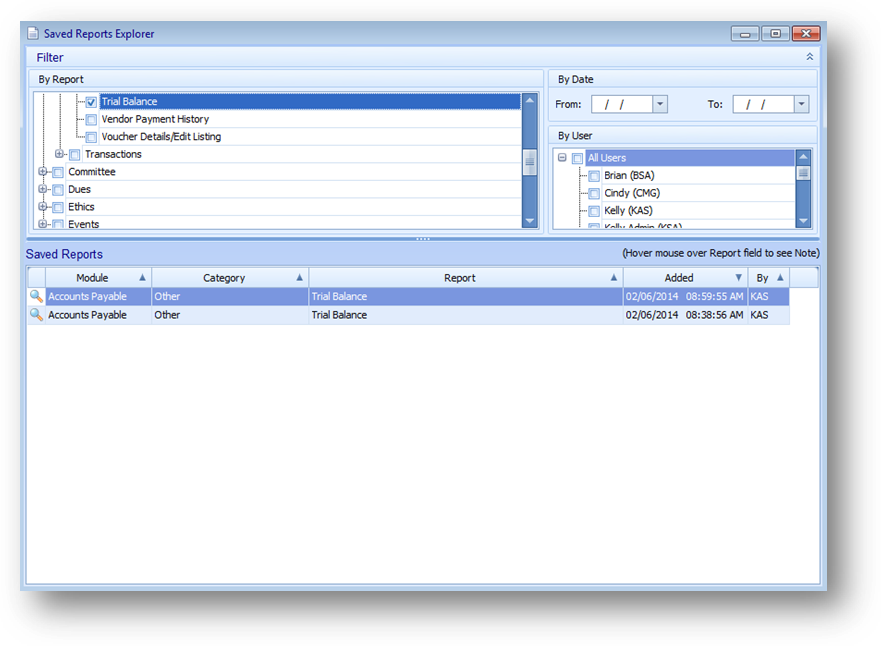
The Saved Reports Explorer displays all the saved reports for the report the Saved Reports Explorer was launched from by default.
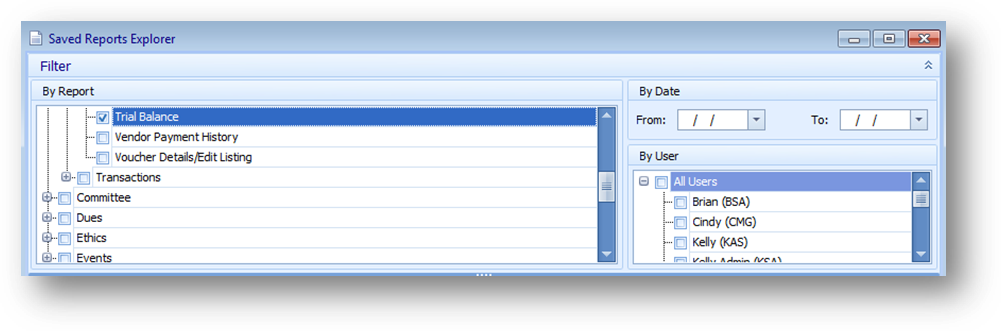
The top Filter group of the window is used to filter the records displayed in the Saved Reports grid below it.
There are three filter ares in the Filter group: By Report, By Date, and By User.
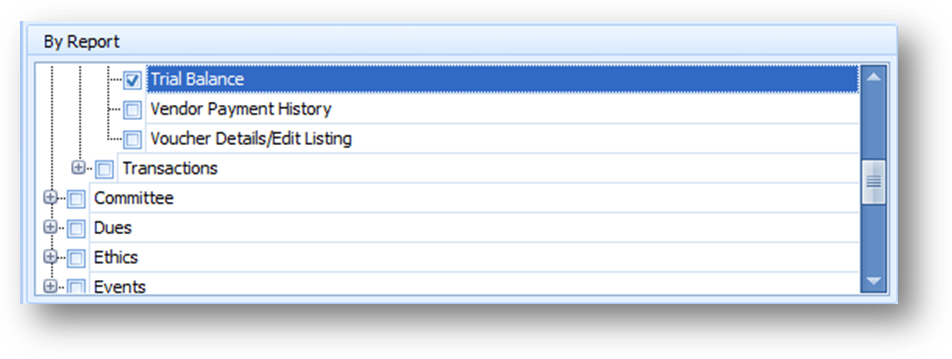
In the By Report filter area the report the routine was launched from will be selected by default.
Note: Once the Saved Report Explorer is open saved reports for any report can be displayed by using the By Report filter. To display saved reports for a report check the box by the report in the By Report filter area. To remove the display of saved reports for a particular report uncheck the box by the report.
Note: When no reports are selected saved reports for all reports will be shown in the Saved Reports grid.
Note: When the box at the module or category level is checked all reports below that level are selected.
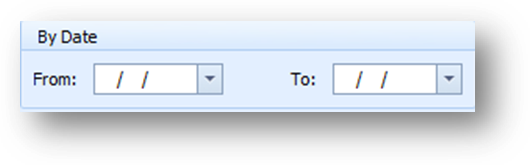
In the By Date filter area use the From and To date fields to filter the records displayed. The records displayed will be updated as the date range is edited.
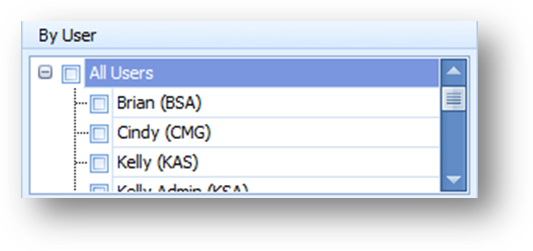
In the By User filter area check the box by a user or users name to see records added just by those users.

The filter group can be collapsed by clicking on the double ^ in the right of the Filter bar.
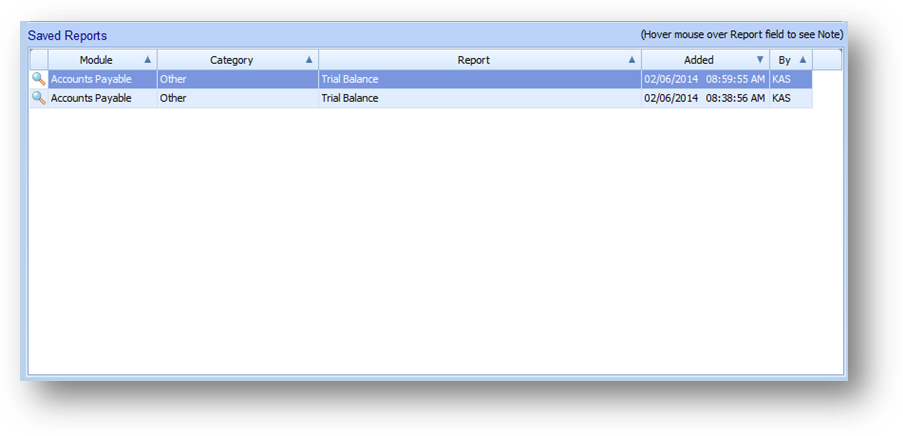
The Saved Reports grid shows records that meet the filter criteria. The fields in the grid are:
Module: The module the report is found in.
Category: The category the report is found under in the Report Dashboard.
Report: The name of the report.
Added: The date and time the record was saved.
By: The initials of the user who saved the output.
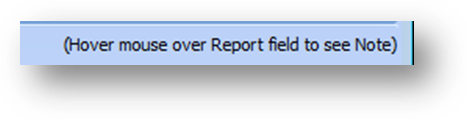
When a report output is saved the user has the option to enter a note. To see a note entered for a particlar record hover the mouse over the Report field in the grid on a particular row. The note text is displayed as a tooltip.
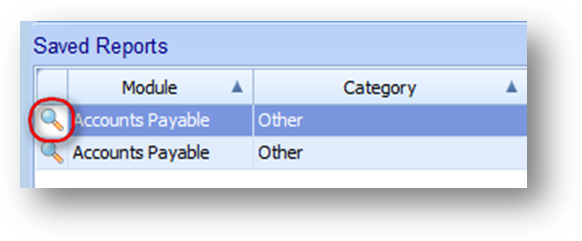
To view a document, click the View icon to the left of the row in the Saved Reports grid.
Note: The user must have rights to run the report to be able to view saved reports for that report. An “insufficient user rights” message will be shown if the user tries to view a saved report for a report they do not have rights to run.

The title bar text shows, separated by an underscore, the module, category, report name, user initials, date and time saved.
To delete a saved report record, in the Saved Reports grid highlight the row to delete and right click to open the context menu.
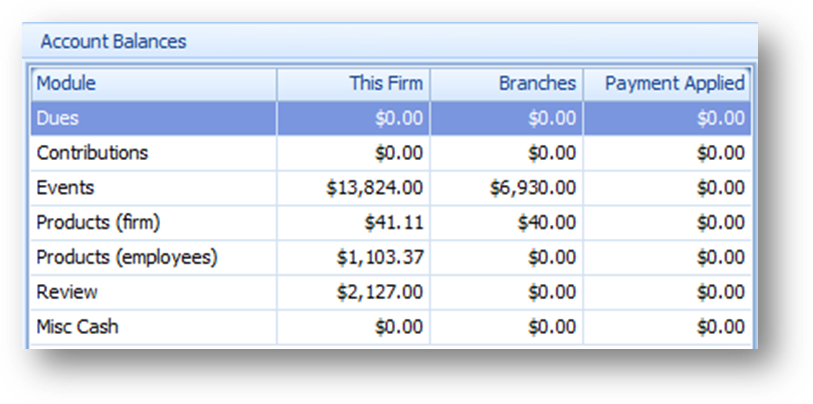
Select Delete from the context menu.
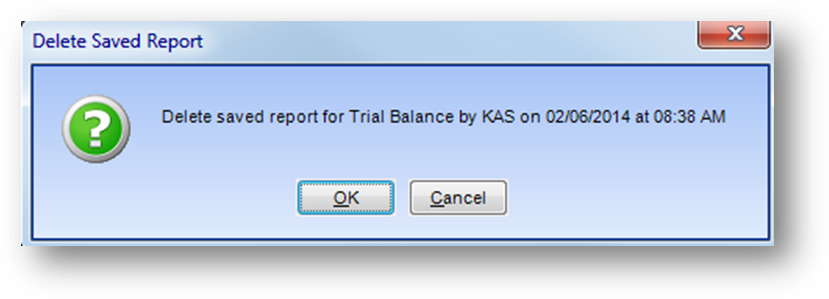
Click OK to delete the highlighted saved report.
Note: Rights to delete a saved report come from a combination of having rights for Utilities – System Functions - Delete a Saved Report and running the particular report.
The Delete a Saved Report security allows the user to delete a saved report. The user must also have rights to run the report the saved report record is for. Note that when the user does not have rights to Delete a Saved Report they will be allowed to delete saved report records for reports they have rights to run and they saved. An “insufficient user rights” message will be shown if the user tries to delete a saved report record they do not have rights to delete.