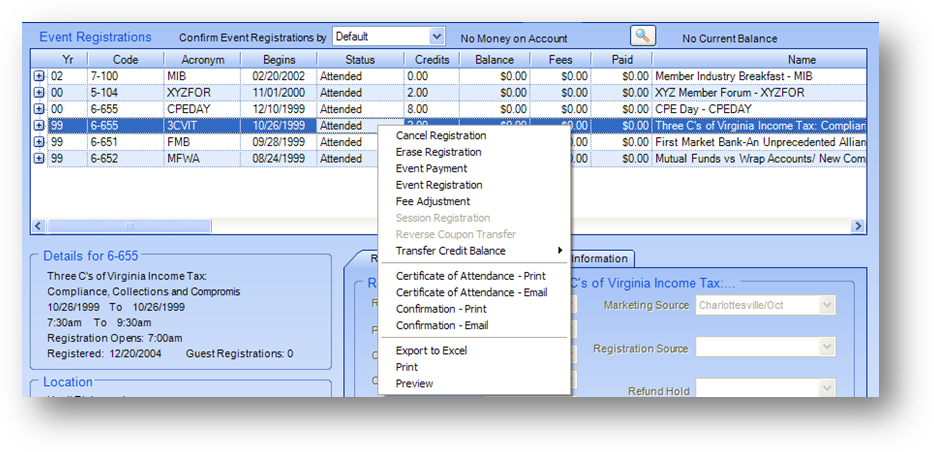
Purpose: To launch routines and reports from a grid. Context menus also allow for modifications in a linked field.
Launch Point: The context menus can be launched from a grid or link field in file maintenance.
Example: When you right-click in a grid, a context menu will open.
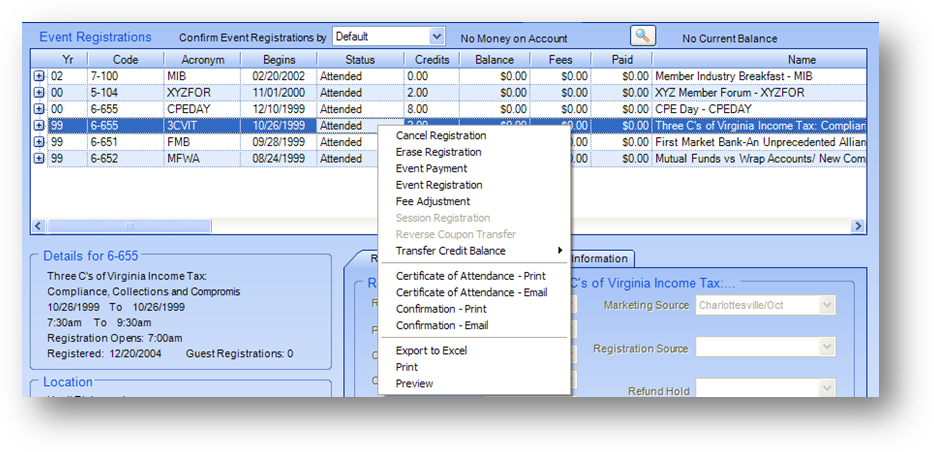
In all grids, the context menu will have the Export to Excel, Print, and Preview listings. If there are routines and/or reports that can be launched, those will also be listed. The listings will vary depending on the grid you launch the context menu from and, in some cases, the highlighted row in the grid.
In the example above, from the Event tab in Names file maintenance, some of the listings relate specifically to the highlighted row while others have no relation. For instance, the Event Registration listing has no relation to the highlighted row, since it will launch the registration routine to allow you to enter a new registration. The Cancel Registration listing, however, will run for the highlighted row. Since this routine will cancel a specific registration, it must be launched with the registration to be cancelled highlighted.
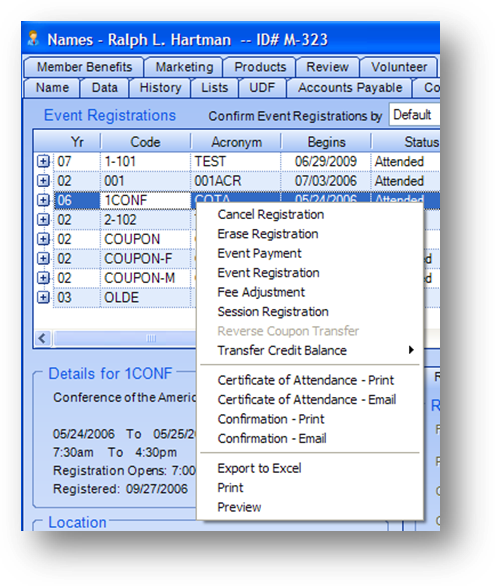
There are also listings that will be disabled if the routine cannot be run for the currently highlighted row. In the first image above, event 6-655 is highlighted. This event is a seminar, so the Session Registration listing is disabled in the context menu when that row is highlighted. But in the above screenshot the Session Registration listing is enabled. That is because the highlighted event 1CONF is a conference (Sessions on the Name tab in Events file maintenance is set to Yes).
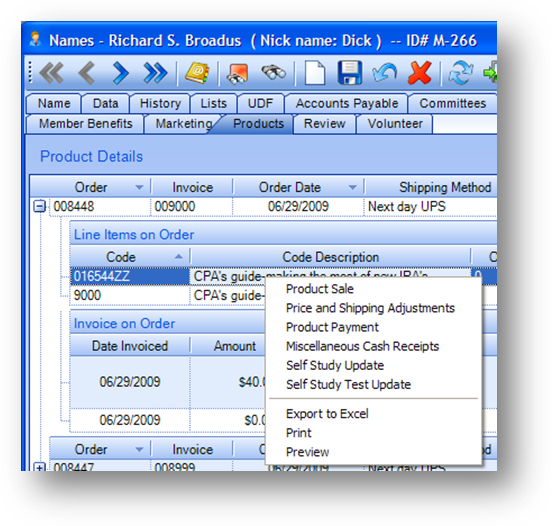
In the previous examples, the highlighted row was the ‘parent’ row in the grid. Some routines require that the detail or ‘child’ row be highlighted. In this example if you wanted to run either the Self Study Update or Self Study Test Update routine the detail row on the product sale where the update is to be made must be highlighted.

Context menus are also used in link fields. In the example above, from the Data tab in Events file maintenance, there are icons for adding and deleting a link. But you can also right-click anywhere in the link group to open a context menu with listings to add or delete a link.
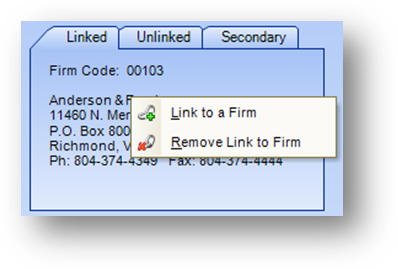
There are other instances, like here on the Names tab in Names file maintenance, where the link field does not have the icons on the window. The only way to add or remove the link is to right-click anywhere on the tab to open the context menu.
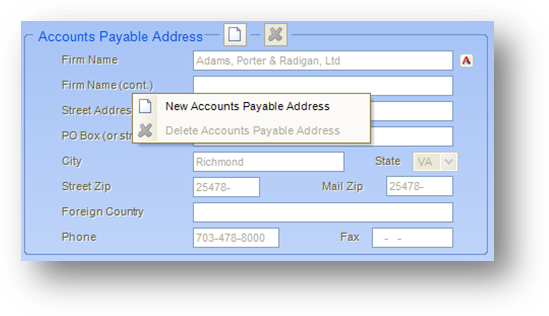
Similar context menus are also seen on some of the address displays. Above is the accounts payable address on the Accounts Payable tab in Firms file maintenance.
Watch the Context Menus training video: