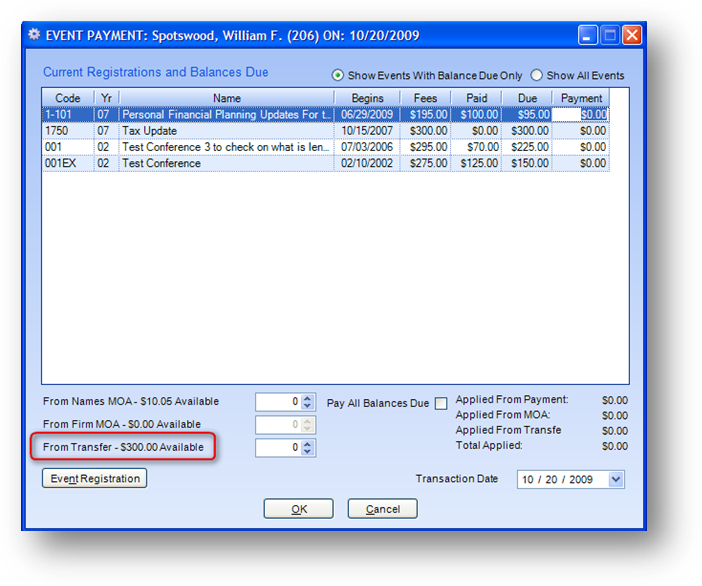
Purpose: To move credit balance money from an event registration to a different registration or Money on Account.
Launch Point: This routine can be launched from the following location(s):
•Names → File Maintenance → Event Tab → Context Menu on Registrations Grid →
Note: The relevant registration needs to be highlighted in the grid before you right-click to bring up the context menu
Example: When there is a credit balance on a registration, there are several things that can be done with the money. With the registration highlighted in the Registrations grid on the Event tab in names file maintenance, right-click to open the context menu. Under Transfer Credit Balance you will see these options.
Apply to Current Registrations
If the registrant with the credit balance owes you money on another registration, the credit balance from this registration can be used to pay for other event receivables on that person’s record.
When this option is selected the Event Payment window will open.
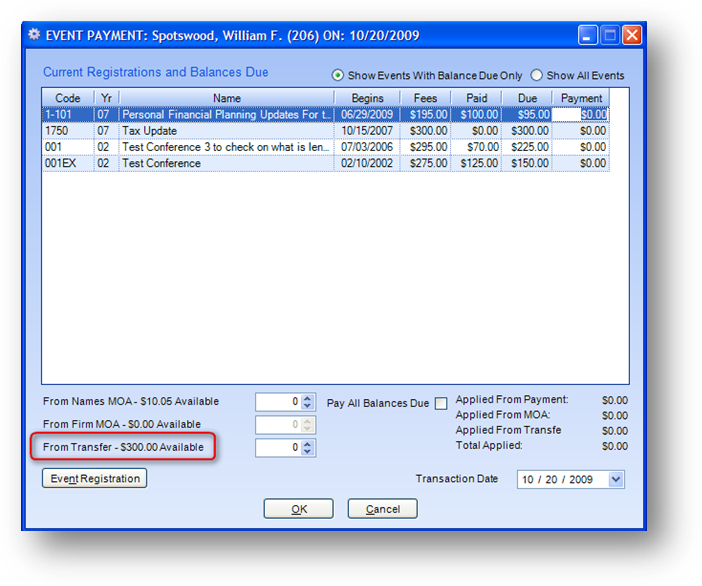
You will see the available money listed in From Transfer - $$$$ Available. Enter the desired payment amount(s) in the Payment column of the grid. Then enter the amount to be used from the credit balance towards these payments in the From Transfer apply field. Note: the transfer amount applied cannot exceed the available transfer amount. If the Total Applied as payments is not covered by the total amount transferred, the credit card window will be displayed for payment of the remaining balance.
Apply to Firms MOA
All or part of the credit balance can be applied to the registrant’s Firm Money On Account. Note: there must currently be a linked firm on the record. The money will be transferred to that linked firm.
When this option is selected, an MOA Transfer window will open.
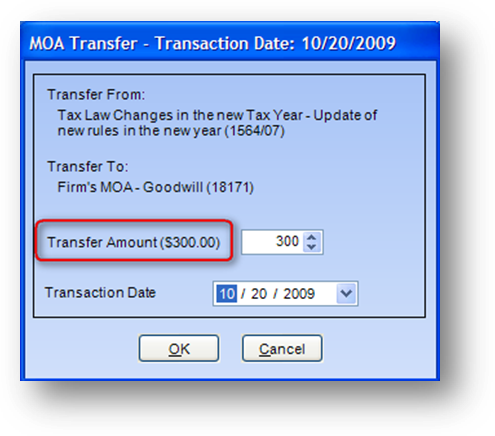
The amount available to transfer is shown in parentheses after Transfer Amount. Enter the amount to transfer. Note: the Transfer Amount entered cannot exceed the available transfer amount.
Apply to Names MOA
All or part of the credit balance can be applied to the registrant’s Names Money On Account.
When this option is selected, an MOA Transfer window will open.
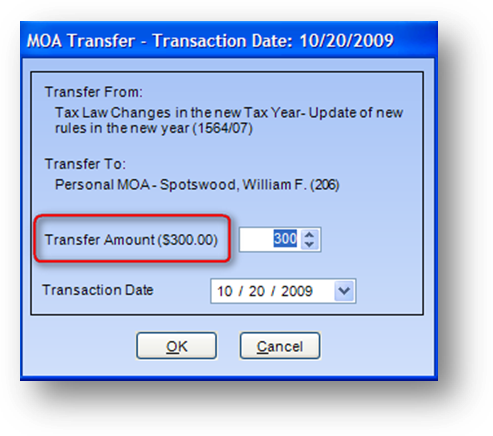
The amount available to transfer is shown in parentheses after Transfer Amount. Enter the amount to transfer. Note: the Transfer Amount entered cannot exceed the available transfer amount.
Substitute Another Registrant
A different person can be “substituted” in place of this registrant.
When this option is selected, the Names search and display window will open.
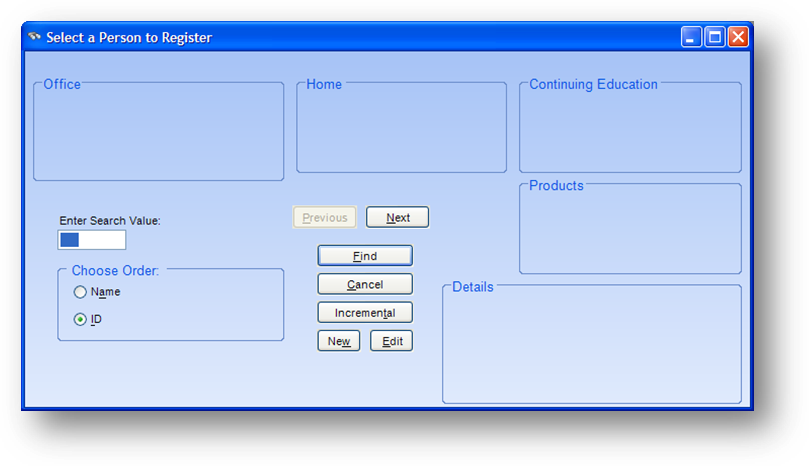
Locate the person to register and then click OK. The event search window will open.
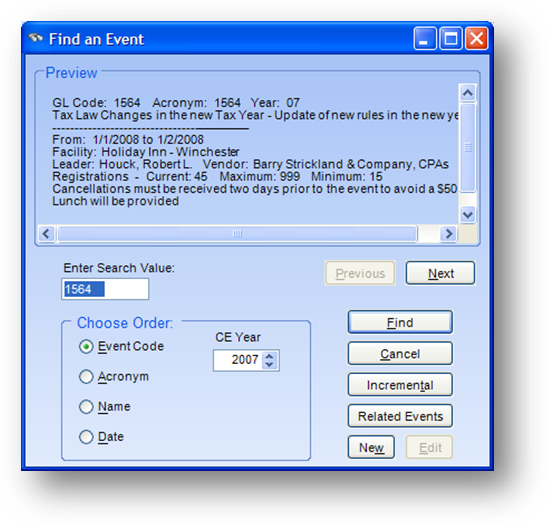
By default, the event search window will show the event where the money is being transferred from. However, you can search for a different event if the substitute does not want to register in the same event.
Once the event to register into is selected, you can continue with the new event registration.
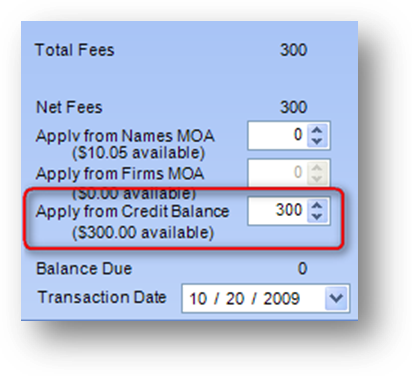
In the upper right corner of the registration window, you will see the amount of the credit balance available for use during this registration under the Apply from Credit Balance. In the Apply from Credit Balance field, enter the amount of the available credit to apply to this registration. Note: the amount applied from credit balance cannot exceed the available amount from the credit balance.
Transfer to Another Event
The same registrant can be registered in a different event and the credit balance applied to that new registration.
When this option is selected the event search window will open.
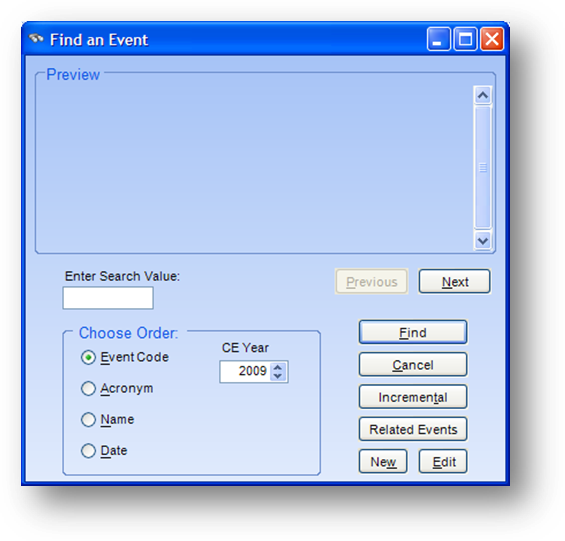
Select the event and then continue with the event registration.
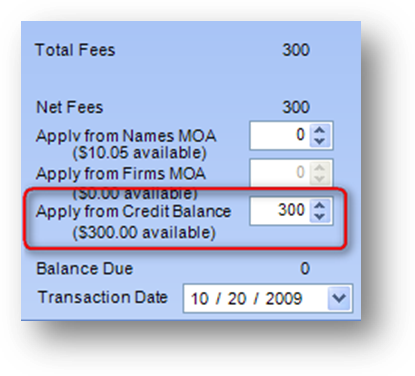
In the upper right corner of the registration window, you will see the amount of the credit balance available for use during this registration under the Apply from Credit Balance. In the Apply from Credit Balance field enter the amount of the available credit to apply to this registration. Note: the amount applied from credit balance cannot exceed the available amount from the credit balance.
Note: If, instead of using one of these options to dispose of the credit balance in the event registration, you want to refund the credit balance, go to events → routines → special routines → refund credit balances.
Watch the Transfer Credit Balance (in Events) video: