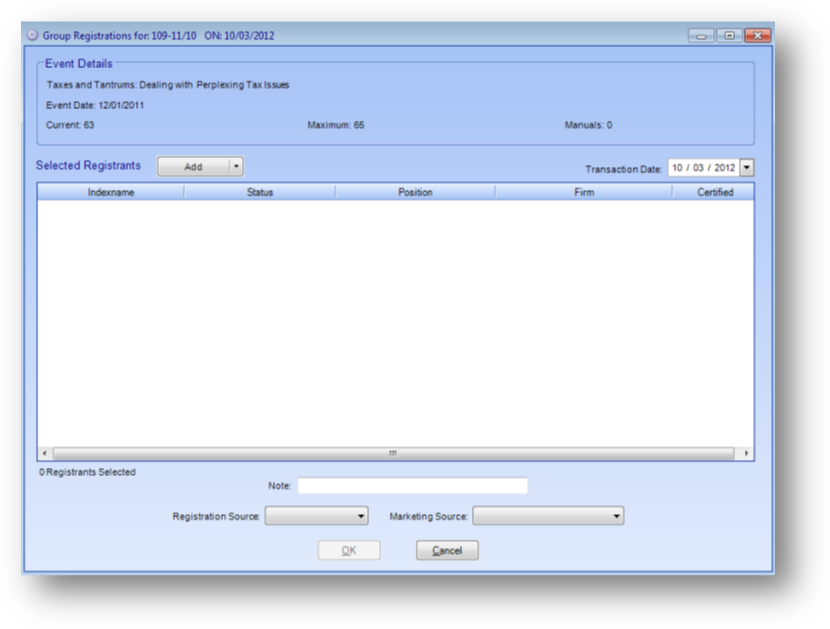
Purpose: To enter multiple registrations within one routine to the same event. Each registration will be entered with no fees associated to it.
Launch Point: This routine can be launched from the following location(s):
•Events à File Maintenance à Registrations Tab à Context Menu on Registration Grid à
•Events à File Maintenance à Routines Drop-Down Menu à
Example: When the routine is launched a window will open
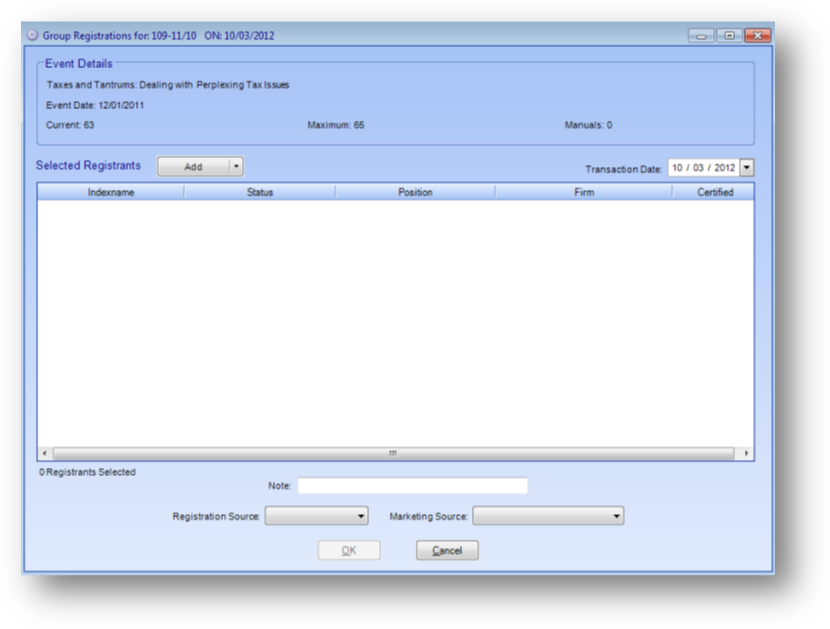
Event Details

Name: The name of the event.
Event Date: Date the events starts. If this is a multi-day event then the day the event ends will also be shown.
Current: Count of active “registrants” in this event. It does not include any wait list, no shows, or cancelled registrations.
Maximum: Maximum number of registrants allowed for this event.
Manuals: Number of course manuals that have been ordered for the event, based on data entered on the Materials tab. If your association does not track course manuals, the field would be irrelevant and would always show “0”.
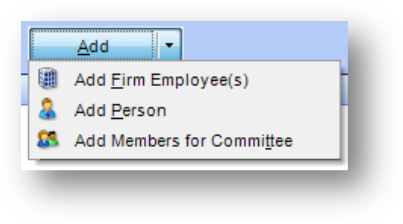
Click the down arrow on the right of the Add button to open the drop-down menu. The options in the drop-down menu are Add Firm Employee(s), Add Person, and Add Members for Committee.
Select Add Firm Employee(s) to select employees of a firm.
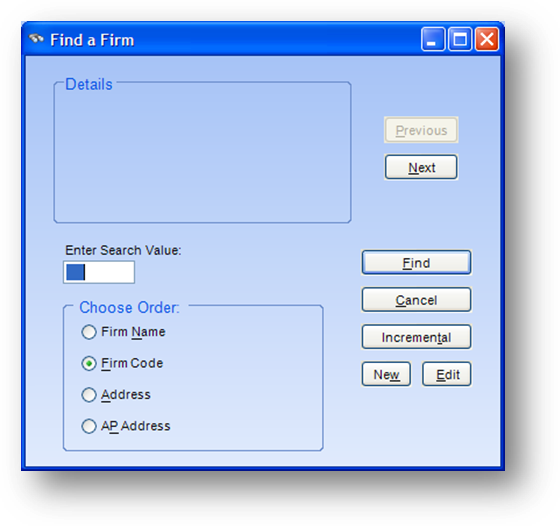
This will open the firm search screen. Locate the firm and click OK.
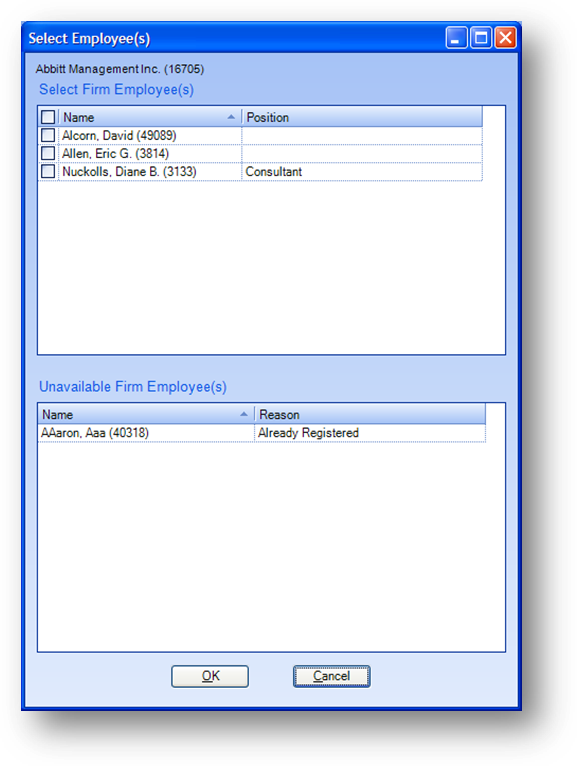
The Select Employee(s) screen will open allowing you to select which employees to register. The Select Employee(s) screen is made up of two grids.
The Select Firm Employee(s) grid displays employees of the firm that are eligible to be registered into the event. The Unavailable Firm Employee(s) grid displays employees of the firm that are not eligible to be registered into the event. The Reason column shows why they are not eligible to be registered into the event.
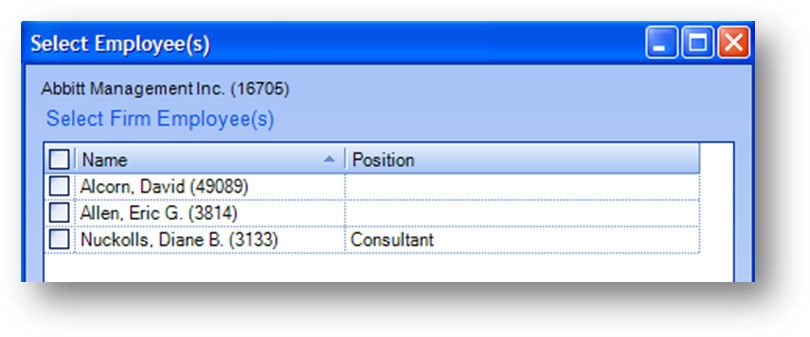
To select an employee to be registered check the select box to the left of the employee name. When all the employees to be registered have been selected click OK. The employees will then be listed in the Selected Registrants grid.
Select Add Person to select an individual names record.
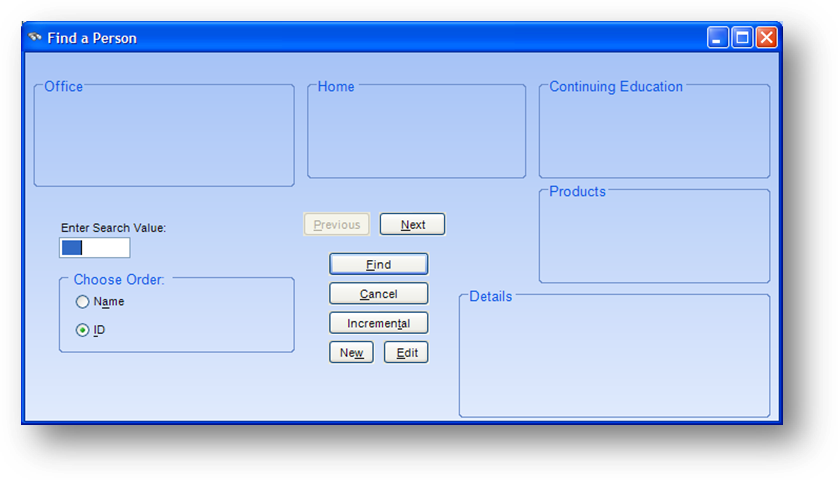
This will open the Find a Person window. Locate the person to register and click OK. The person will then be listed in the Selected Registrants grid.
Select Add Members for Committee to select individual(s) serving on a committee.
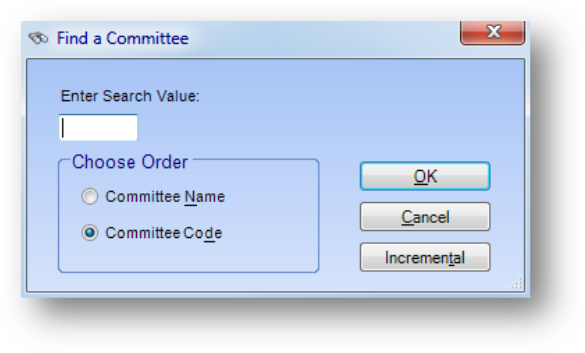
This will open the committee search screen. Locate the committee and click OK.
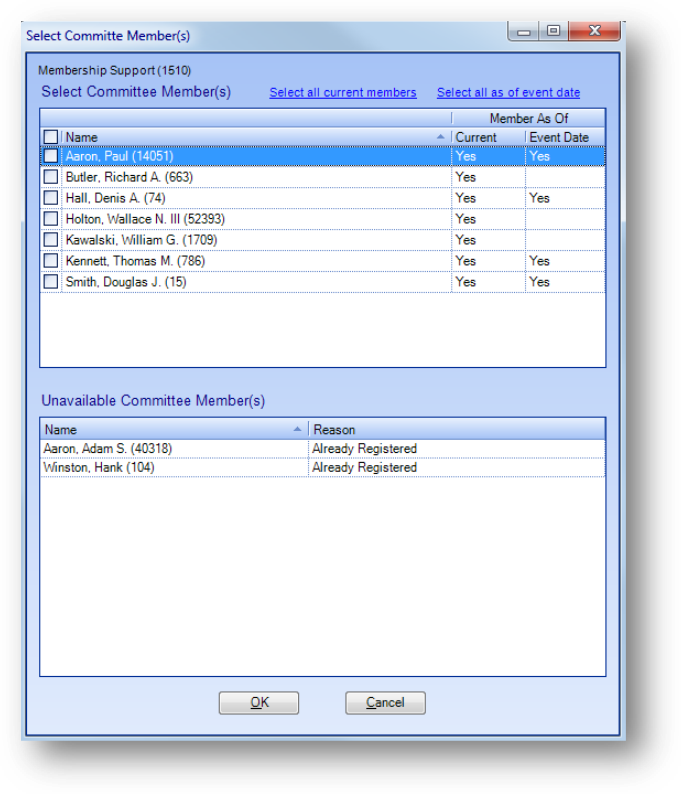
The Select Committee Member(s) screen will open allowing you to select which committee member(s) to register. The Select Committee Member(s) screen is made up of two grids.
The Select Committee Member(s) grid displays members of the committee that are eligible to be registered into the event. The Unavailable Committee Member(s) grid displays members of the committee that are not eligible to be registered into the event. The Reason column shows why they are not eligible to be registered into the event.
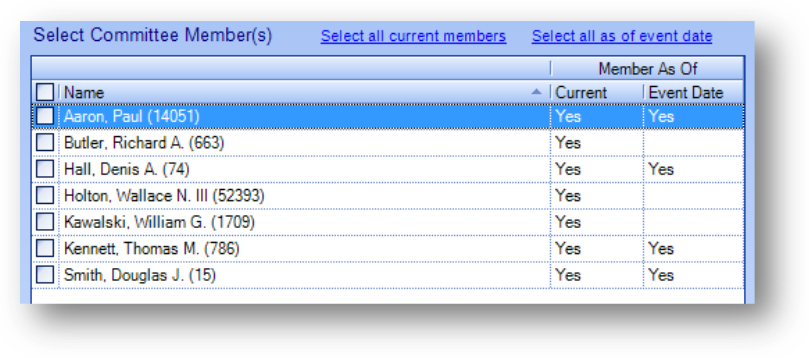
To select a committee member to be registered check the select box to the left of the persons name. When all the committee members to be registered have been selected click OK. The committee members will then be listed in the Selected Registrants grid.
Note: To select all committee members who are currently serving on the committee, click on the Select all current members link text above the Select Committee Members(s) grid.
Note: To select all committee members who will be serving on the committee as of the event begin date, click on the Select all as of event date link text above the Select Committee Members(s) grid.
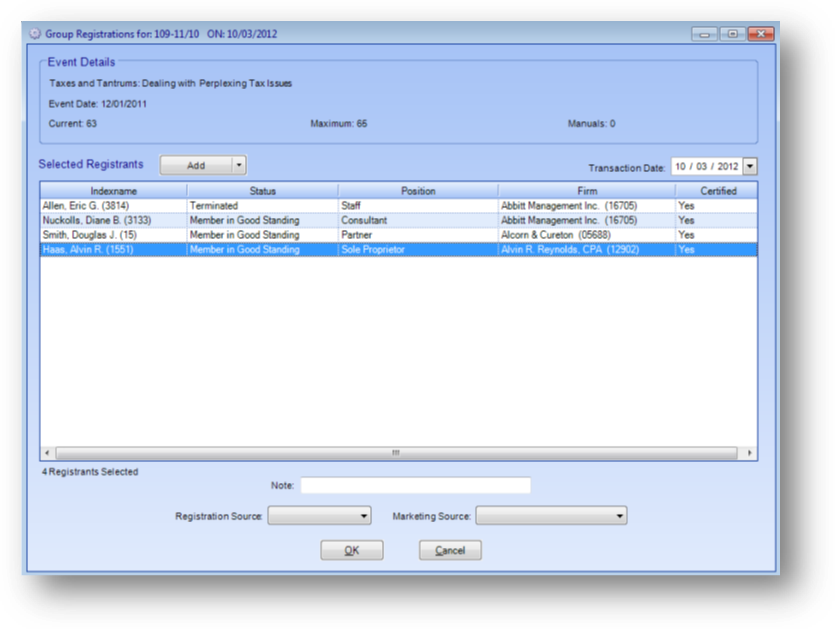
To delete a registrant already in the Selected Registrants grid highlight the row and right click to open the context menu.
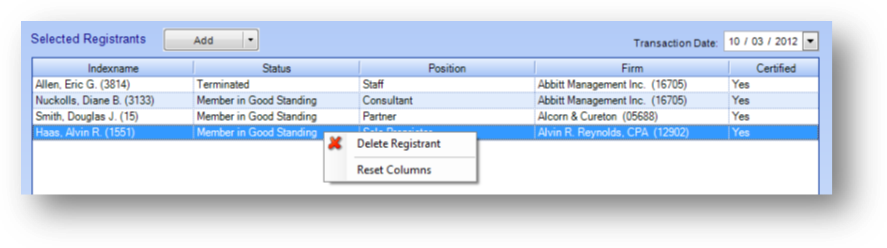
Select Delete Registrant from the context menu.

Only enter a Note or select a Registration Source and/or Marketing Source if it is applicable to all registrants in the Selected Registrants grid.
When all the registrants have been added to the Selected Registrants grid click OK to add the registrants to the event.
Watch the Group Registrations (No Fees) video:
See also
Group Registration (With Fees)