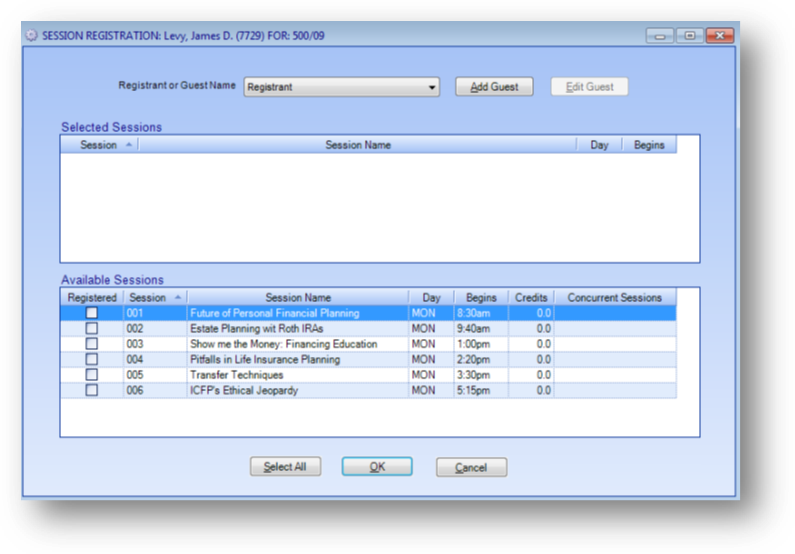
Purpose: To enter or edit session registrations once the original registration has been entered.
Launch Point: This routine can be launched from the following location(s):
•Names → File Maintenance → Event Tab → Context Menu on Registrations Grid →
•Events → File Maintenance → Registrations Tab → Context Menu on Registrations Grid →
Note: The relevant registration needs to be highlighted in the grid before you right-click to bring up the context menu
Example: When the routine is launched a window will open
Session registrations for the registrant, as well as guest(s), can be added or edited from here. The registrant must first be registered for the event, which is done via the Event Registration routine, before they can be registered for sessions. If the registrant knows what session(s) he/she wishes to attend at the time of the initial event registration, the session registration(s) can be added during the event registration routine.
The routine shown here would be used if the person was already registered for the event and contacted you at a later date with changes to his/her session registration(s).
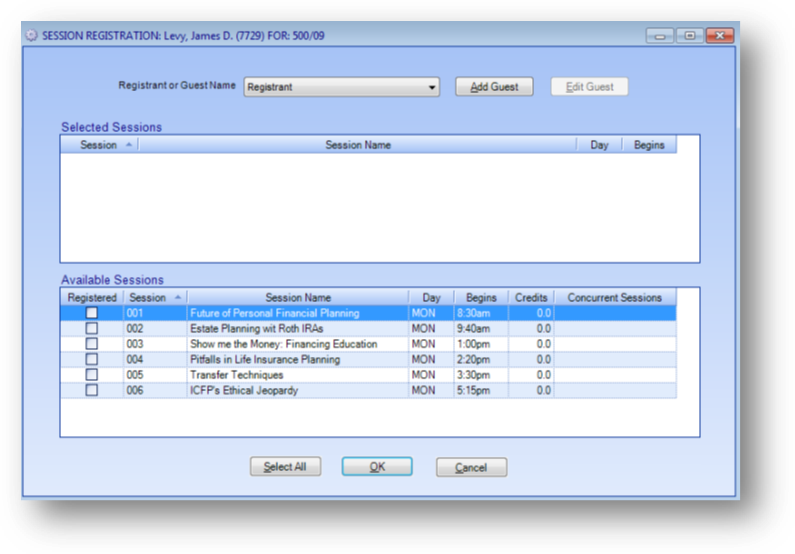
When the window opens, the information displayed will be for the registrant. To see the information for a guest who is already registered in a session, change the Registrant or Guest Name at the top of the window.
All the sessions for the event will be shown in the Available Sessions grid at the bottom of the window. Current session registrations for the person will be shown in the Selected Sessions grid.
To add/edit the sessions for which a person is registered, check/uncheck the Registered box to the left of the session in the Available Sessions grid.
Note: A guest is someone who has no record in Names file maintenance and for whom you do not want to add a record. A common use of this is when a spouse wants to attend certain functions at the annual leadership conference. The registrant under whom the guest is entered has the financial liability for any charges associated with the guest registration.
To add a new guest click the Add Guest button and the below window will open.
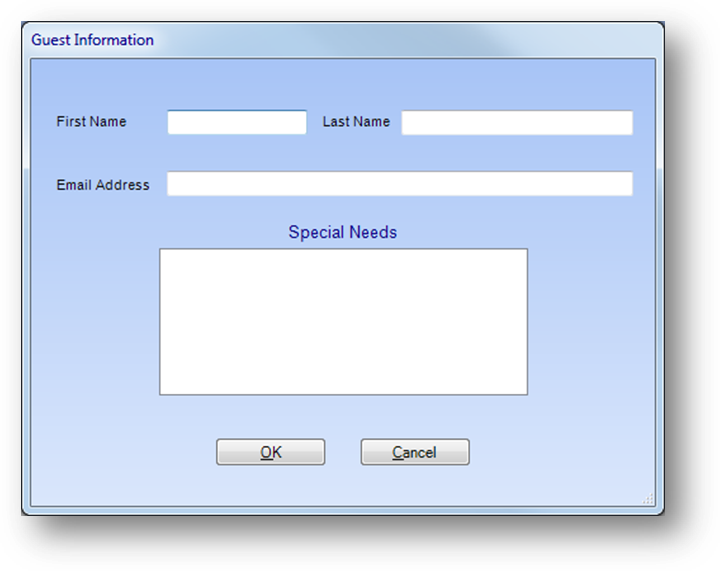
Enter the guests name, Last Name is required, and click OK.
Note: If you want the Email Address to be required on a guest go to File – System Preferences. Navigate to Events – General. Check the box for Require email for session guests.

The guest’s name will be displayed in the Registrant or Guest Name field with “(Guest)” at the end. Add/edit session registrations for the guest in the same way you did for the registrant.
Note: The Edit Guest button allows you to re-open the guest information screen for the guest currently displayed in the Registrant or Guest Name field.
When all the session registrations to be added/edited are complete, click the OK button to post the session registrations.
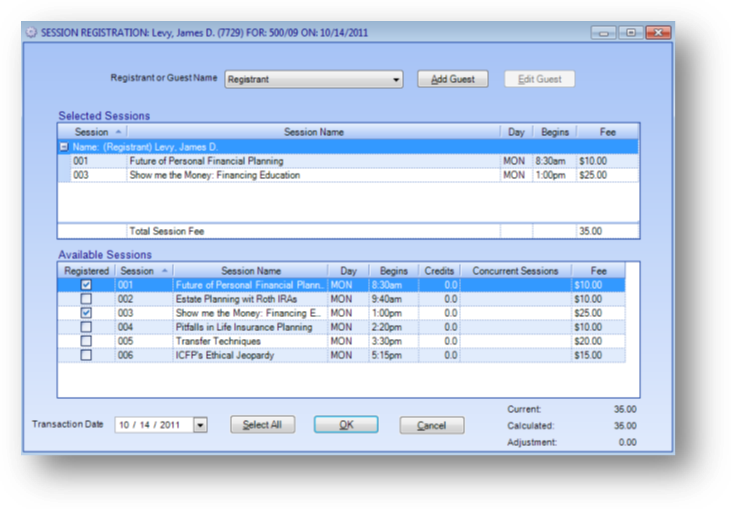
Note: If you have your system set to work with session fees (see Post fees on session registrations in the Events General area of System Preferences) there will be an additional Fee column in the grids.
Watch the Session Registration video:
See also
Group Registration (With Fees)