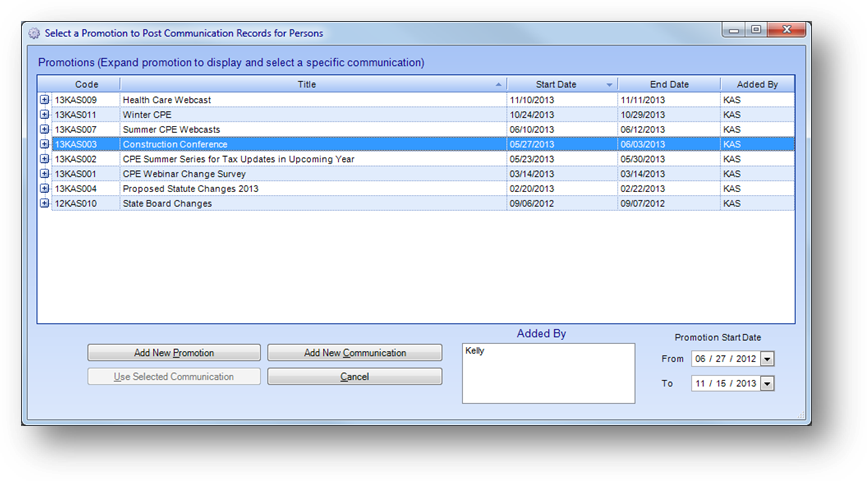
Purpose: This feature allows for the recording of who is sent a specific promotion communication. When communications in Names - Reports (ie..Export/View, Labels, Mail Merge, Email Export, or Fax Export) are generated from the system, users will have the option to record the selected promotion communication for all the persons included in the generated export file, label set, or mail merge file.
Launch Point: This routine can be launched from the Promotion group on the Report Wizard in the following location(s):
•Names → Reports → Export → Email Export →
•Names → Reports → Export → Export/View →
•Names → Reports → Export → Fax Export →
•Names → Reports → Mailings → Labels →
•Names → Reports → Mailings → Mail Merge →
Example: When the routine is launched a window will open
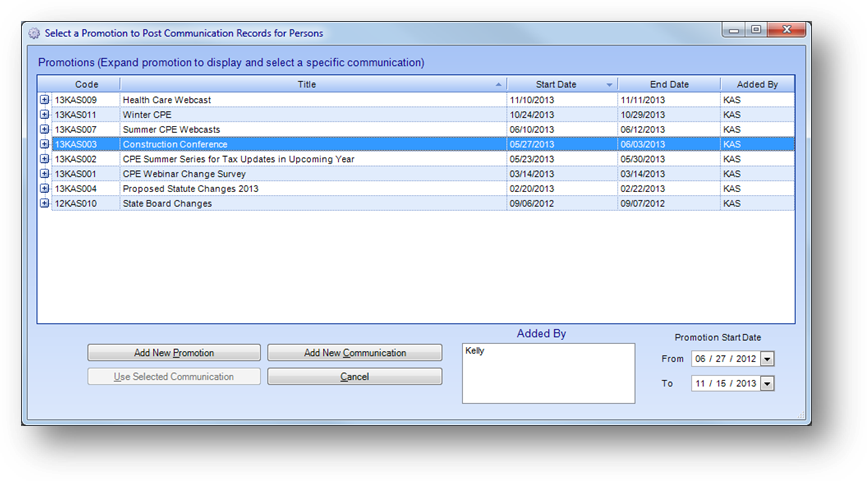
The Promotions grid on the Select a Promotion to Post Communication Records for Persons window lists promotions in descending start date order. The parent rows display promotions in the system. Click on the plus sign to the left of the promotion row to see the child rows detailing the communications for that promotion.
The Promotions grid shows the promotions for the date range in the lower right under the grid. By default promotions with a start date one calendar year prior to the current date are shown.
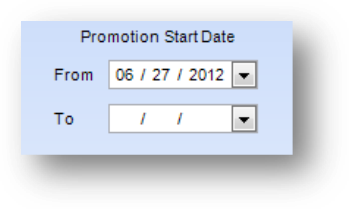
You can filter the records displayed in the Promotions grid by using the Promotion Start Date range.
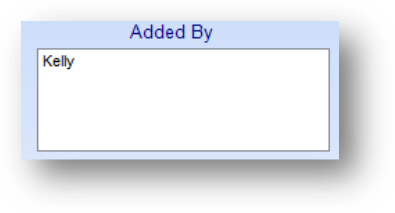
You can also filter the records displayed in the Promotions grid by using Added By. If the Filter to promotions I added when launched user preference is checked, the Added By filter will default to your name.
If the promotion and/or communication this export file, set of labels, or mail merge file is to be recorded under is not already in the system you can add them here by selecting the Add New Promotion or Add New Communication button. See the Promotion Masterfile / Calendar document for details on adding a new promotion and/or communication.
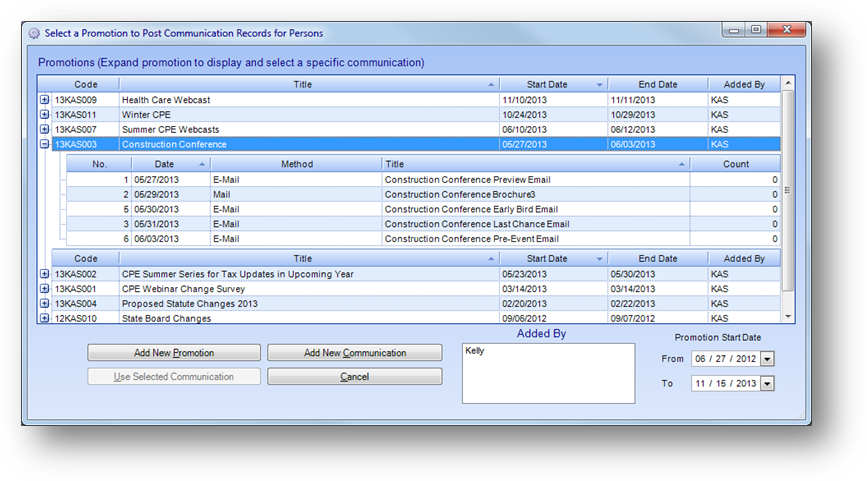
To record the communication to the individual’s first, click on the plus sign to the left of the promotion to be used to see the child communication rows. Then highlight the communication to be used. This will enable the Use Selected Communication button. Click the Use Selected Communication button.
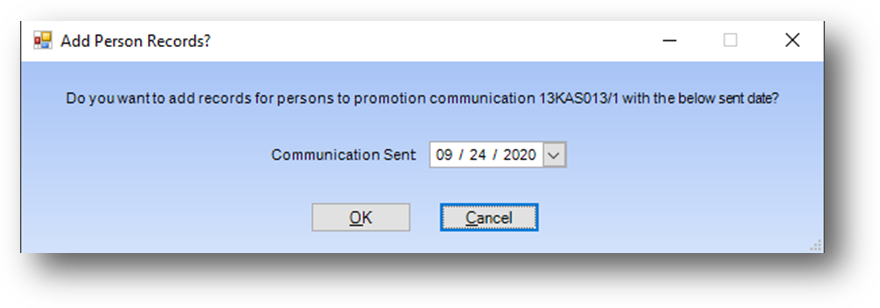
The above message will be displayed asking if you want to proceed with marking the records to the selected promotion communication with the Communication Sent date shown. If the communication was sent on a different date, update as needed. Click OK to record the promotion communication to the persons included in the generated export file, label set, or mail merge file.
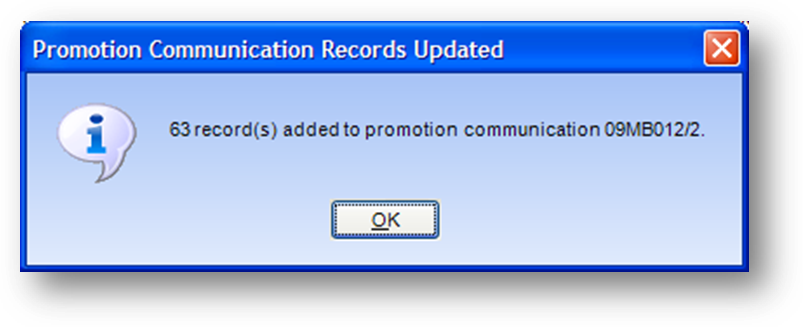
After the records have been marked a message will come up showing how many records were updated.
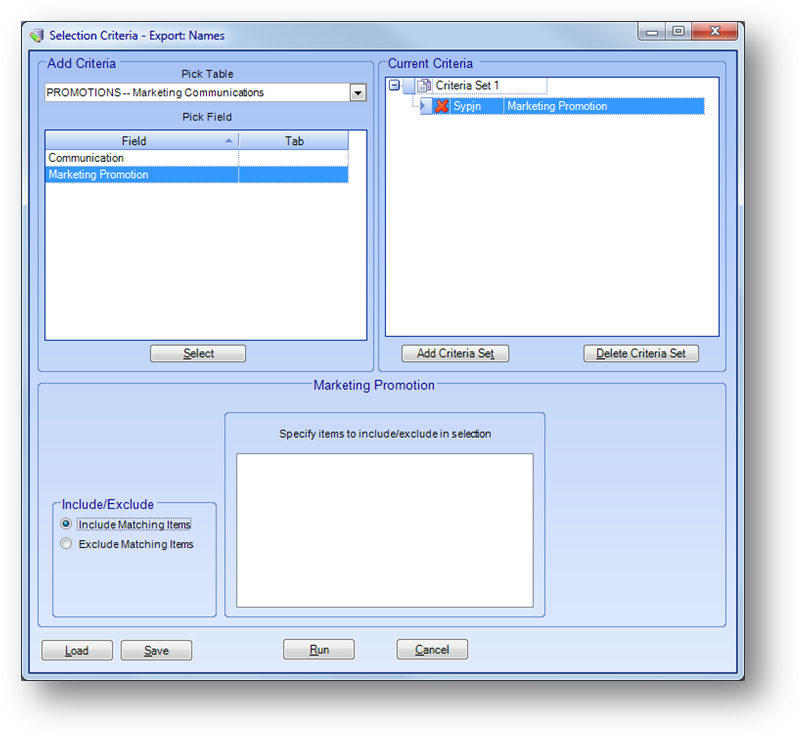
Note: For purposes of promotion tracking and analysis the names selection criteria allows for the selection of persons who received specified promotions using the Marketing Promotion field or promotion communication using the Communications field.